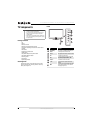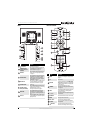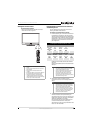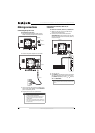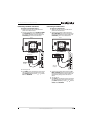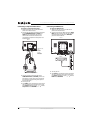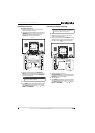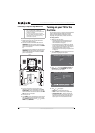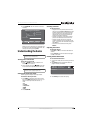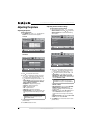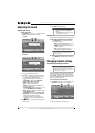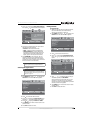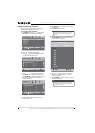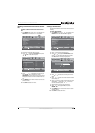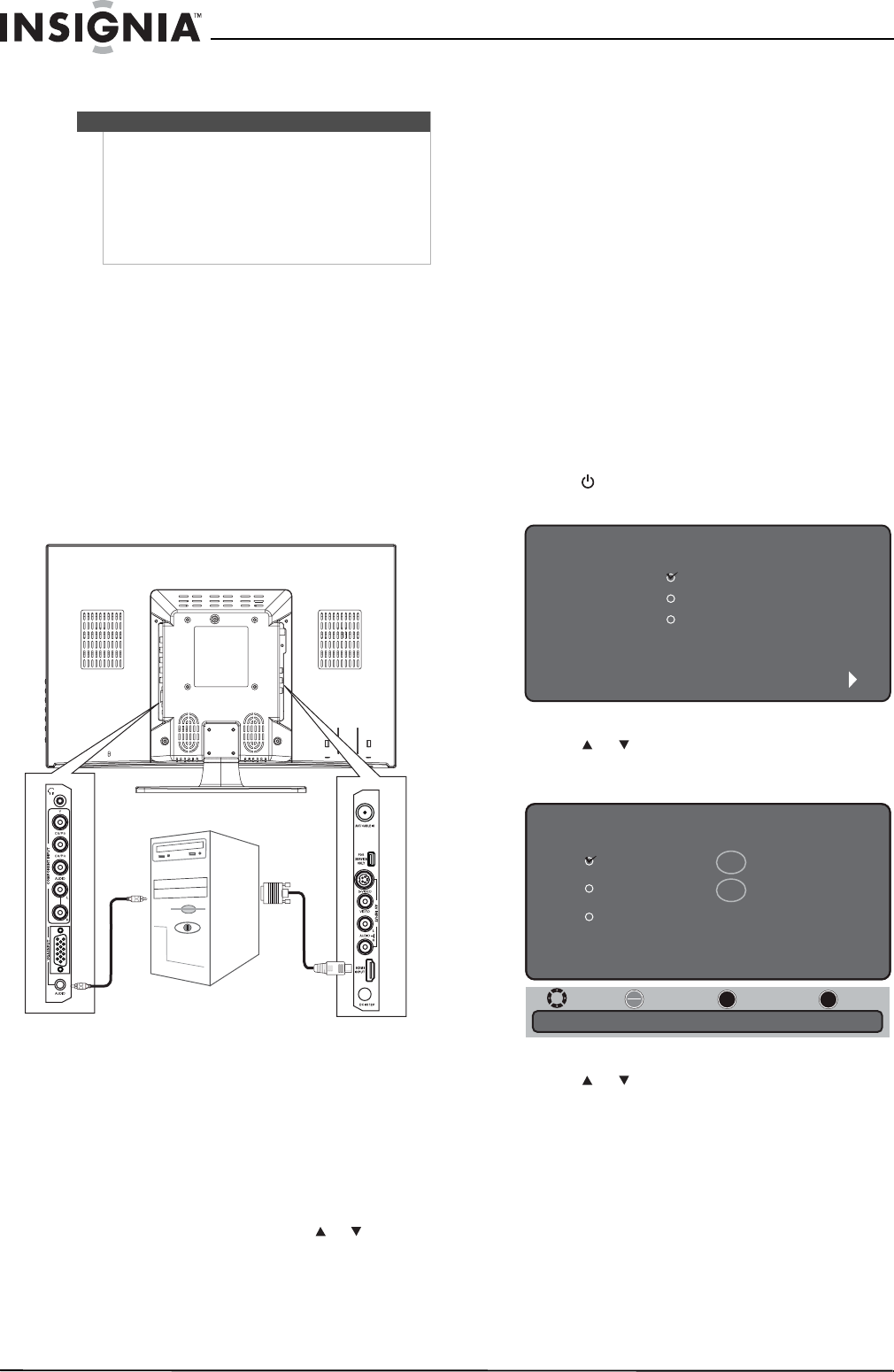
14
NS-19E430A10/NS-22E430A10 19" 720p LED HDTV/ 22" 1080p LED HDTV
www.insigniaproducts.com
Connecting a computer using HDMI or DVI
To connect a computer using HDMI or DVI:
1 Make sure that your TV is turned off and the
power cord is disconnected.
2 Connect one end of an HDMI cable to to the
HDMI INPUT jack on the back of your TV, then
connect the other end of the cable to the HDMI
jack on the computer.
Or,
Connect one end of an HDMI-to-DVI cable to the
HDMI INPUT jack on the back of your TV, then
connect the other end of the cable to the DVI
jack on the computer.
3 If you are connecting to a DVI jack on the
computer, connect an audio cable to the VGA
AUDIO INPUT jack on the back of your TV, then
connect the other end of the cable into the LINE
OUT jack on the computer.
4 Turn on your TV.
5 Press INPUT on the remote control or the side of
your TV to display the input source menu, then
press INPUT repeatedly or press or to select
HDMI. Press OK/ENTER.
Turning on your T V for the
first time
The first time you turn on your TV, the Setup Wizard
opens. The Setup Wizard guides you through
setting up basic settings including the menu
language, TV signal source, and the channel list.
To set up your TV:
1 Make sure that you have:
• Installed the remote control batteries. For
more information, see “Installing remote
control batteries” on page 8.
• Connected the antenna, cable TV, or satellite
TV. For more information, see “Connecting an
antenna, cable TV, or satellite TV” on page 10.
• Connected the power cord. For more
information, see “Connecting the power cord”
on page 10.
2 Press POWER to turn on your TV. The Choose
your menu Language screen opens.
3 Press or to highlight English, Français, or
Español, then press OK/ENTER. The Choose
your TV source screen opens.
4 Press or to highlight:
• Antenna—VHF and UHF channels.
• Cable—Cable TV channels (no cable box).
• Cable/Satellite box—Cable or satellite TV
tuner box. If you are using a box, you do not
need to scan for channels. If you select this
option, your TV will not scan for channels.
Note
• If you are conncting a computer with an HDMI
jack, use an HDMI cable. An HDMI cable
transfers both video and audio. Separate audio
cables are not required.
• If you are connecting a computer with a DVI
jack, use an HDMI-to-DVI cable. An HDMI-to-DVI
cable transfers video only. Separate analog
audio cables are required.
O
Back of TV
Audio cable is only
required for a DVI
connection.
Choose your menu Language
English
Español
Next
Français
Move
Select Previous Exit
OK
ENTER
MENU
EXIT
Choose your TV source
Antenna
Digital Channels
0
Cable
Cable/Satellite box
Select Antenna if using an antenna for standard or HD TV.
Analog Channels
0