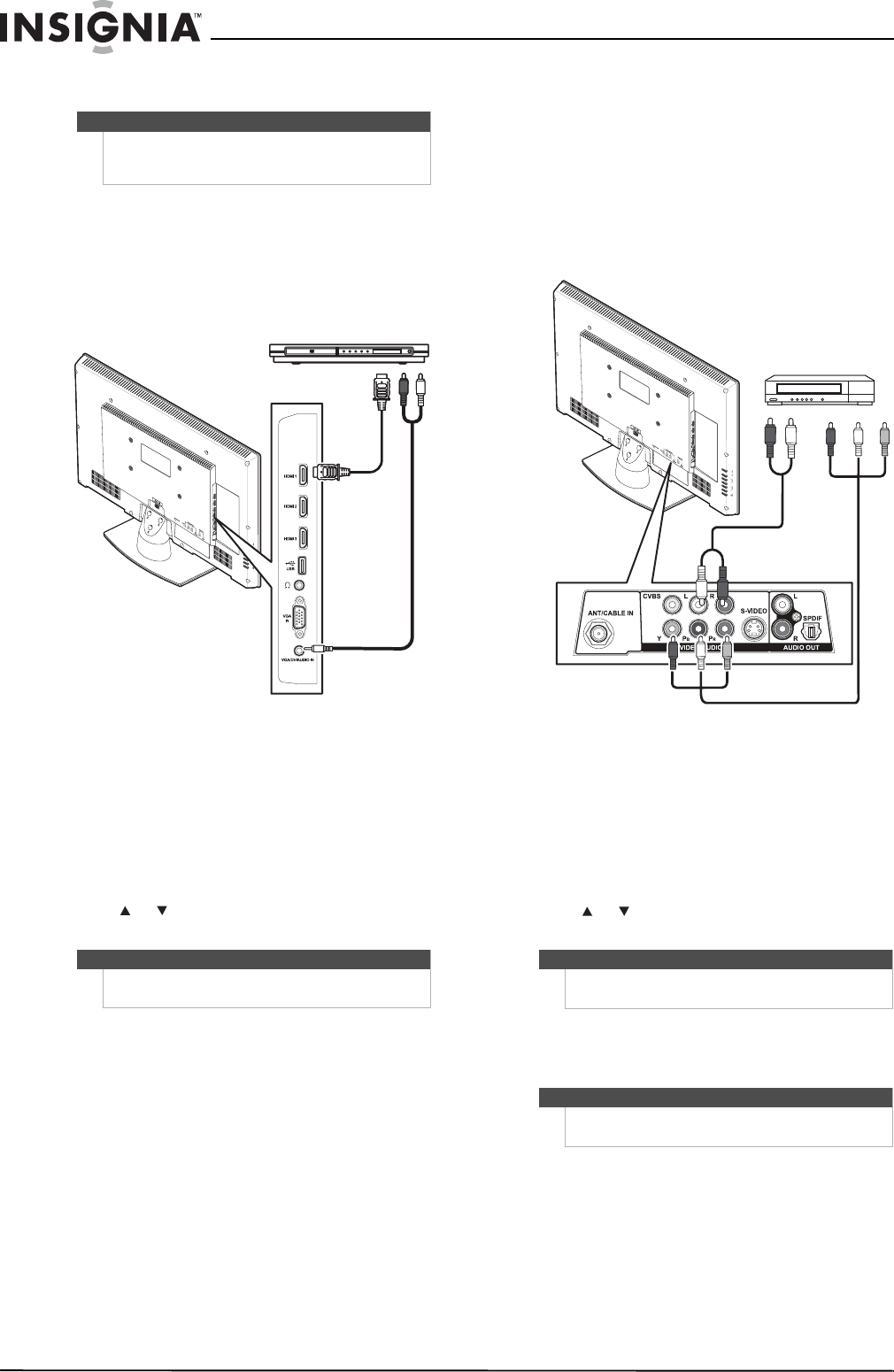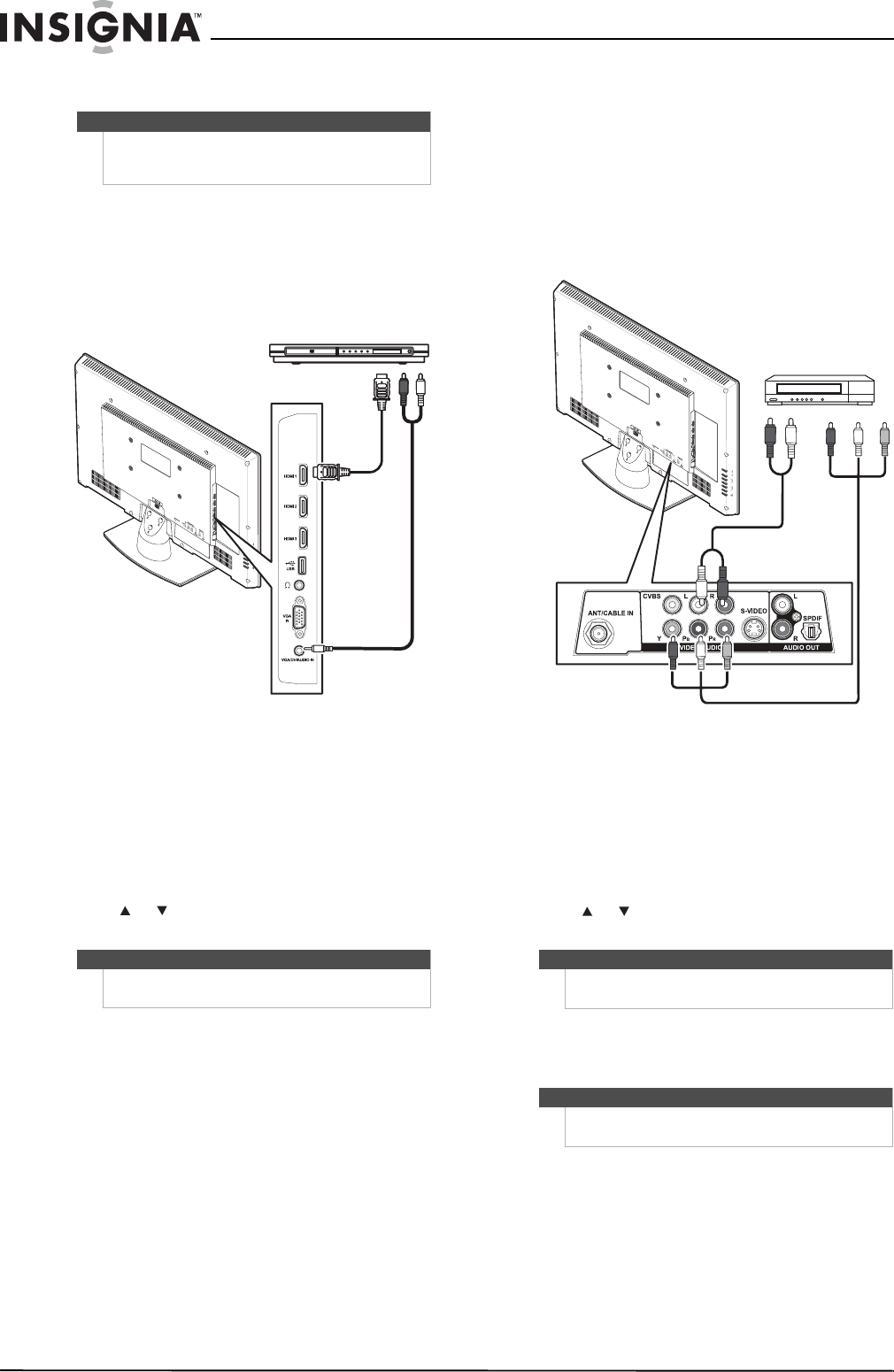
16
NS-26L450A11/NS-32L450A11 26"/32" LCD, 1080p
www.insigniaproducts.com
Connecting a DVI device
To connect a DVI device:
1 Make sure that your TV’s power cord is
unplugged and the DVI device is turned off.
2 Connect a HDMI-DVI adapter to one end of an
HDMI cable, then connect the adapter to the
DVI OUT jack on the DVI device.
3 Connect the other end of the HDMI cable to the
HDMI 1 jack on the side of your TV.
4 Connect an audio cable to the VGA AUDIO IN
jack on the side of your TV and to the AUDIO
OUT jack on the DVI device.
To play from an DVI device:
1 Turn on your TV, then press INPUT to open the
Input Source list.
2 Press or to select HDMI 1, then press
OK/ENTER.
3 Turn on the DVI device, then set it to the output
mode. See the documentation that came with
the device for more information.
Connecting a component video device
To connect a component video device:
1 Make sure that your TV’s power cord is
unplugged and the component video device is
turned off.
2 Connect a component video cable (provided) to
the Y/Pb/Pr (component video) jacks on the
back of your TV and to the COMPONENT OUT
jacks on the component video device.
3 Connect an audio cable to the L/R (audio in)
jacks on the back of your TV and to the L/R
AUDIO OUT jacks on the component video
device.
To play from the component video device:
1 Turn on your TV, then press INPUT to open the
Input Source list.
2 Press or to select Component, then press
OK/ENTER.
3 Turn on the component video device, then set it
to the output mode. See the documentation
that came with the device for more information.
Note
A DVI device must be connected the the HDMI 1
jack. If you connect a DVI device to another HDMI
jack, you will not hear audio.
Note
You can also press HDMI repeatedly to select the DVI
device.
DVI device
Side of TV
Note
You can also press COMP to select the component
video device.
Note
The Y/Pb/Pr (component video) jacks shares the
audio jacks with the S-VIDEO and CVBS jacks.
Back of TV
Component video device
Component video cable
Audio cable
Cables are often color-coded to
match color-coded jacks.