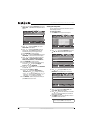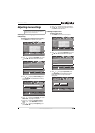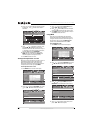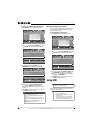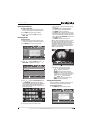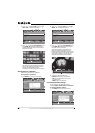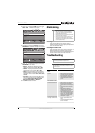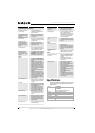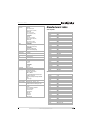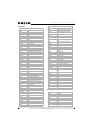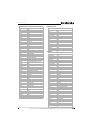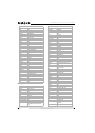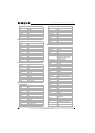44
NS-26L450A11/NS-32L450A11 26"/32" LCD, 1080p
www.insigniaproducts.com
Specifications
Design specifications are subject to change without
notice. Dimensions and weight specifications are
approximate.
Programmed remote control functions
The LED does not blink when
you press a button
• Try pressing different buttons.
• The batteries may already be drained.
Replace the batteries.
The LED blinks when you press
a button but the device does
not respond.
• Make sure the remote is aimed at your
device and is not more than 40 feet
(12.2 m) away.
The LED blinks one long blink
while in SET mode
• An entry error has occurred (for example,
wrong button was pressed). Try entering
the sequence again.
When programming the
remote control, the remote
does not control devices or
commands are not working
correctly
• Try all listed codes for the device.
• Make sure the device operates with an
infrared remote control.
No volume on a device
• Refer to “Changing the volume lock” on
page 11 and make sure the volume is not
locked to a different mode already.
Channels do not change
correctly when directly
entering numbers to change
channels
• If the original remote control required you
to press ENTER to change channels, press
OK/ENTER on your TV remote control
after entering the channel number.
Picture
No picture
• Make sure that the Audio Only option is
set to Off. See “Playing TV audio only” on
page 26.
• Make sure that the video cables are
connected securely to the back of your TV.
See “Making connections” on page 14.
• Adjust the contrast and brightness. See
“Adjusting the TV picture” on page 23.
• Make sure that the correct video mode is
selected. See “Selecting the video input
source” on page 21.
• Make sure that the incoming signal is
compatible.
• Make sure the antenna is connected
correctly. See “Connecting an antenna or
cable TV without a cable box” on page 14.
• Check the closed caption settings. Some
TEXT modes can block the screen. See
“Selecting the analog closed captioning
mode” on page 34.
Good sound but poor color
• Adjust the contrast, color, and brightness
settings. See “Adjusting the TV picture”
on page 23.
Poor picture
• Make sure that the room is not too bright.
Light reflecting off the screen can make
the picture difficult to see.
• If an S-VHS camera or a camcorder is
connected while another connected
device is turned on, the picture may be
poor. Turn off one or more devices.
Horizontal dotted line
• Your TV may be too close to another
electrical device, such as a hair dryer or
neon light. Turn off the device or move
your TV.
“Ghost” or double image
• Obstructions, such as high-rise building or
hills, may be preventing your antenna
from receiving a clear signal. Using a
highly directional antenna may improve
the picture quality.
Snowy picture or noise
• Make sure that the AV and antenna cables
are connected securely.
Problem Solution
VGA picture is not stable or
synchronized
• Make sure that you have selected the
correct VGA mode on your computer.
After images appear
• Do not display a still image, such as a logo,
game, or computer image, for an
extended period of time. This can cause a
permanent after-image to be burned into
the screen. This type of damage is not
covered by your warranty.
Picture has a few bright or dark
spots
• A few bright or dark dots on an LCD screen
is normal. It does not affect the operation
of this TV.
Audio
Good picture but no sound
• Increase the volume.
• Make sure that the sound is not muted.
• Make sure that the correct audio mode is
selected. See “Adjusting sound settings”
on page 25.
No output from one of the
speakers
• Adjust the balance in the Audio menu. See
“Adjusting sound settings” on page 25.
Other
Buttons on the front of the TV
do not work
• Make sure that the Button Lock option is
set to Off. See “Locking control buttons”
on page 30.
• Unplug the power cord, wait a few
seconds, then plug the cord back in and
turn on your TV.
INlink does not work
• Make sure that the device you want to
control is HDMI CEC-compatible.
• Make sure that the HDMI device’s power
cord is connected correctly.
• Make sure that the INlink Control option is
set to On in the INlink menu. See “Using
INlink” on page38.
• Scan for INlink devices again. See “Using
INlink” on page38.
• Connect an INlink device using an
HDMI 1.3 cable.
• If it the HDMI cable is disconnected then
reconnected or if the power is turned off
scan for INlink devices again. See “Using
INlink” on page38.
LCD panel NS-26L450A11:
26-inch active matrix full high- definition TFT
NS-32L450A11:
32-inch active matrix full high- definition TFT
Resolution 1920 × 1080 (RGB vertical stripe)
Color 8 bit / 1.07 B
Viewing angle 178° horizontal/178° vertical
Contrast ratio 2500:1
Brightness (typical) 450 nits
Response time 8.0 ms
Problem Solution