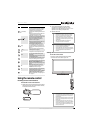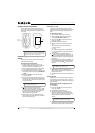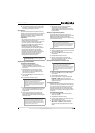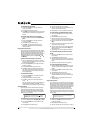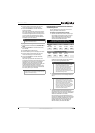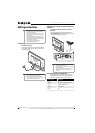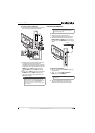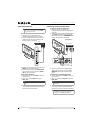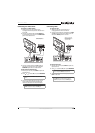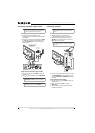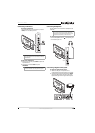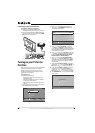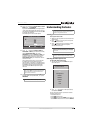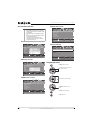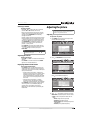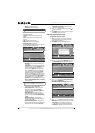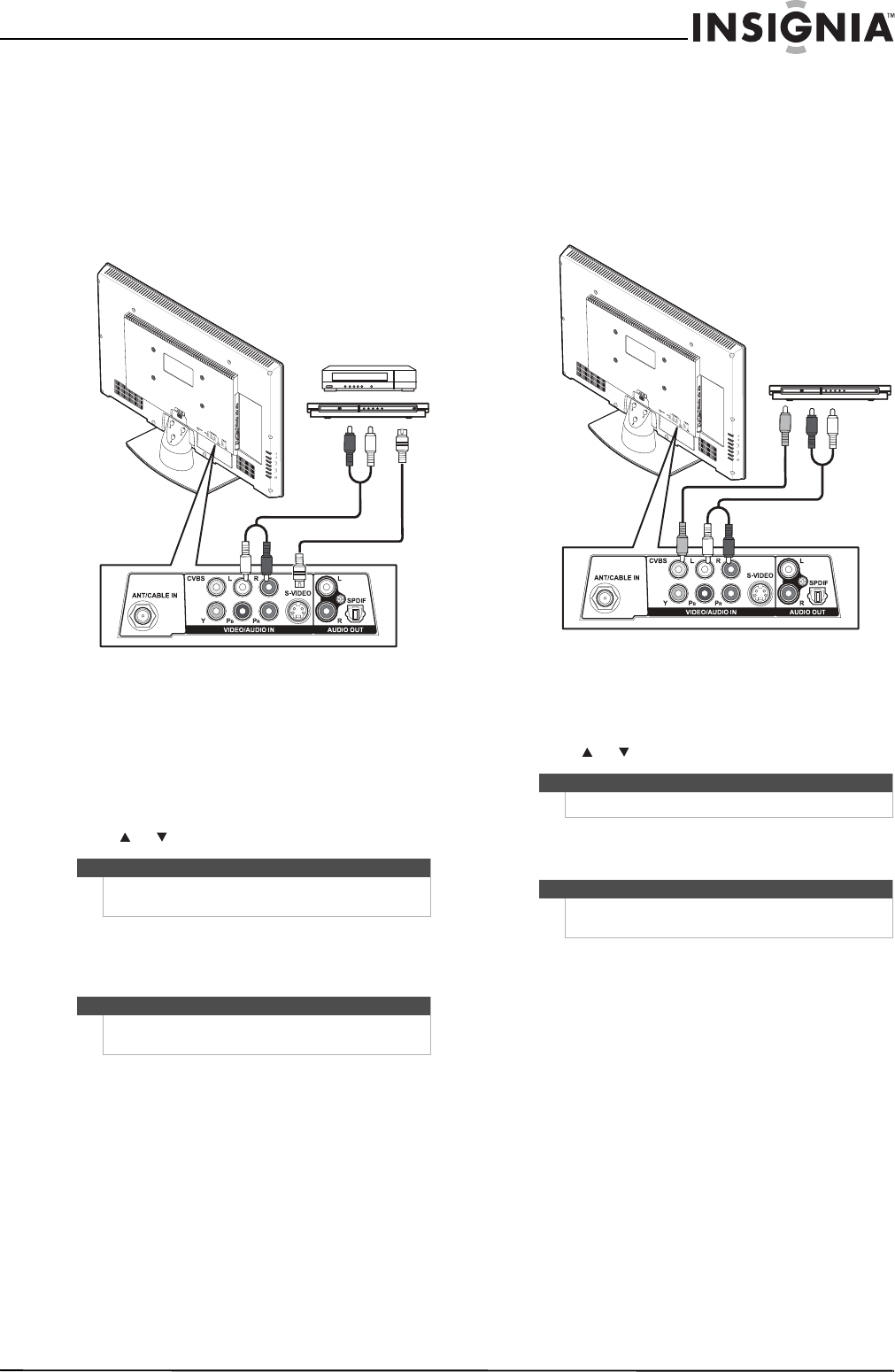
17
26"/32" LCD, 1080p
www.insigniaproducts.com
Connecting an S-Video device
To connect an S-Video device:
1 Make sure that your TV’s power cord is
unplugged and the component video device is
turned off.
2 Connect an S-Video cable to the S-VIDEO jack
on the back of your TV and to the S-VIDEO OUT
jack on the S-Video device.
3 Connect an audio cable to the L/R (audio in)
jacks on the back of your TV and to the L/R
AUDIO OUT jacks on the S-Video device.
To play from the S-Video device:
1 Turn on your TV, then press INPUT to open the
Input Source list.
2 Press or to select AV, then press OK/ENTER.
3 Turn on the S-Video device, then set it to the
output mode. See the documentation that
came with the device for more information.
Connecting a VCR
To connect a VCR:
1 Make sure that your TV’s power cord is
unplugged and the VCR is turned off.
2 Connect an AV cable (not provided) to the CVBS
and L/R (audio in) jacks on the back of your TV
and to the AV OUT jacks on the VCR.
To play from the VCR:
1 Turn on your TV, then press INPUT to open the
Input Source list.
2 Press or to select AV, then press OK/ENTER.
3 Turn on the VCR, insert a videotape, then press
PLAY on the VCR.
Note
You can also press VIDEO to select the S-Video
device.
Note
The S-VIDEO jack shares the audio jacks with the
Y/Pb/Pr (component video) and CVBS jacks.
Back of TV
S-Video cable
Audio cable
Cables are often color-coded to
match color-coded jacks.
Note
You can also press VIDEO to select the VCR.
Note
The CVBS jack shares the audio jacks with the
Y/Pb/Pr (component video) and S-VIDEO jacks.
Back of TV
VCR
Cables are often color-coded to
match color-coded jacks.
Connect yellow to yellow, red to
red, and white to white.