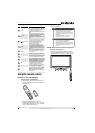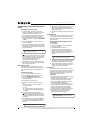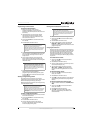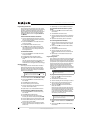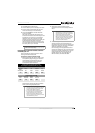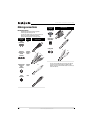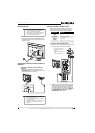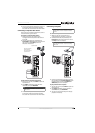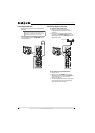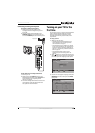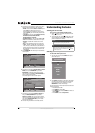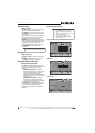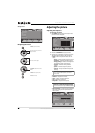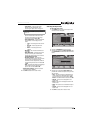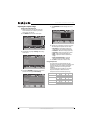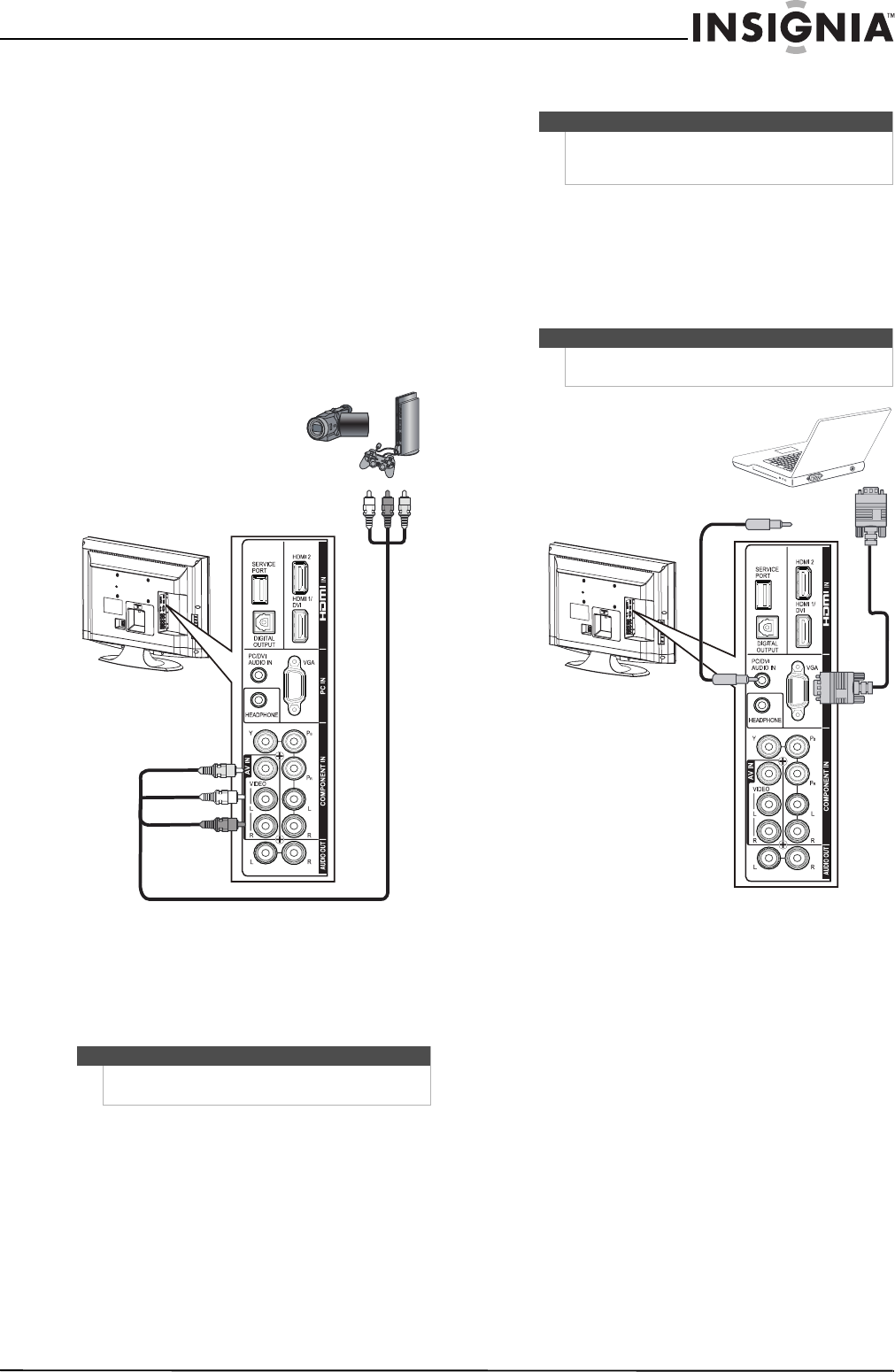
15
Insignia 32" LCD TV 720p
www.insigniaproducts.com
3 Turn on the component video device, then set it
to the output mode. See the documentation
that came with the device for more information.
Connecting a composite video device
You can connect a composite video device, such as
a VCR, camcorder, or game station.
To connect a composite video device:
1 Make sure that your TV’s power cord is
unplugged and the composite video device is
turned off.
2 Connect an AV cable (not provided) to the
AV IN VIDEO and L/R audio jacks on the back of
your TV and to the AV OUT jacks on the
composite video device.
To play from the composite video device:
1 Turn on your TV, then press INPUT to open the
Input Source list.
2 Press INPUT repeatedly, or press
S or T to
select A/V, then press OK/ENTER.
3 Turn on the composite video device, then set it
to the output mode. See the documentation
that came with the device for more information.
Connecting a computer
To connect a computer:
1 Make sure that your TV’s power cord is
unplugged and the computer is turned off.
2 Connect a VGA cable (not provided) to the
PC IN VGA jack on the back of your TV and to
the VGA jack on the computer.
3 Connect an audio cable with stereo mini plug
(not provided) to the PC/DVI AUDIO IN jack on
the back of your TV and to the LINE OUT or
AUDIO OUT jack on the computer.
To play video from the computer:
1 Turn on your TV, then press INPUT to open the
Input Source list.
2 Press INPUT repeatedly, or press
S or T to
select VGA, then press OK/ENTER.
3 Turn on the computer and adjust the display
properties if necessary.
Note
You can also press VIDEO to select the composite
video device.
Cables are often color-coded to
match color-coded jacks.
Connect yellow to yellow, red to
red, and white to white.
Composite video device
Tip
Some computers have an HDMI jack. You can use an
HDMI cable to connect the computer for a better
picture.
Note
The VGA cable should be a 15-pin D-Sub (analog
RGB) cable.