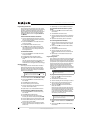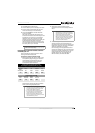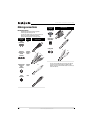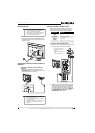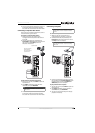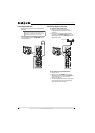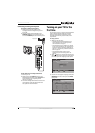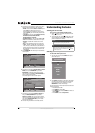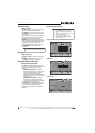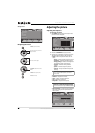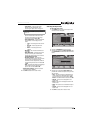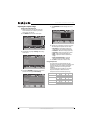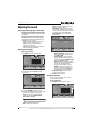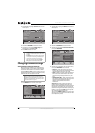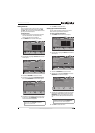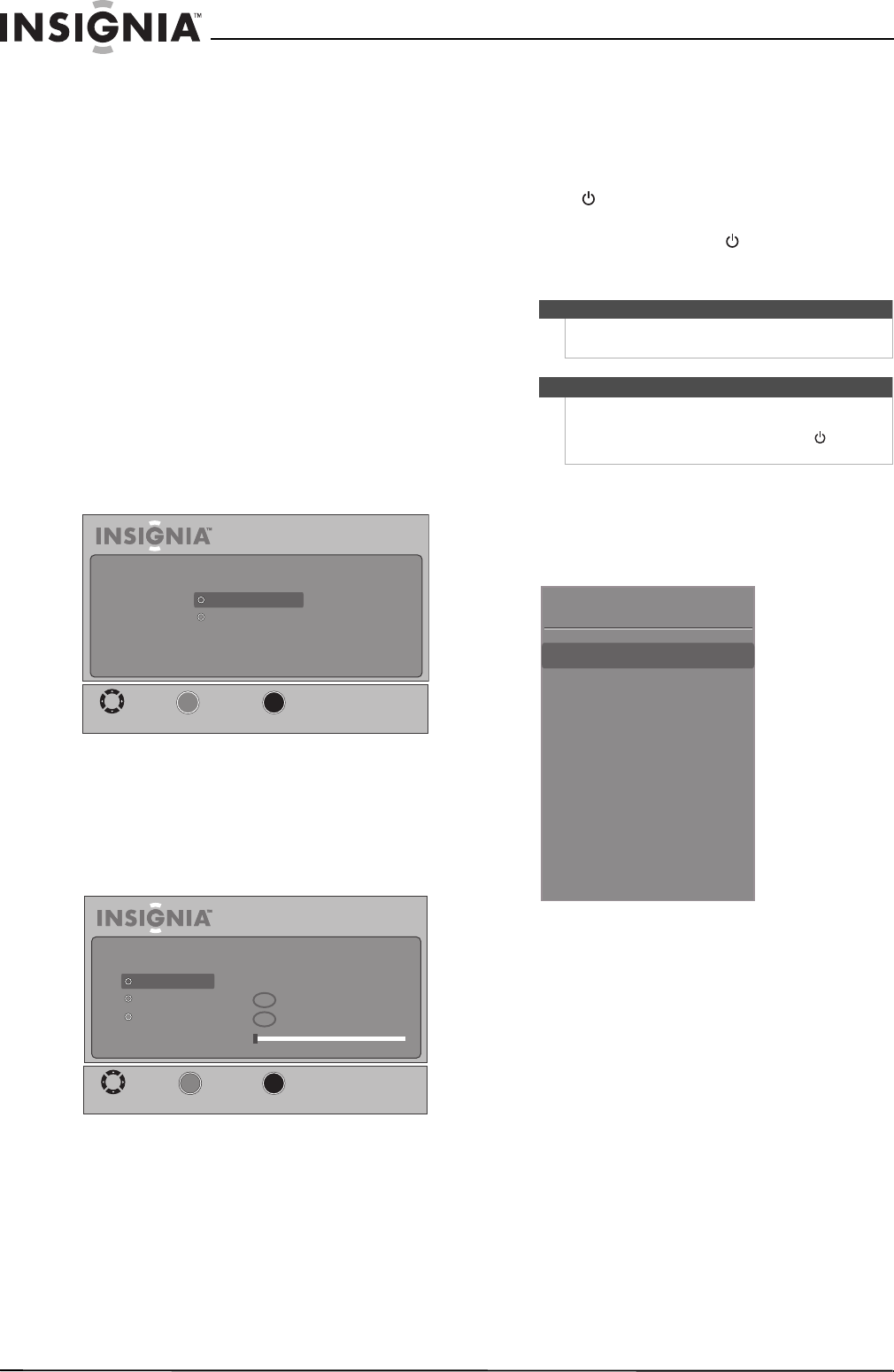
18
NS-32L430A11 Insignia 32" LCD TV 720p
www.insigniaproducts.com
4 Press S or T to highlight an option, then press
W or X to adjust the option. You can adjust:
• Mode—You can select Auto or Custom. If you
select Auto, the date and time are set
automatically from a digital TV signal. If you
select Custom, you can manually set the date
and time.
• Time Zone—You can select Eastern, Central,
Mountain, Pacific, Alaska, Hawaii,
Newfoundland, or Atlantic.
• Daylight Savings—You can select On or Off.
• Year—Press
W or X to select the current year.
• Month—Press
W or X to select the current
month.
• Day—Press
W or X to select the current day.
• Time—Press
X. Press W or X to highlight the
hour, minute, or AM/PM, then press
S or T to
adjust each item. After you set time, press W or
X repeatedly until none of the time items are
highlighted.
5 Press OK/ENTER. The Choose your Picture Mode
screen opens.
6 Press
S or T to highlight Home Mode or Retail
Mode, then press OK/ENTER. If you select
Retail Mode, a message asks you to confirm
your selection. Select Ye s or No. Retail Mode is
not an energy-saving mode.
The Choose your TV source screen opens.
7 Press
S or T to highlight Antenna, Cable (no
box), or Cable/Satellite box. If you select
Antenna or Cable, your TV scans for available
channels. The scan may take several minutes. If
you select Cable/Satellite box, your TV does
not scan for channels.
8 To watch TV, press TV on the remote control.
Understanding the basics
Turning your TV on or off:
To turn your TV on and off (standby mode):
1 Press (power). The power indicator turns off
and your TV turns on.
2 To turn off your TV, press (power) again. Your
TV turns off (goes into standby mode) and the
power indicator turns amber.
Selecting the video input source
To select the video input source:
1 Turn on your TV, then press INPUT. The Input
Source list opens.
2 Press INPUT repeatedly or press
S or T to select
the video input source. Wait a few seconds for
the TV to switch to your selection, or press
OK/ENTER to switch immediately.
You can also press a video input button to select the
video input source.
• Press TV to select TV.
• Press VIDEO to select A/V.
• Press HDMI once to select HDMI 1 or twice to
select HDMI 2.
• Press COMP to select Component.
MOVE
MENU
PREVIOUS
SELECT
Setup Wizard
Choose your Picture Mode
Retail Mode
Home Mode
OK
_____
ENTER
MOVE
MENU
PREVIOUS
SELECT
Setup Wizard
Choose your TV source
Cable
Cable/Satellite Box
Channel scanning may take 30+ minutes
Digital Channels
Analog Channels
0
0
Antenna
OK
_____
ENTER
Warning
When your TV is turned off, power still flows into it. To
disconnect power, unplug the power cord.
Note
If your TV is connected to a computer and your TV
does not receive a VGA signal, your TV will enter
power-saving mode automatically. Press (power)
to wake up your TV.
Input Source
TV
A/V
Component
HDMI 1
HDMI 2
VGA