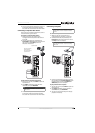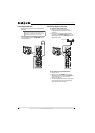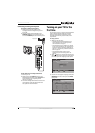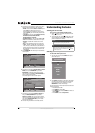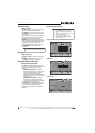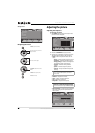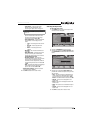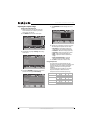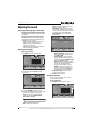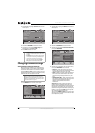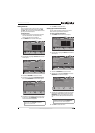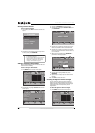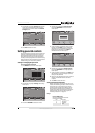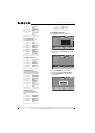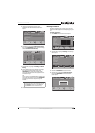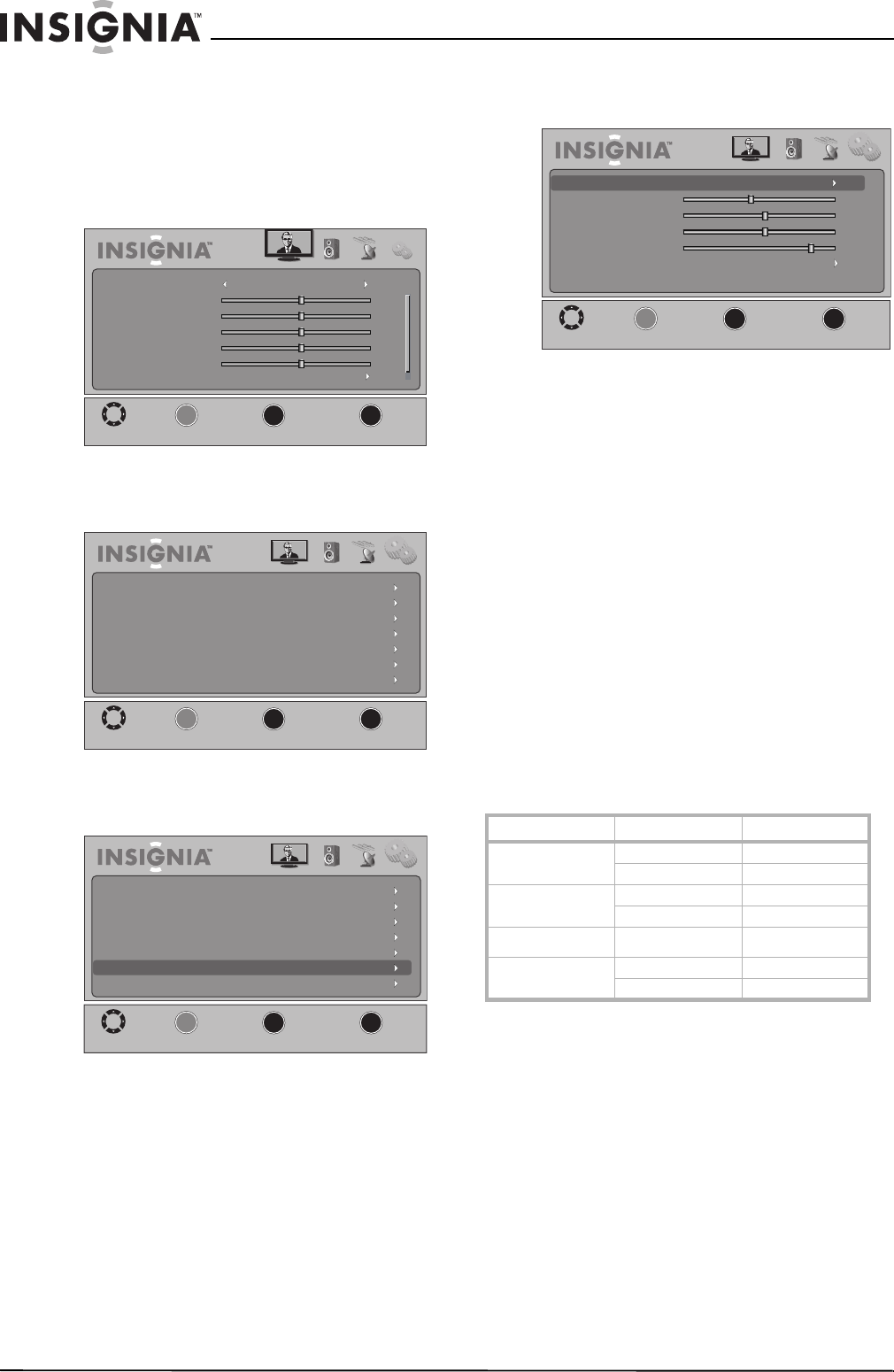
22
NS-32L430A11 Insignia 32" LCD TV 720p
www.insigniaproducts.com
Adjusting the computer image
To adjust the computer image:
1 Make sure that your TV is in VGA mode. For
more information, see “Selecting the video
input source” on page 18.
2 Press MENU. The on-screen menu opens.
3 Press
W or X to highlight Settings. The Settings
menu opens.
4 Press
T or OK/ENTER to access the menu, then
press S or T to highlight VGA Settings.
5 Press OK/ENTER. The VGA Settings sub-menu
opens.
6 Press
S or T to highlight an option, then press
W or X to adjust the option. You can select:
• Auto Adjust—Automatically adjusts the
image settings such as position and phase.
• H. Position—Moves the image right or left.
• V. Position—Moves the image up or down.
• Clock—Adjusts the sample frequency.
• Phase—Adjusts the focus to stabilize the
image.
• Reset Computer Settings—Resets all
computer settings to factory defaults.
7 Press EXIT to close the on-screen menu.
PC signal input chart
You need to set the video resolution on your
computer to a resolution that your TV supports. See
the online help for your computer’s operating
system for instructions on setting the video
resolution.
If “Unsupported Signal” appears on the screen,
adjust the computer’s video resolution to
correspond to one of the following settings.
Picture Audio Channel Settings
MOVE
MENU
PREVIOUS
SELECT
OK
EXIT
EXIT
Mode
Brightness
Contrast
Color
Tint
Sharpness
Advanced Video
Standard
50
0
50
50
50
ENTER
_____
Picture Audio Channel Settings
MOVE
MENU
PREVIOUS
SELECT
OK
EXIT
EXIT
Parental Controls
Closed Caption
Time
Menu Settings
Input Labels
VGA Settings
Reset to Default
ENTER
______
Picture Audio Channel Settings
MOVE
MENU
PREVIOUS
SELECT
OK
EXIT
EXIT
ENTER
______
Parental Controls
Closed Caption
Time
Menu Settings
Input Labels
VGA Settings
Reset to Default
Format Resolution Frequency (Hz)
VGA
640 x 480 60
720 x 400 70
SVGA
800 x 600 60
800 x 600 72
XGA
1024 x 768 60
WXGA
1280 x 768 60
1360 x 768 60
Picture Audio Channel Settings
MOVE
MENU
PREVIOUS
SELECT
OK
EXIT
EXIT
ENTER
______
Auto Adjust
H. Position
V. Position
Clock
Phase
Reset Computer Settings
-7
0
0
13