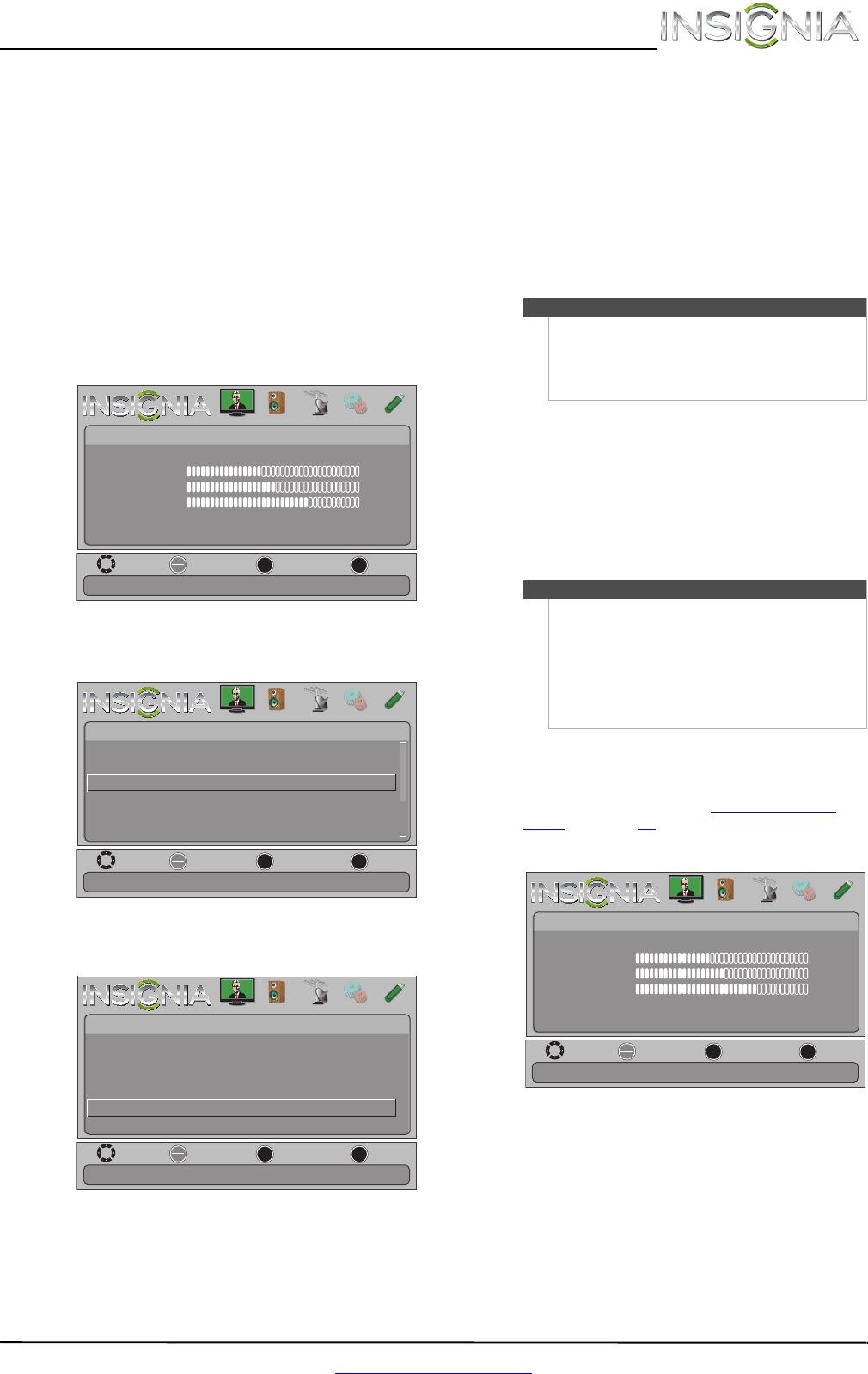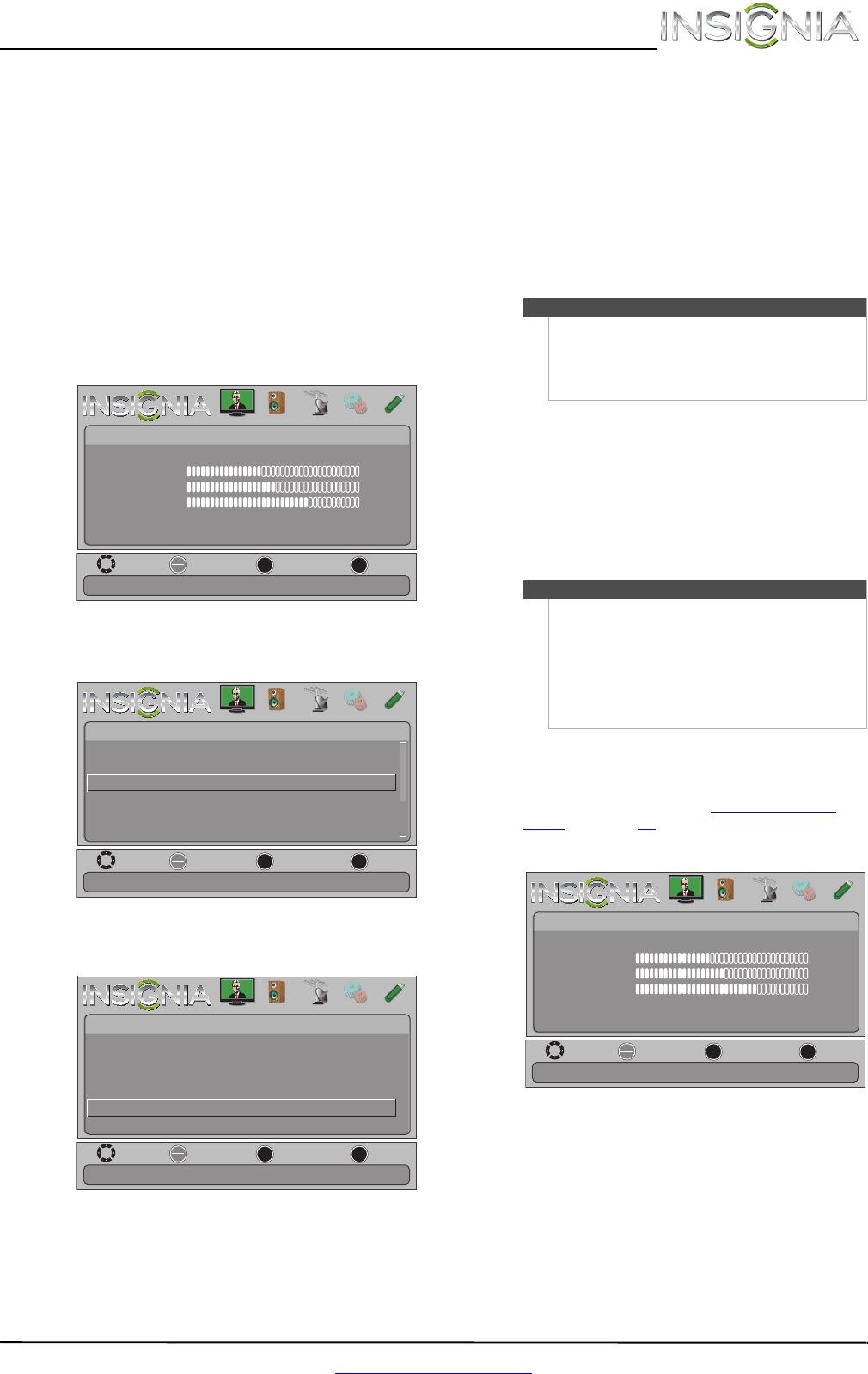
43
Insignia 42" 1080p LED TV
www.insigniaproducts.com
5 Press S or T to highlight On (your TV’s remote
control controls the connected audio receiver’s
volume) or Off (your TV’s remote control does
not control the connected audio receiver’s
volume), then press ENTER.
6 Press MENU to return to the previous menu, or
press EXIT to close the menu.
Displaying a list of INlink-compatible
(HDMI CEC) devices
You can display a list of HDMI CEC devices that are
connected to your TV.
To display a list of INlink-compatible (HDMI CEC)
devices:
1 Press MENU. The on-screen menu opens.
2 Press
W or X to highlight SETTINGS, then press
T or ENTER. The Settings menu opens.
3 Press
S or T to highlight INlink, then press
ENTER. The Settings · INlink menu opens.
4 Press
S or T to highlight INlink Device Lists,
then press ENTER. A list of the HDMI
CEC-compatible devices you have connected
appears.
5 Press MENU to return to the previous menu, or
press EXIT to close the menu.
Using a USB flash drive
You can connect a USB flash drive to your TV to
view compatible JPEG pictures.
Switching to USB mode
To switch to USB mode:
1 Make sure that you have connected the USB
flash drive to the USB port on your TV.
2 Press INPUT. The Input Source list opens.
3 Press
S or T to highlight USB, then press
ENTER.
Browsing photos
To browse photos:
1 Switch to USB mode. See “Switching to USB
mode” on page 43.
2 Press MENU. The on-screen menu opens.
MOVE
OK
ENTER
MENU
EXIT
EXIT
PREVIOUS
SELECT
Adjust settings to affect picture quality.
PICTURE AUDIO CHANNELS SETTINGS PHOTOS
Picture Mode
Picture
Brightness
Energy Savings
52
58
70
Contrast
Color
Advanced Video
Reset Picture Settings
MOVE
OK
ENTER
MENU
EXIT
EXIT
PREVIOUS
SELECT
Allow the TV to automatically control CEC devices connected to
the TV via HDMI
.
PICTURE AUDIO CHANNELS SETTINGS PHOTOS
Settings
Auto Input Sensing
Input Labels
INlink
Computer Settings
System Info
Reset To Default
On
MOVE
OK
ENTER
MENU
EXIT
EXIT
PREVIOUS
SELECT
Go to device list to register new devices or remove devices from
the list.
PICTURE AUDIO CHANNELS SETTINGS PHOTOS
INlink Control
Device Auto Power Off
TV Auto Power On
Audio Receiver
INlink Device Lists
On
On
On
Settings • INlink
Notes
• Never remove the USB flash drive or turn off
your TV while viewing JPEG pictures.
• The JPEG picture viewer only supports JPEG
format images (with “.jpg” file extensions) and
not all JPEG files are compatible with your TV.
Note
• When you connect a USB flash drive to your TV,
your TV automatically detects the device and
displays the message “Do you want to show
photos in USB?”. Select Ye s to switch to USB
mode or select No to stay in the current mode.
• To exit USB mode, press INPUT to open the
Input Source list, then select another input
source, or press a Quick Launch Input button.
MOVE
OK
ENTER
MENU
EXIT
EXIT
PREVIOUS
SELECT
Adjust settings to affect picture quality.
PICTURE AUDIO CHANNELS SETTINGS PHOTOS
Picture Mode
Picture
Brightness
Energy Savings
52
58
70
Contrast
Color
Advanced Video
Reset Picture Settings