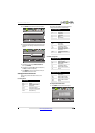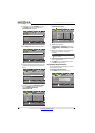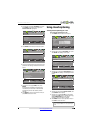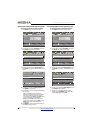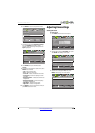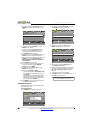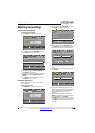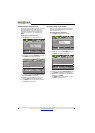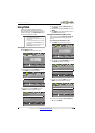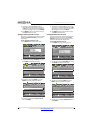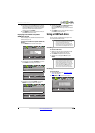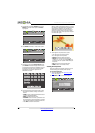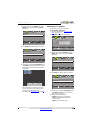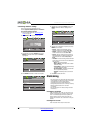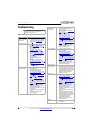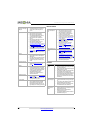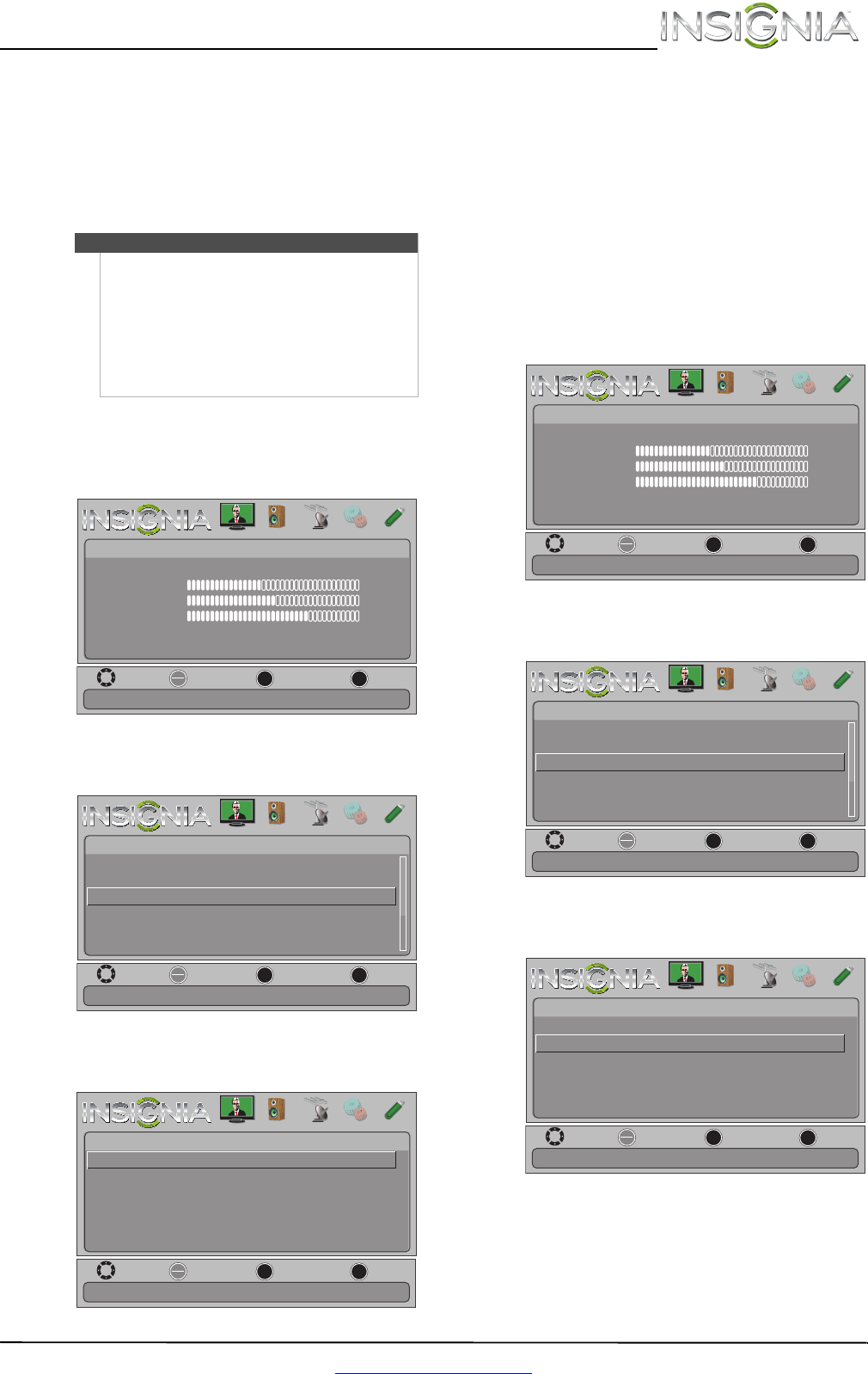
41
Insignia 42" 1080p LED TV
www.insigniaproducts.com
Using INlink
INlink lets you control HDMI CEC-compatible
devices connected to the HDMI jacks on your TV
using the remote control that came with your TV. To
use INlink, you must set the INlink Control setting
on the Settings-INlink menu to On.
Turning INlink on or off
To turn INlink on or off:
1 Press MENU. The on-screen menu opens.
2 Press
W or X to highlight SETTINGS, then press
T or ENTER. The Settings menu opens.
3 Press
S or T to highlight INlink, then press
ENTER. The Settings · INlink menu opens.
4 Press
S or T to highlight INlink Control, then
press ENTER.
5 Press
S or T to highlight On or Off, then press
ENTER.
6 Press MENU to return to the previous menu, or
press EXIT to close the menu.
Turning Device Auto Power Off on or off
When Inlink is turned on, Device Auto Power Off
turns off HDMI CEC devices when you turn off
your TV.
To turn Device Auto Power Off on or off:
1 Press MENU. The on-screen menu opens.
2 Press
W or X to highlight SETTINGS, then press
T or ENTER. The Settings menu opens.
3 Press
S or T to highlight INlink, then press
ENTER. The Settings · INlink menu opens.
4 Press
S or T to highlight Device Auto Power
Off, then press ENTER.
Note
• HDMI cables must be used to connect HDMI
CEC-compatible devices to your TV.
• The connected device’s HDMI CEC feature must
be turned on.
• If you connect an HDMI device that is not HDMI
CEC-compatible, all the INlink Control features
do not work.
• Depending on the connected HDMI device, the
INlink Control feature may not work.
MOVE
OK
ENTER
MENU
EXIT
EXIT
PREVIOUS
SELECT
Adjust settings to affect picture quality.
PICTURE AUDIO CHANNELS SETTINGS PHOTOS
Picture Mode
Picture
Brightness
Energy Savings
52
58
70
Contrast
Color
Advanced Video
Reset Picture Settings
MOVE
OK
ENTER
MENU
EXIT
EXIT
PREVIOUS
SELECT
Allow the TV to automatically control CEC devices connected to
the TV via HDMI
.
PICTURE AUDIO CHANNELS SETTINGS PHOTOS
Settings
Auto Input Sensing
Input Labels
INlink
Computer Settings
System Info
Reset To Default
On
MOVE
OK
ENTER
MENU
EXIT
EXIT
PREVIOUS
SELECT
Allow the TV to automatically control CEC devices connected to
the TV via HDMI
.
PICTURE AUDIO CHANNELS SETTINGS PHOTOS
INlink Control
Device Auto Power Off
TV Auto Power On
Audio Receiver
INlink Device Lists
On
On
On
Settings • INlink
MOVE
OK
ENTER
MENU
EXIT
EXIT
PREVIOUS
SELECT
Adjust settings to affect picture quality.
PICTURE AUDIO CHANNELS SETTINGS PHOTOS
Picture Mode
Picture
Brightness
Energy Savings
52
58
70
Contrast
Color
Advanced Video
Reset Picture Settings
MOVE
OK
ENTER
MENU
EXIT
EXIT
PREVIOUS
SELECT
Allow the TV to automatically control CEC devices connected to
the TV via HDMI
.
PICTURE AUDIO CHANNELS SETTINGS PHOTOS
Settings
Auto Input Sensing
Input Labels
INlink
Computer Settings
System Info
Reset To Default
On
MOVE
OK
ENTER
MENU
EXIT
EXIT
PREVIOUS
SELECT
Automatically turn off HDMI CEC devices when the TV is turned
off and INlink is set to On.
PICTURE AUDIO CHANNELS SETTINGS PHOTOS
INlink Control
Device Auto Power Off
TV Auto Power On
Audio Receiver
INlink Device Lists
On
On
On
Settings • INlink