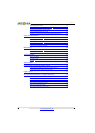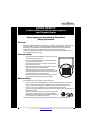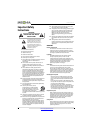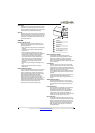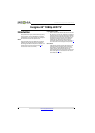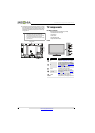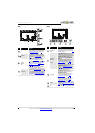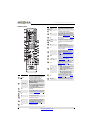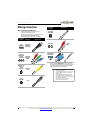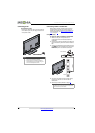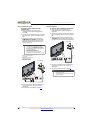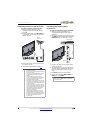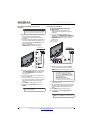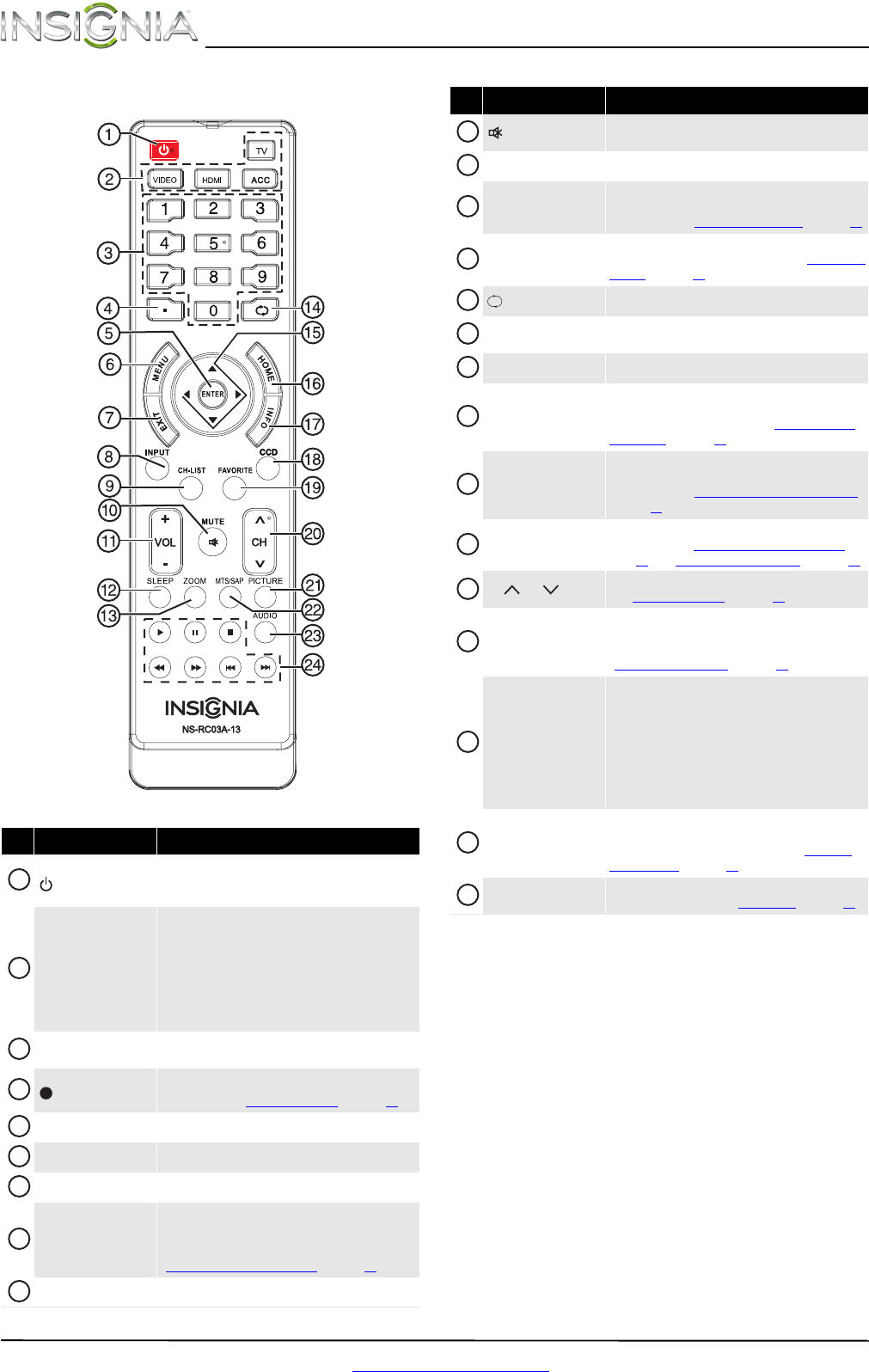
8
NS-42E470A13A Insignia 42" 1080p LED TV
www.insigniaproducts.com
Remote control
# Button Description
(power)
Press to turn your TV on or off (standby mode). When
your TV is off, power still flows through it. To
disconnect power, unplug the power cord.
Quick Launch Inputs
TV—Press to select your TV as the input source.
VIDEO—Press to select the device connected to the
COMPONENT/AV Y/VIDEO, P
B, and PR jacks or the
COMPONENT/AV Y/VIDEO jack.
HDMI—Press one or more times to select the device
connected to the HDMI 1, HDMI 2, or HDMI 3 jack.
ACC—This button has no function.
Numbers
Press to enter channel numbers and the parental
control password.
Press to enter a digital sub-channel number. For more
information, see “Selecting a channel” on page 24.
ENTER Press to confirm selections or changes.
MENU Press to open the on-screen menu.
EXIT
Press to close the on-screen menu.
INPUT
Press to open the Input Source list, press S or T on
the remote control to select the video input source,
then press ENTER. For more information, see
“Selecting the video input source” on page 22.
CH-LIST Press to open the channel list.
*
1
2
3
4
5
6
7
8
9
/MUTE
Press to mute the sound. Press again to restore the
sound.
VOL+/–
Press to increase or decrease the volume.
SLEEP
Press to set the sleep timer. You can select Off, 5, 10,
15, 30, 60, 90, 120, 180, or 240 minutes. For more
information, see “Setting the sleep timer” on page 38.
ZOOM
Press to change how the picture looks on the screen
(aspect ratio). For more information, see “Aspect ratio
options” on page 25.
(recall)
In TV mode, press to return to the previous channel.
S T W X
Press to navigate in on-screen menus and to adjust
settings.
HOME Press to open the on-screen menu.
INFO
Press to display TV status information, such as the
channel number, channel name (if available), or signal
source. For more information, see “Viewing channel
information” on page 24.
CCD
Press to turn closed captioning on or off. You can select
CC Off, CC On, or CC On When Mute. For more
information, see “Turning closed captioning on or off”
on page 35.
FAVORITE
Press to open the Favorite channel list. For more
information, see “Setting up a favorite channel list
” on
page 29
and “Viewing a favorite channel” on page 30.
CH /CH
Press to change TV channels. For more information,
see “Selecting a channel” on page 24.
PICTURE
Press to select the picture mode. You can select Vivid,
Standard, Energy Savings, Theater, Game, or
Custom. For more information, see “Picture Mode” in
“Adjusting the TV picture
” on page 24.
MTS/SAP
Press to select the audio mode for an analog program.
You can select:
• Mono—Select this option if there is noise or
static on weak stereo broadcasts.
• Stereo—Select this option for programs
broadcast in stereo.
• SAP—Select this option to listen to a
secondary audio program, if available.
AUDIO
Press to select the sound mode. You can select
Standard, News, Music, Theater, or Custom. For
more information, see “Sound Mode” in “Adjusting
sound settings” on page26.
INlink Controls
Press to control INlink-compatible (HDMI CEC) devices.
For more information, see “Using INlink” on page41.
# Button Description
10
11
12
13
14
15
16
17
18
19
20
21
22
23
24