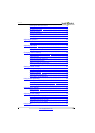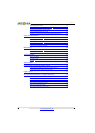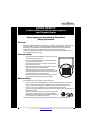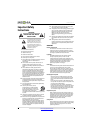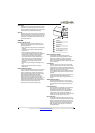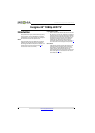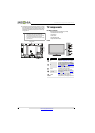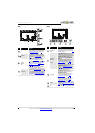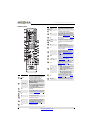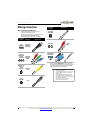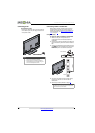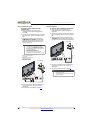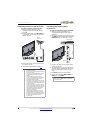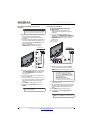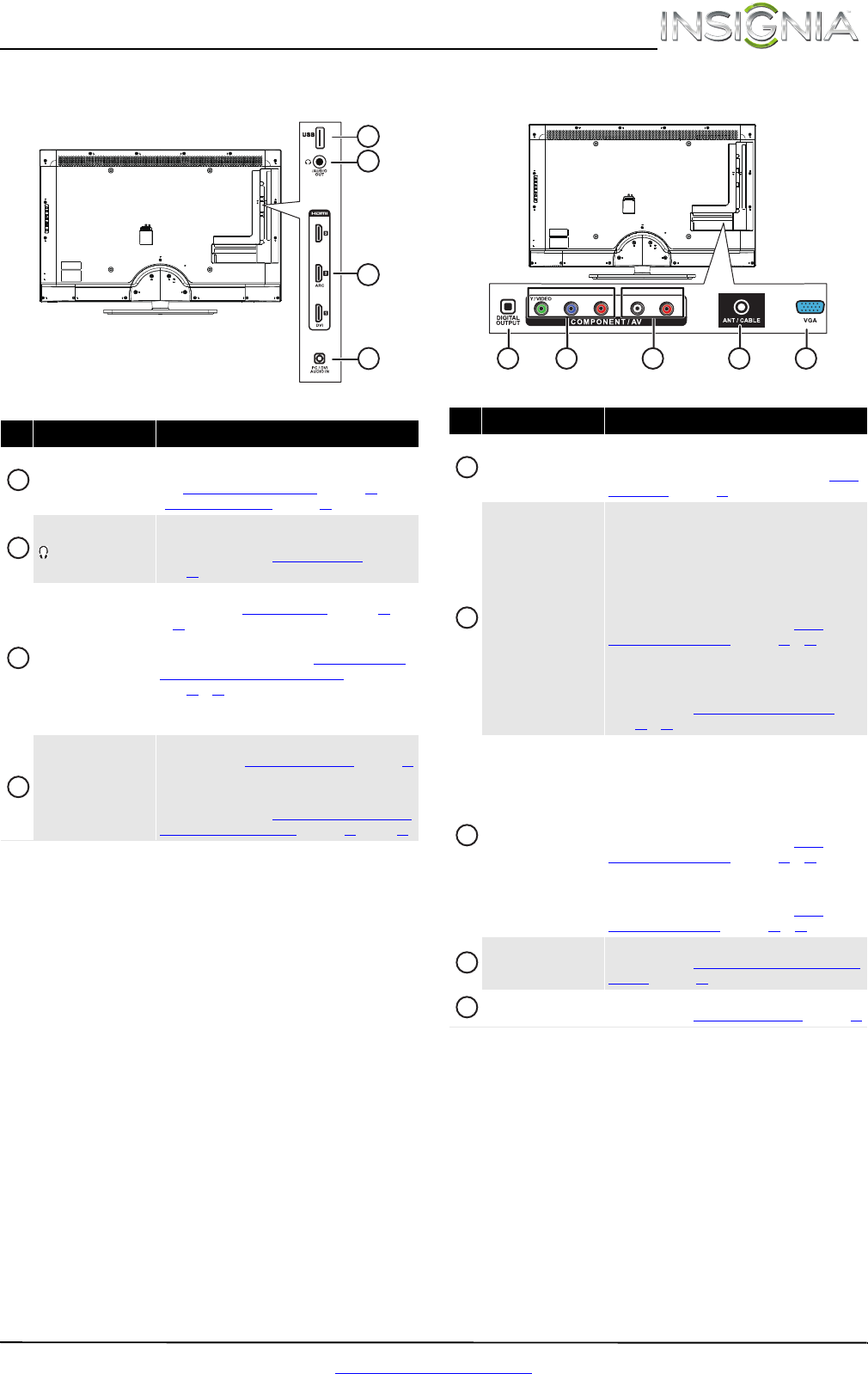
7
Insignia 42" 1080p LED TV
www.insigniaproducts.com
Side Back
# Item Description
USB
Connect a USB flash drive to this jack to view
compatible JPEG picture files. For more information,
see “Connecting a USB flash drive” on page 17 and
“Using a USB flash drive” on page 43.
/AUDIO OUT
Connect headphones, an analog audio amplifier, a
home theater system, or a sound bar to this jack. For
more information, see “Using analog audio” on
page 19.
HDMI 1/DVI
HDMI 2/ARC
HDMI 3
Connect HDMI devices to these jacks. For more
information see “Using HDMI (best)
” on page 10
or13.
Connect the video for a DVI device to the HDMI 1/DVI
jack. For more information, see “Using DVI (same as
HDMI but requires a sound connection)” on
page 11 or 14.
If you are connecting a home theater system using
HDMI, connect it to the HDMI 2/ARC jack.
PC/DVI AUDIO IN
Connect the audio for a computer to this jack. For more
information, see “Connecting a computer” on page 16.
OR
Connect the audio for a DVI device to the this jack. For
more information, see “Using DVI (same as HDMI but
requires a sound connection)” on page 11 or page 14.
1
4
3
2
1
2
3
4
# Item Description
DIGITAL OUTPUT
(optical)
Connect a digital audio amplifier or home theater
system to this jack to listen to TV audio through the
amplifier speakers. For more information, see “Using
digital audio” on page 18.
COMPONENT IN
Y/VIDEO, PB, PR
OR
AV Y/VIDEO
The COMPONENT/AV Y/VIDEO jack works as one of
the component video jacks or as a composite video
jack. You can connect a component video device to the
COMPONENT/AV Y/VIDEO, PB, and PR jacks or a
composite video device to the COMPONENT/AV
Y/VIDEO jack.
Connect the video for a component video device to
these jacks. For more information, see “Using
component video (better)” on page 11 or 14.
OR
Connect the video for a composite video device to the
COMPONENT/AV Y/VIDEO jack. For more
information, see “Using composite video (good)” on
page 12 or 15.
L and R (audio)
These audio jacks provide the audio connection for a
component video device connected to the
COMPONENT/AV Y/VIDEO, P
B, and PR video jacks or
for a composite video device connected to the
COMPONENT/AV Y/VIDEO jack.
Connect the audio for a component video device to
these jacks. For more information, see “Using
component video (better)” on page 11 or 14.
OR
Connect the audio for a composite video device to
these jacks. For more information, see “Using
composite video (good)” on page 12 or 15.
ANT/CABLE
Connect an antenna or cable TV to this jack. For more
information, see “Connecting an antenna or cable TV
(no box)” on page13.
VGA
Connect the video for a computer to this jack. For more
information, see “Connecting a computer
” on page16.
Y / VIDEO
PB PR L R
1 2 3 54
1
2
3
4
5