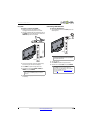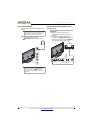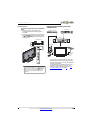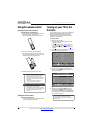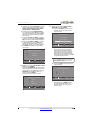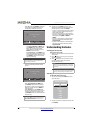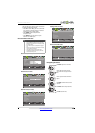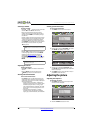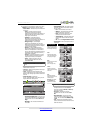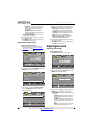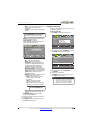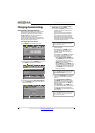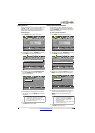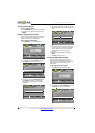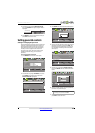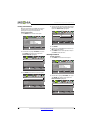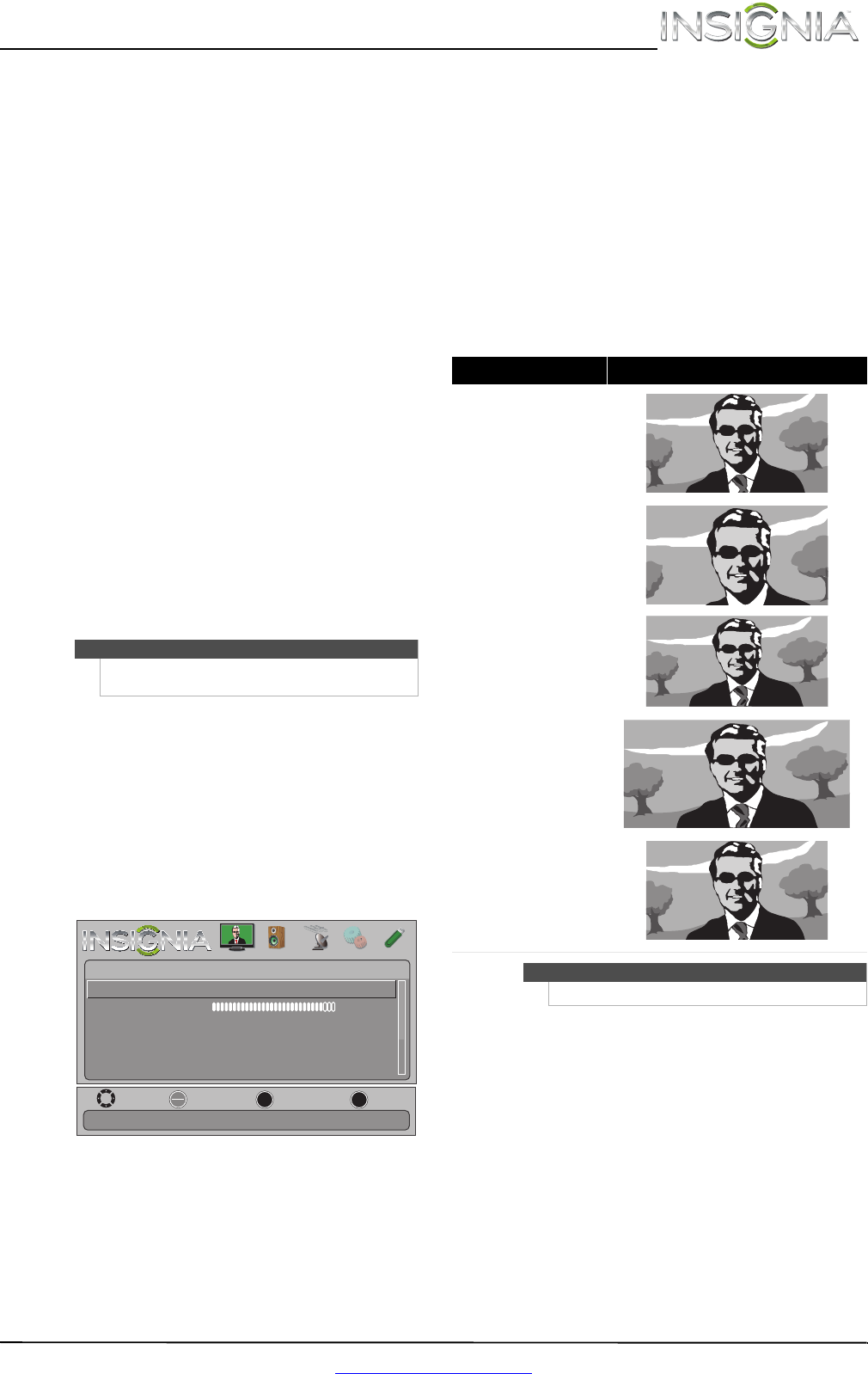
25
Insignia 42" 1080p LED TV
www.insigniaproducts.com
3 Press S or T to highlight an option, then press
ENTER to access the option. You can select:
• Picture Mode—Selects the picture mode. You
can select:
• Vivid—(a bright and vivid picture).
Significantly increases the contrast,
brightness, and sharpness. This selection is
good for video games, animation, and in
bright light environments.
• Standard—(a standard picture).
Moderately increases the contrast,
brightness, and sharpness. This selection is
good for standard TV broadcasts.
• Energy Savings—(the backlight
brightness is decreased). Your TV has a
backlight that provides light for displaying
a picture. By reducing the amount of light,
your TV uses less energy.
• Theater—(a finely detailed picture).
Adjusts the brightness and contrast and
lowers the sharpness for a more realistic
picture. This selection is good for watching
the highest quality video such as Blu-ray
Discs, DVDs, and HDTV.
• Custom—(customized picture). Lets you
manually adjust picture settings such as
brightness, contrast, and sharpness.
• Game—Adjusts the picture for the
ultimate gaming experience. You can
select On or Off.
• Brightness—Adjusts the brightness of the
dark areas of the picture.
• Contrast—Adjusts the brightness of the light
areas of the picture.
• Color—Adjusts the color intensity of the
picture. A low setting may make the color look
faded. A high setting may make the color look
artificial.
• Advanced Video—Opens the
Picture · Advanced Video menu where you can
adjust additional video options.
• Dynamic Backlight (DCR)—Enhances the
contrast ratio between light and dark areas
of the picture. You can select Off, Low, or
High.
• Backlight—Sets the overall brilliance of
the screen.
• Insignia Motion 120—Eliminates motion
blur with clear detail and smooth motion.
You can select:
• Low—Sets the effect to minimum.
• Medium—Provides smooth and clear
picture motion for normal use.
• High—Eliminates motion blur with
clear detail and smooth motion.
• 24p Film Mode—Provides smooth and
clear picture motion from film based
video.
•
Off—Turns off Insignia Motion 120Hz.
• Aspect Ratio—Selects the aspect ratio of
the picture.
• Color Temperature—Selects the color
temperature. You can select Cool (to
enhance the blues), Normal, or Warm (to
enhance the reds).
• Overscan—Adjusts the picture’s
reproduction rate. You can select On or
Off.
• Noise Reduction—Selects the noise
reduction mode to reduce picture noise
(snow). You can select Low, Middle, High,
or Off.
• Tint—Adjusts the color balance of the
picture. Use this control to make skin tones
look more natural.
Note
You can also press PICTURE to select the picture
mode.
MOVE
OK
ENTER
MENU
EXIT
EXIT
PREVIOUS
SELECT
Enhance contrast ratio between light and dark areas of picture.
PICTURE AUDIO CHANNELS SETTINGS PHOTOS
Picture • Advanced Video
Dynamic Backlight (DCR)
Backlight
Insignia Motion 120Hz
High
45
Medium
Aspect Ratio
Color Temperature
Overscan
Wide
Cool
On
Aspect ratio options Example
Normal:
Displays the original 4:3 aspect
ratio with vertical black bars on
the left and right of the image.
Zoom:
Expands the image to fill the
screen. The top and bottom of
the image may be cropped.
Wide:
Use this option to view content
recorded in a 16:9
(wide-screen) aspect ratio.
Cinema:
Stretches the image at the
edges, but keeps a clear image
in the center.
Auto:
Automatically adjusts the
image based on the screen size
and the TV program.
Note: Auto is only available
when Auto Zoom in the
Channels menu is set to On.
Note
You can also press ZOOM to select the aspect ratio.