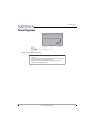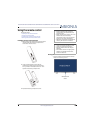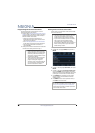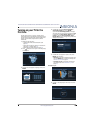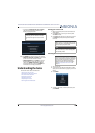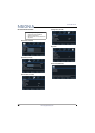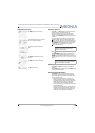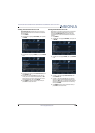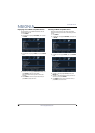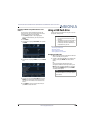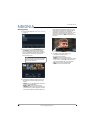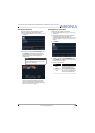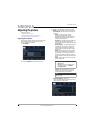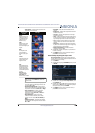40
39"/43"/50" LED TV
www.insigniaproducts.com
Using INlink
INlink lets you control HDMI CEC-compatible devices
connected to the HDMI jacks on your TV using the
remote control that came with your TV. To use INlink,
you must set the INlink Control setting on the INlink
menu to On.
This section covers:
• Turning INlink on or off
• Turning Device Auto Power Off on or off
• Turning TV Auto Power On on or off
• Turning Audio Receiver on or off
• Displaying a list of INlink-compatible devices
• Selecting an INlink-compatible device
• Opening an INlink-compatible device’s root menu
Turning INlink on or off
1 Press MENU.
2 Press
W
or
X
to highlight SETTINGS, then press
T
or ENTER.
3 Press
S
or
T
to highlight INlink, then press ENTER
or
X
.
4 Press
S
or
T
to highlight INlink Control, then
press ENTER or
X
.
5 Press
S
or
T
to highlight On or Off, then press
ENTER.
6 Press MENU to return to the previous menu, or
press EXIT to close the menu.
Turning Device Auto Power Off on or off
When INlink is set to On, Device Auto Power Off
automatically turns off HDMI CEC devices when you
turn off your TV.
1 Press MENU.
2 Press
W
or
X
to highlight SETTINGS, then press
T
or ENTER.
3 Press
S
or
T
to highlight INlink, then press ENTER
or
X
.
4 Press
S
or
T
to highlight Device Auto Power Off,
then press ENTER or
X
.
5 Press
S
or
T
to highlight On (turns off the
connected devices when you turn off your TV) or
Off (does not turn off the connected devices when
you turn off your TV), then press ENTER.
6 Press MENU to return to the previous menu, or
press EXIT to close the menu.
Notes
• HDMI cables must be used to connect
HDMI CEC-compatible devices to your TV.
• The connected device’s HDMI CEC feature
must be turned on.
• If you connect an HDMI device that is not
HDMI CEC-compatible, none of the
INlink Control features work.
• Depending on the connected HDMI
device, some INlink Control features
may not work.