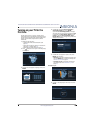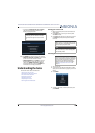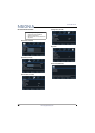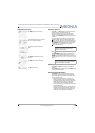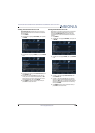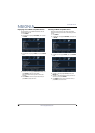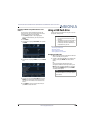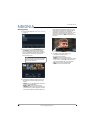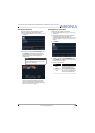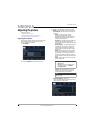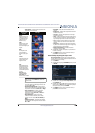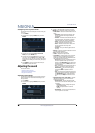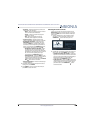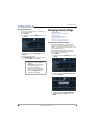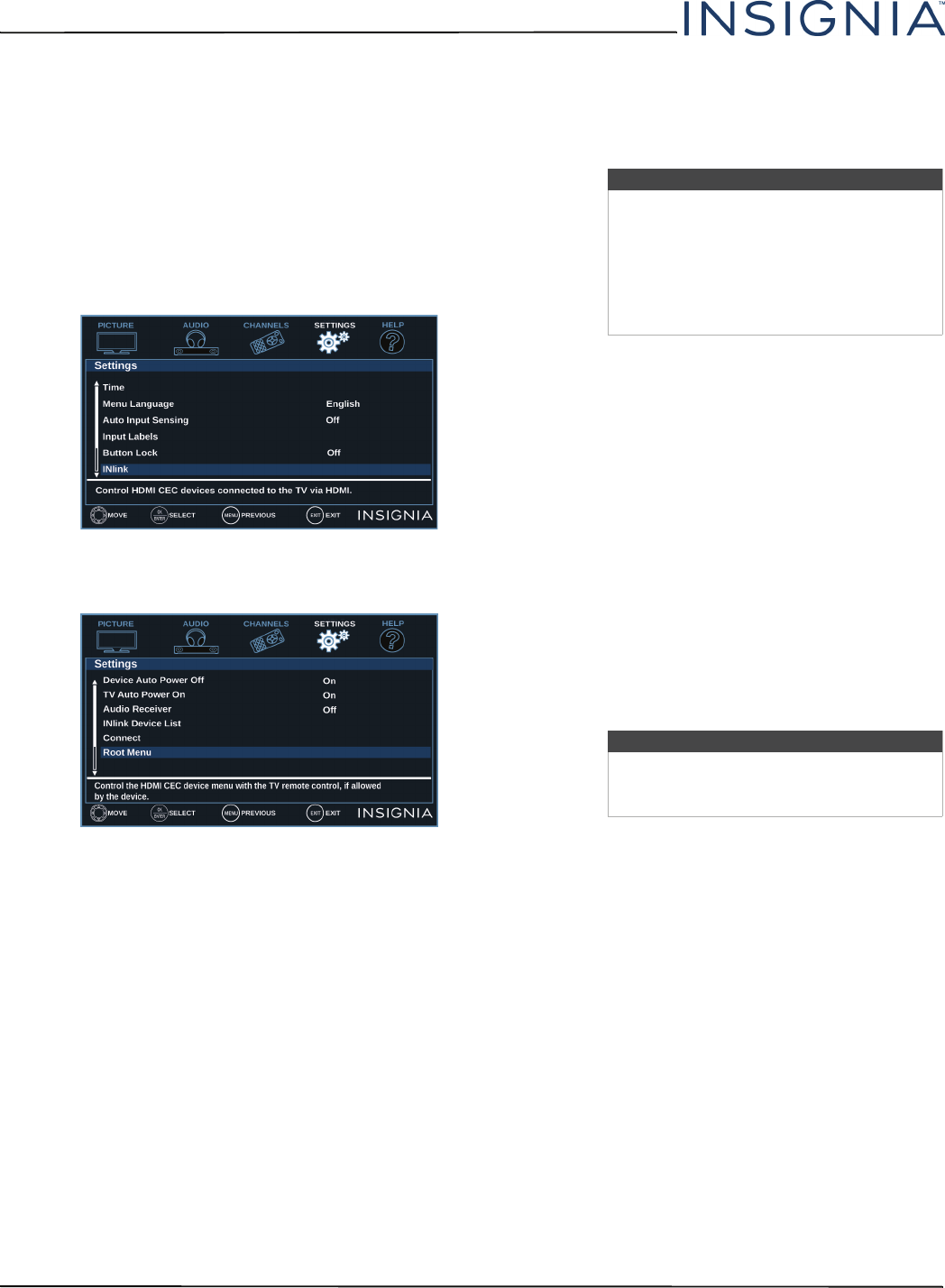
43
NS-39D220NA16/NS-43D420NA16/NS-50D420NA16/NS-50D420MX16 39"/43"/50" LED TV
www.insigniaproducts.com
Opening an INlink-compatible device’s root
menu
You can open an INlink-compatible device’s root
menu, then use your TV’s remote control to control
the device, if the device has this feature.
1 Press INPUT, press
S
or
T
to highlight the
INlink-compatible device you want, then press
ENTER.
2 Press MENU.
3 Press
W
or
X
to highlight SETTINGS, then press
T
or ENTER.
4 Press
S
or
T
to highlight INlink, then press ENTER
or
X
.
5 Press
S
or
T
to highlight Root Menu, then press
ENTER. The device’s root menu opens, and you
can use your TV’s remote control to control the
device.
6 Press MENU to return to the previous menu, or
press EXIT to close the menu.
Using a USB flash drive
You can connect a USB flash drive to your TV to view
compatible JPEG pictures.
This section covers:
• Switching to USB mode
•Browsing photos
• Viewing favorite photos
• Viewing photos in a slideshow
Switching to USB mode
1 Make sure that you have connected the USB flash
drive to the USB port on your TV.
2 Press
S
or
T
to highlight Ye s in the message that
appears, then press ENTER. The Photos menu
opens.
OR
If you connected the USB flash drive, then
changed to a different video input source, press
INPUT to open the INPUT SOURCE list, press
S
or
T
to highlight USB(Photos), then press ENTER.
The Photos menu opens.
Notes
• Never remove the USB flash drive or
turn off your TV while viewing JPEG
pictures.
• The JPEG picture viewer only supports
JPEG format images (with “.jpg” file
extensions) and not all JPEG files are
compatible with your TV.
Note
To exit USB mode, press INPUT to open
the INPUT SOURCE list, then select another
input source.