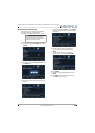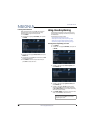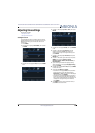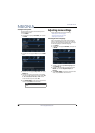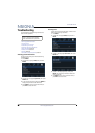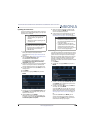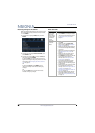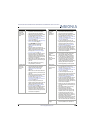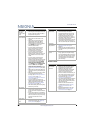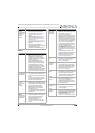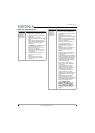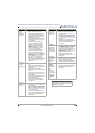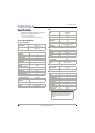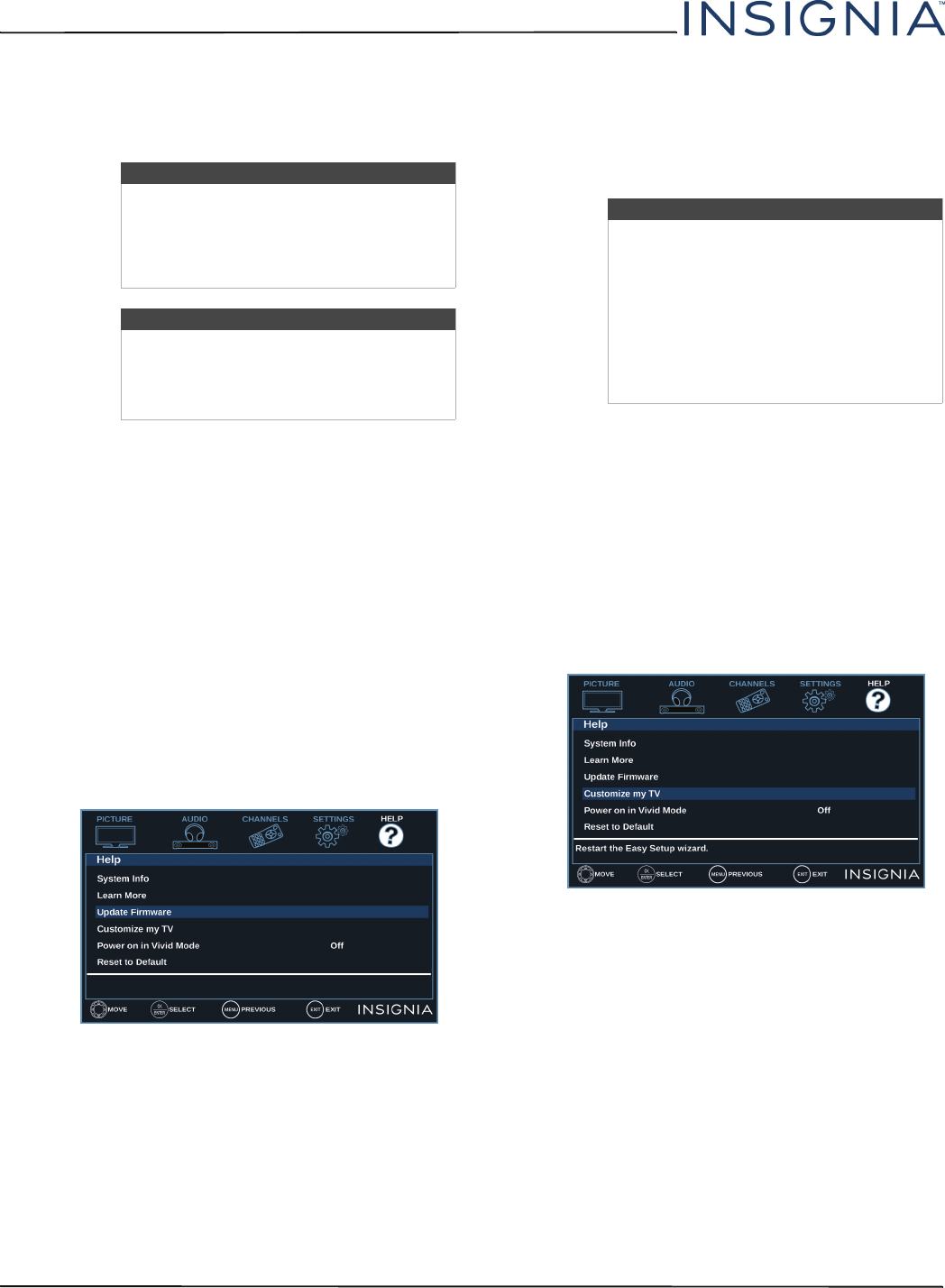
65
NS-39D220NA16/NS-43D420NA16/NS-50D420NA16/NS-50D420MX16 39"/43"/50" LED TV
www.insigniaproducts.com
Updating the TV firmware
If your TV is behaving oddly and you have tried all the
solutions in the troubleshooting pages, you may need
to update the TV firmware.
1 On the Help menu, select System Info, then write
down your model, revision, and firmware
information. See Viewing system information on
page 64.
2 On a computer, go to www.insigniaproducts.com,
then click Support & Service. Enter
NS-39D220NA16, NS-43D420NA16,
NS-50D420NA16, or NS-50D420MX16 in the box
under Manual, Firmware, Drivers & Product
Information, then click
X
.
3 Follow the instructions in the Firmware Installation
Guide on the Insignia website to download the
firmware update and copy it to a USB flash drive.
4 Plug the USB flash drive into the USB port on the
side of your TV.
5 Press MENU.
6 Press
W
or
X
to highlight HELP, then press
T
or
ENTER.
7 Press
S
or
T
to highlight Update Firmware, then
press ENTER or
X
. A message asks if you want to
update the TV firmware.
8 Highlight OK, then press ENTER.
While your TV installs the firmware update, your
TV displays a status screen. Do not turn off your
TV until the update is complete.
9 When the update is complete, unplug the USB
flash drive, then press ENTER. Your TV turns off
then on to complete the update.
10 If the channel list has been deleted, you need to
scan for channels. For more information, see
Automatically scanning for channels on page 50.
Customizing TV settings
If you did not complete the customization part of the
Easy Setup wizard the first time you turned on your TV,
you can run the wizard again to customize settings.
When you run the Easy Setup wizard, your TV will not
reset any changes you made on the Picture, Audio,
Channels, or Settings menu. The wizard scans for
channels and replaces the channel information stored
on your TV.
1 Press MENU.
2 Press
W
or
X
to highlight HELP, then press
T
or
ENTER.
3 Press
S
or
T
to highlight Customize my TV, then
press ENTER or
X
. A message asks if you want to
run the Easy Setup wizard.
4 Press
S
or
T
to select OK (to reset) or Cancel (to
not reset), then press ENTER.
If you select OK, your TV turns off, then turns on
again. The Easy Setup wizard opens. Go through
the Easy Setup wizard. For more information, see
Turning on your TV for the first time on page 35.
OR
If you select Cancel or press MENU, your TV
returns to the Help menu without making any
changes. If you press EXIT, the on-screen menu
closes without making any changes.
Cautions
• Make sure that you have tried all other
solutions before you upgrade the
firmware.
• While the firmware is updating, do not
turn off your TV.
Note
To update the TV firmware, you need a:
• Computer with an available USB port
• High-speed Internet connection
•USB flash drive
Note
• If you see a message that says the
firmware file is incorrect, make sure
that you have downloaded the correct
file for your model.
• If you see a message that says the
update failed or the TV screen is blank
and the power LED is blinking red
then blue, turn off your TV, turn it back
on, then run the upgrade again.