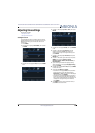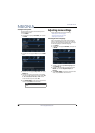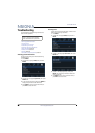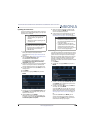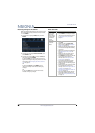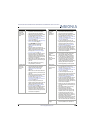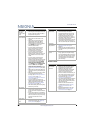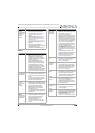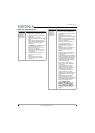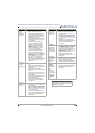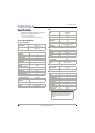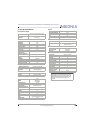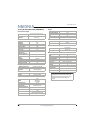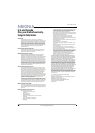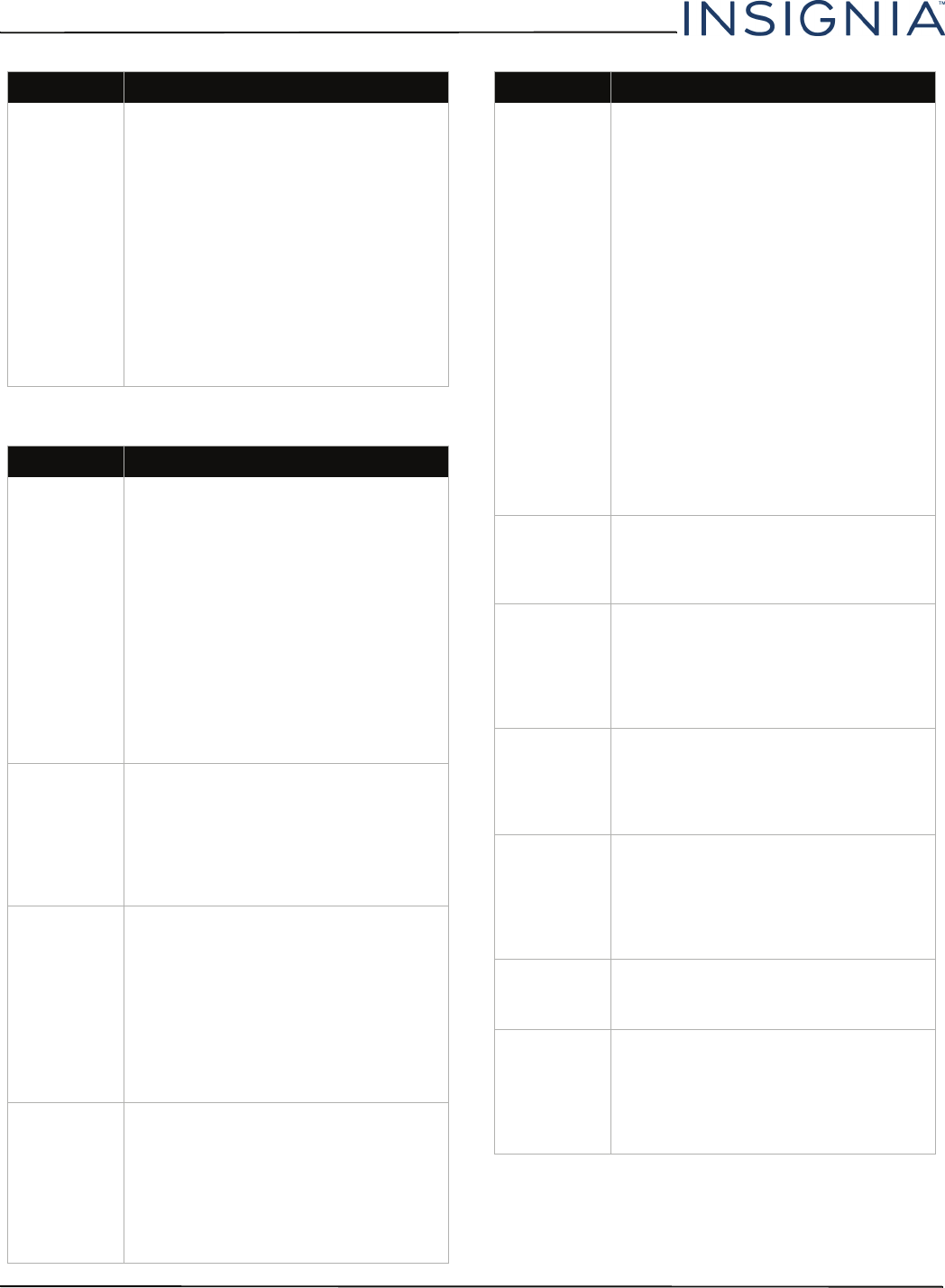
69
NS-39D220NA16/NS-43D420NA16/NS-50D420NA16/NS-50D420MX16 39"/43"/50" LED TV
www.insigniaproducts.com
General
Trouble
programming
your existing
universal
remote
control.
• See instructions and a table of
common codes in Programming
universal remote controls on
page 34.
• Codes are subject to change. For
up-to-date codes, go to Viewing
universal remote control codes on
page 34, or visit
www.insigniaproducts.com/remotecodes
• Replace dead batteries with new
batteries.
• Refer to the User Guide that
accompanied your universal remote
control and contact the
manufacturer if problems persist.
Problem Solution
No power.
• Make sure that the power cord is
plugged into a working outlet.
• Unplug the power cord, wait 60
seconds, then plug the cord back in
and turn on your TV.
• Other devices (for example, a
surround sound receiver, external
speakers, fans, or hair dryers) may
be interfering with your TV. Try
turning off one device at a time to
determine which device is causing
interference. After you have
determined which device is causing
interference, move it further from
the TV to eliminate the interference.
“No signal”
error message
is displayed.
• Press INPUT and make sure that you
have selected the correct input for
the device or service you are trying
to use.
• If you are using a cable or satellite
box, use the remote that came with
that box to change channels.
After Auto
Channel
Search, there
are no
channels.
• Reception can vary by channel
depending on the broadcast power
level of a given station. Contact your
cable or satellite TV provider.
• Make sure that the antenna or
cable/satellite TV is connected
securely to your TV.
• Try replacing the cable between the
antenna/cable or cable/satellite box
and your TV.
When I press
INPUT, I
cannot select
my device (it is
grayed out).
• Turn on the device. Your TV
automatically detects and displays
which video jacks have devices
connected to them when the
devices are turned on.
• Turn off Auto Input Sensing. See
Turning Input Sensor on or off on
page 63.
Problem Solution
One or more
channels do
not display.
• Make sure that the channels are not
blocked. See Setting parental
control levels on page 55.
• Make sure that the channels are not
hidden. The channel may have been
deleted from the channel list. You
can tune to the channel by pressing
the number buttons or you can add
the channel back to the channel list.
See Hiding channels on page 52.
• If you are using a cable or satellite
box, use the remote that came with
that box to change channels.
• Press INPUT and make sure that you
have selected the correct input for
the device or service you are trying
to use.
• If you are using an antenna, the
digital channel signal may be low. To
check the digital channel signal
strength, see Checking the digital
signal strength on page 53.
Password is
lost.
•Enter 9999 to access parental
controls, then set a new password.
See Setting or changing the
password on page 54.
Some settings
cannot be
accessed.
• If a setting is grayed, the setting is
not available in the current video
input mode (for example TV mode).
Change to a different video input
source. See Selecting the video
input source on page 37.
TV cabinet
creaks.
• When the TV is in use, the
temperature rises naturally and may
cause the cabinet to expand or
contract which can cause a creaking
noise. This is not a malfunction.
Control
buttons do
not work.
• Make sure that the Button Lock
option is set to Off. See Locking
control buttons on page 58.
• Unplug the power cord, wait a few
seconds, then plug the cord back in
and turn on your TV.
TV keeps
turning off.
• Make sure that the sleep timer is not
turned on. See Setting the sleep
timer on page 62.
A retail
banner is
displayed.
• You selected Store Display Mode
when you ran the Easy Setup wizard.
Run the Easy Setup
wizard and select
Home User Mode on the Viewing
Environment screen. See
Customizing TV settings on page 65.
Problem Solution