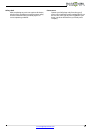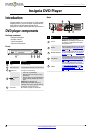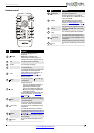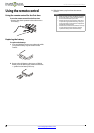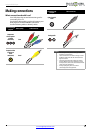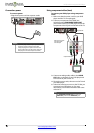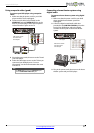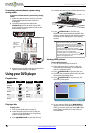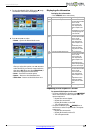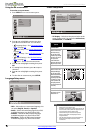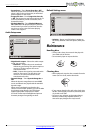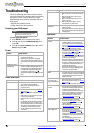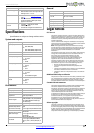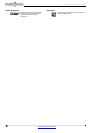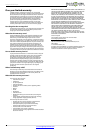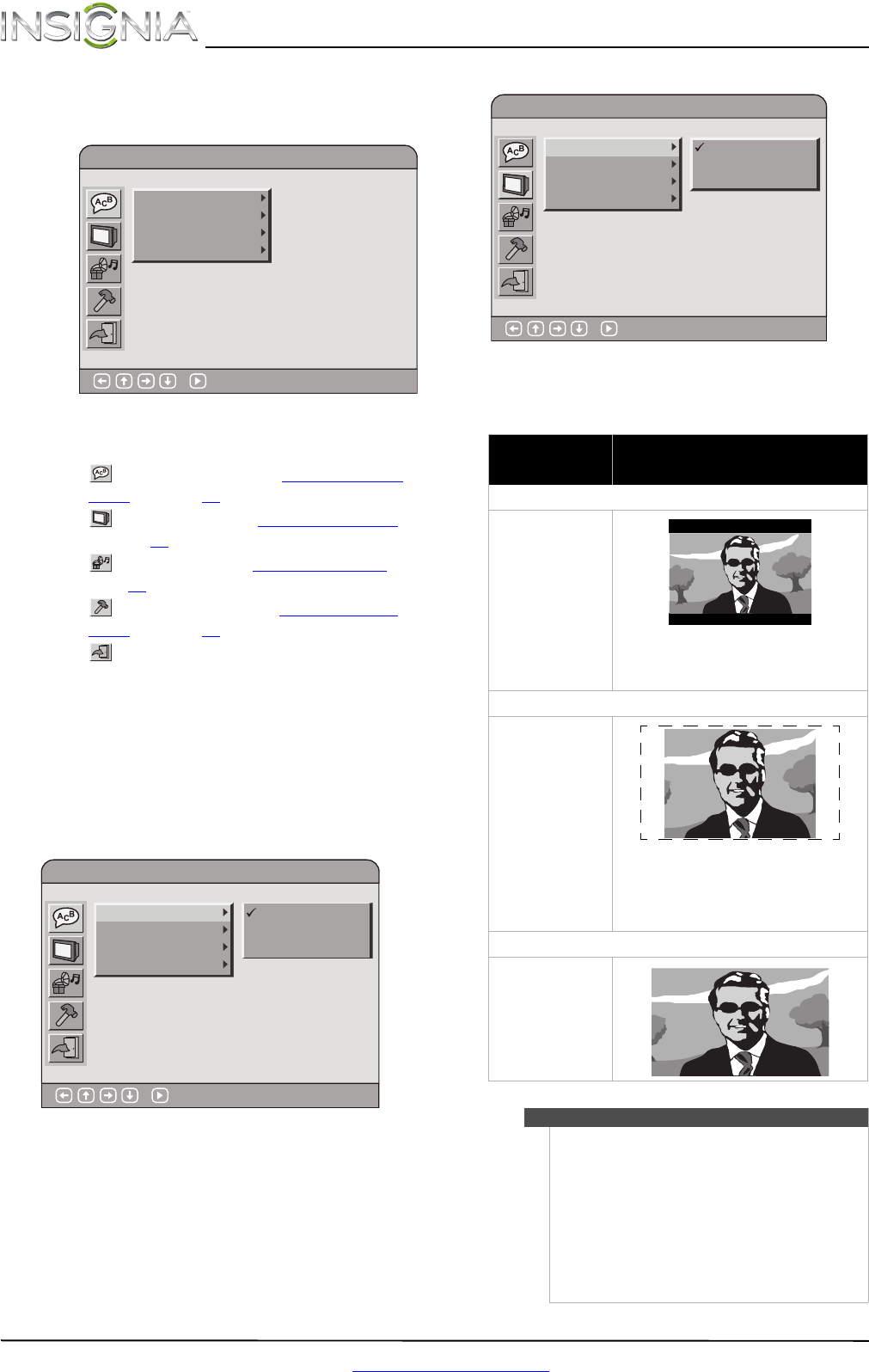
14
NS-D150A13 Insignia DVD Player
www.insigniaproducts.com
Using the on-screen menu
To use the on-screen menu:
1 Press SETUP. The on-screen menu opens.
2 Press
S or T to highlight a menu icon, then
press
X to access the menu. You can select:
• Language Setup—See “Language Setup
menu” on page 14.
• Screen Setup—See “Screen Setup menu
”
on page 14
.
• Audio Setup—See “Audio Setup menu
” on
page 15
.
• Default Settings—See “Default Settings
menu” on page 15.
• Return—Closes the on-screen menu.
3 Press
S or T to highlight a setting, then press
OK.
4 If a setting has a submenu, press
X to open a
submenu.
5 Press
S or T to highlight a setting, then press
OK.
6 To close the on-screen menu, press SETUP.
Language Setup menu
• OSD—Selects the on-screen menu language. You
can select English, French, or Spanish.
• Audio—Selects the audio language for the DVD.
Available languages vary from DVD to DVD.
• Subtitle—Selects the DVD subtitle language.
Available languages vary from DVD to DVD.
• Disc Menu—Select the DVD menu language.
Available languages vary from DVD to DVD.
Screen Setup menu
• TV Display—Select how the picture looks on the
screen (aspect ratio). You can select 4:3 Pan Scan,
4:3 Letter Box, or 16:9 Wide.
OSD
Audio
Subtitle
Disc Menu
Language Setup
: Select
OSD
Audio
Subtitle
Disc Menu
Language Setup
: Select
English
French
Spanish
Aspect ratio
option
Example
4:3 Letter Box
Select this when you
want to see the total
16:9 ratio screen a
Blu-ray Disc or DVD
provides, even though
you have a TV with a
4:3 aspect ratio
screen. Black bars
appear at the top and
bottom of the screen.
4:3 Pan & Scan
Select this when you
want to see the 16:9
video provided by a
Blu-ray Disc or DVD
without the black bars
on top and bottom,
even though you have
a TV with a 4:3 ratio
screen (extreme left
and right portion of
the movie picture will
be cut off).
16:9 Wide
You can view the full
16:9 picture on your
widescreen TV.
Notes
• A DVD recorded in a 4:3 format is always
displayed in a 4:3 aspect ratio.
• If a DVD is recorded in a 16:9 format and the TV
has a 4:3-size screen, black bars appears at the
top and bottom of the video image.
• Some DVDs may be recorded in a special
format. These DVDs are displayed in their
original formats.
• See the DVD packaging or documentation to
determine what aspect ratio the DVD is
recorded in.
4:3 Pan Scan
4:3 Letter Box
16:9 Wide
TV Display
Screen Saver
Progressive Scan
Playback Memory
Screen Setup
: Select