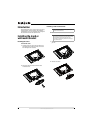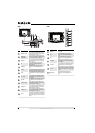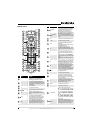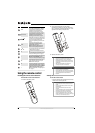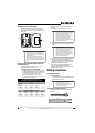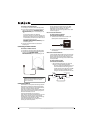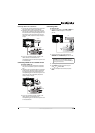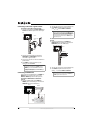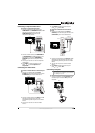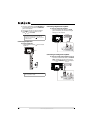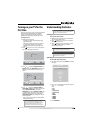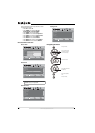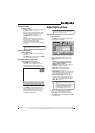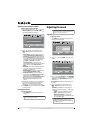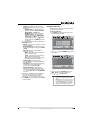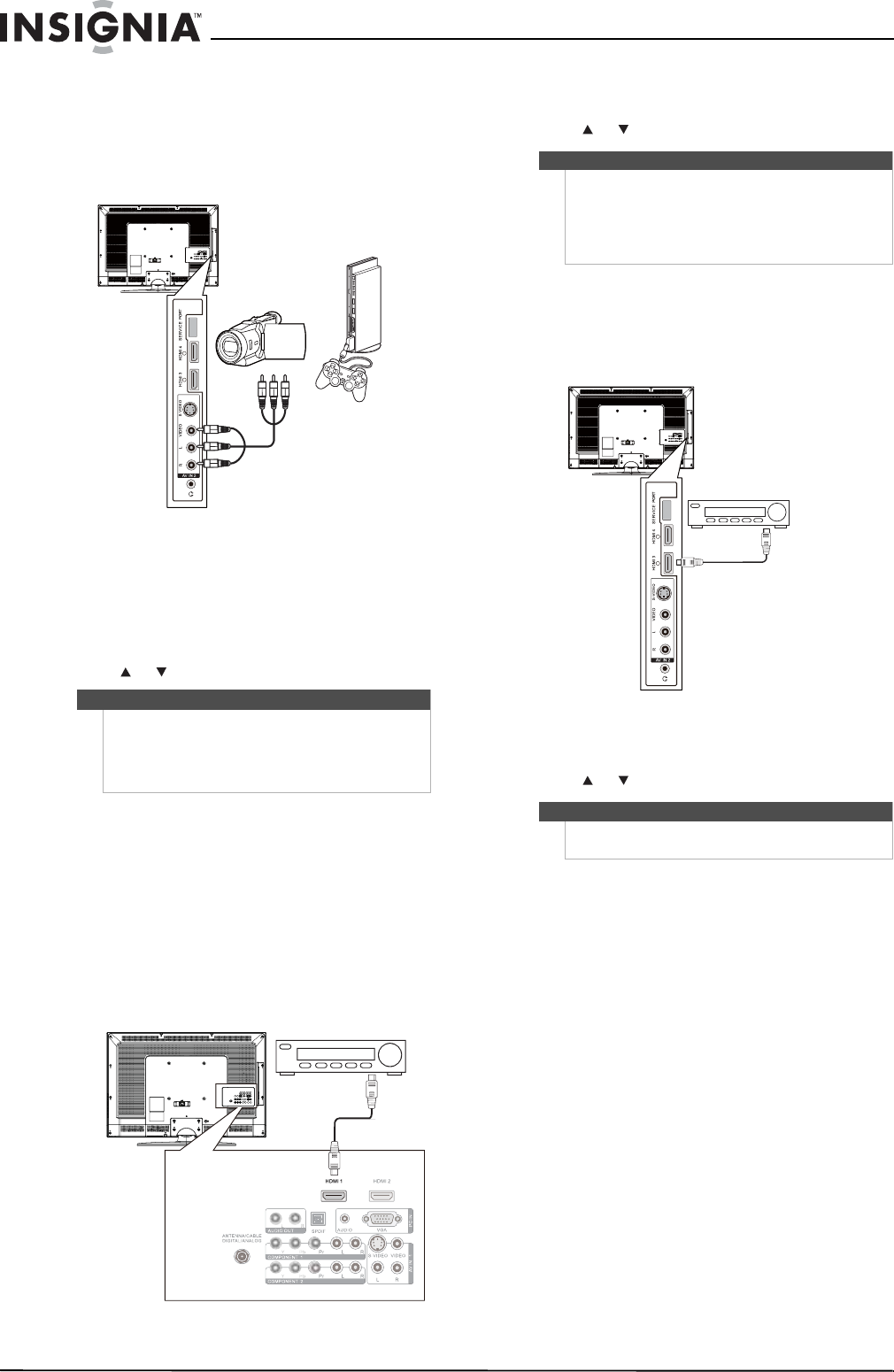
12
www.insigniaproducts.com
Connecting a camcorder or game console
To connect a camcorder or game console:
1 Connect an AV cable to the AV IN 2 VIDEO and
AV IN 2 L and R audio jacks on the side of your
TV.
2 Connect the other end of the cable to the
VIDEO OUT and AUDIO OUT jacks on the
camcorder or game console.
3 Turn on your TV, then turn on the camcorder or
game console.
4 Press INPUT to open the Source List, then
press or to select AV2.
Connecting an HDMI device
You can connect an HDMI device to the HDMI 1 or
HDMI 2 jack on the back of your TV or to the
HDMI 3 or HDMI 4 jack on the side of your TV.
To connect an HDMI device to the back of
your TV:
1 Connect an HDMI cable to the HDMI 1 or
HDMI 2 jack on the back of your TV and to the
HDMI OUT jack on the HDMI device.
2 Turn on your TV, then turn on the HDMI device.
3 Press INPUT to open the Source List, then
press or to select HDMI 1 or HDMI 2.
To connect an HDMI device to the side of
your TV:
1 Connect an HDMI cable to the HDMI 3 or
HDMI 4 jack on the side of your TV and to the
HDMI OUT jack on the HDMI device.
2 Turn on your TV, then turn on the HDMI device.
3 Press INPUT to open the Source List, then
press or to select HDMI 3 or HDMI 4.
Note
If a device is connected to the S-VIDEO jack, the
S-VIDEO jack controls the AV IN 2 L and R audio
jacks.
To assign the audio jacks to the AV IN 2 VIDEO jack,
unplug the S-Video device.
Side of TV
Camcorder or game
console
Back of TV
HDMI device
Note
You can connect a DVI device to the HDMI 1 jack on
the back of your TV using an HDMI-to-DVI adapter.
Next connect an audio cable to the PC IN AUDIO jack
and to the audio out jack on the DVI device. You
cannot connect a DVI device to the HDMI 2 jack on
the back of your TV.
Note
You cannot connect a DVI device to the HDMI 3 or
HDMI 4 jack on the side of your TV.
Side of TV
HDMI device