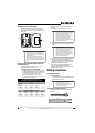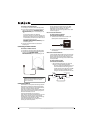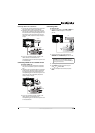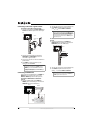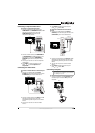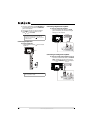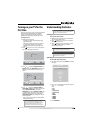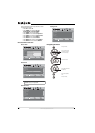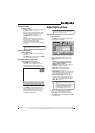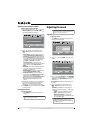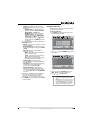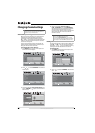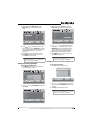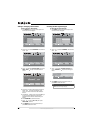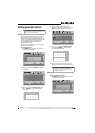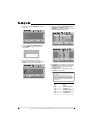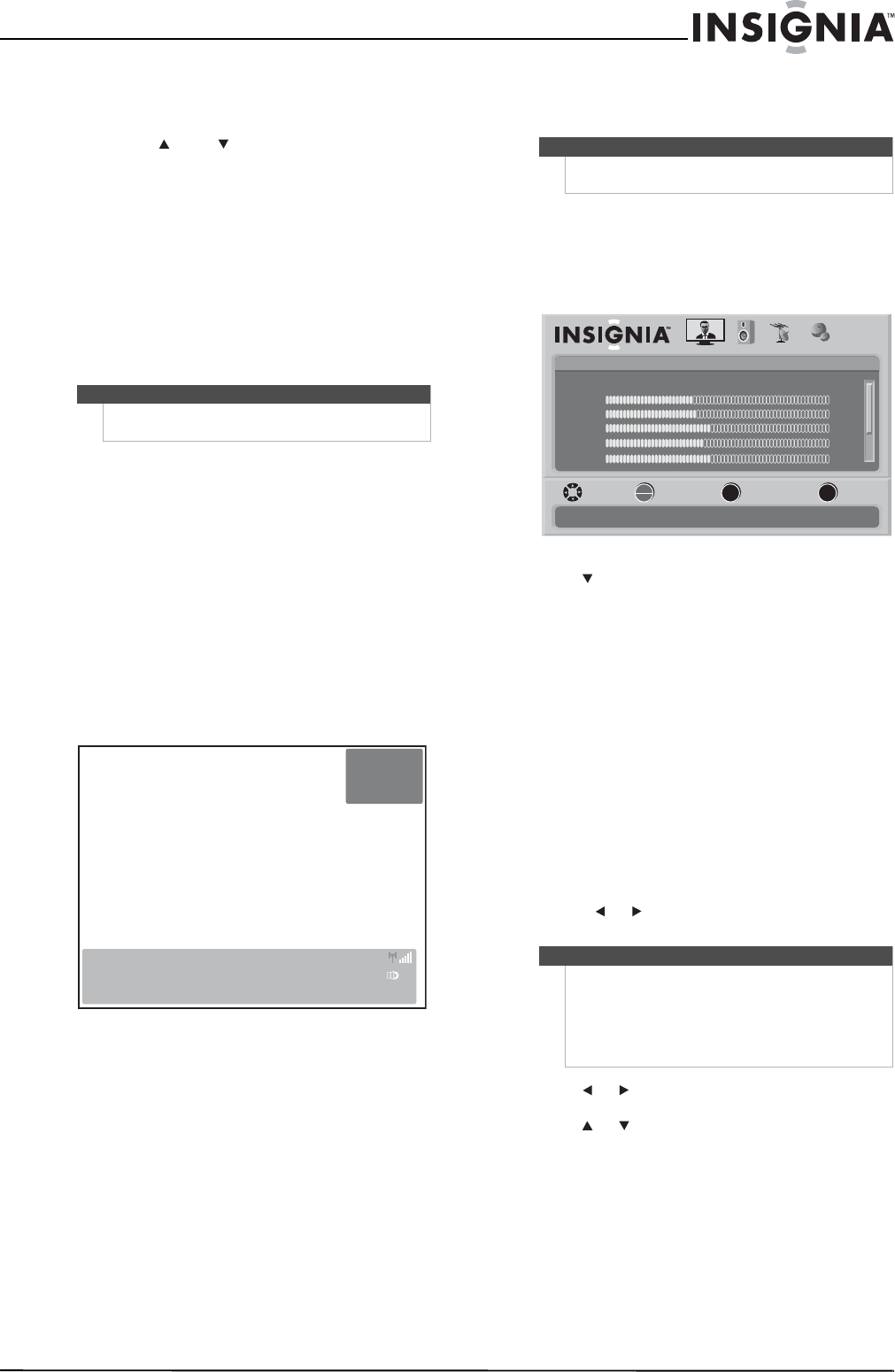
17
www.insigniaproducts.com
Selecting a channel
To select a channel:
• Press CH or CH to go to the next higher or
lower channel in the channel list.
• Press the number buttons to directly select a
channel. For example, if you want to view
channel 83, press 8, then press 3.
• Press RECALL to go to the last viewed
channel.
• Press the number buttons for a main DTV
channel, press —, then press the number for a
DTV sub-channel to go to a digital
sub-channel. For example, to go to
sub-channel 1 of main channel 83, press 8, 3,
—, then 1.
Adjusting the volume
To adjust the volume:
• Press VOL – or VOL + to decrease or increase
the volume.
• Press MUTE to turn off the sound. Press MUTE
again to turn the sound back on.
Displaying additional information
To display additional information:
• Press INFO. Your TV displays status
information, such as the channel number,
channel name (if available), signal source,
program description, and DTV signal strength.
• Press GUIDE to show the digital program
guide, which may show current the channel
name, program name, time, rating, and
summaries, depending on the information
provided by the broadcaster.
Adjusting the picture
Adjusting the TV picture
To adjust the picture:
1 Press MENU. The on-screen menu opens with
the Picture menu displayed.
2 Press to highlight an option, then press
OK/ENTER to access the sub-menu. You can
select:
• Mode—Selects the picture mode. You can
select Vivid, Standard, Energy Savings,
Theater, Sports, or Custom.
• Brightness—Adjusts the picture brightness.
• Contrast—Adjusts the contrast.
• Sharpness—Adjusts the sharpness.
• Color—Adjusts the color saturation.
• Tint—Adjusts the picture tint.
• Advanced Video—Opens the Advanced Video
menu. For more information, see “Adjusting
Advanced Video settings” on page 18.
• Reset Picture Settings—Resets all picture
settings to the factory defaults. When you
select this option, a confirmation box opens.
Press or to select Yes or No, then press
OK/ENTER to confirm.
3 Press or to modify a scale or to move from
left to right to make a choice in a submenu.
Press or to move up or down when
selecting from a list of choices in a submenu.
4 Press MENU to go to the previous menu or EXIT
to close the menu.
Note
You can press the number buttons to go to a channel
that was skipped in the channel scanning.
DTV
WABCnow
No Program Title
09:10PM2009 March 1
NONE Default
No Program Description
Sound On
-3
7
Note
Unless otherwise noted, all tasks in this section are
based on using the remote control.
Note
• You may need to scroll down to see all the
options.
•If you adjust Brightness, Contrast, Color, Tint,
or Sharpness in Vivid, Standard, Energy
Savings, Theater, or Sports mode, your TV
switches to Custom mode automatically.
Picture
Mode
Brightness
Contrast
Color
Tint
PICTURE AUDIO CHANNELS SETTINGS
MOVE SELECT PREVIOUS EXIT
Adjust settings to affect picture quality
Vivid
42
45
54
0
Sharpness +5
MENU EXIT
OK
ENTER