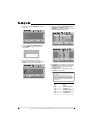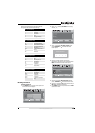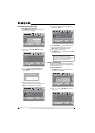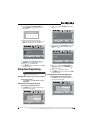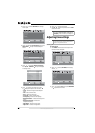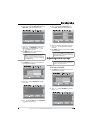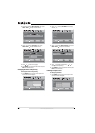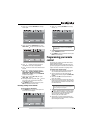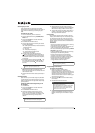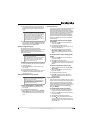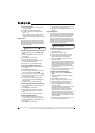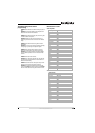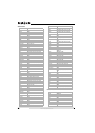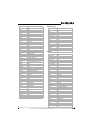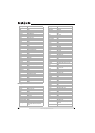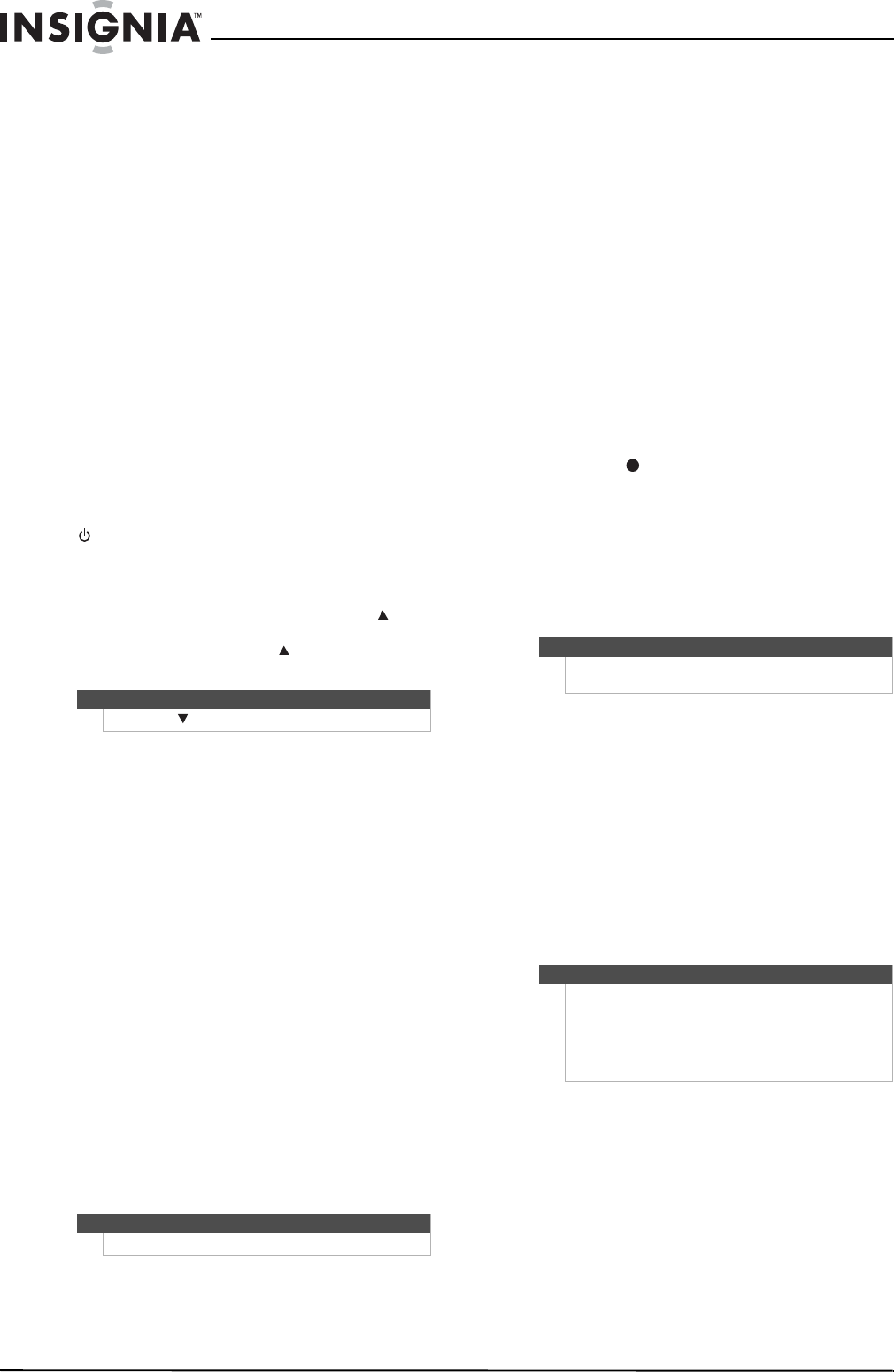
32
www.insigniaproducts.com
Searching for your code
If your device does not respond to the remote
control after trying all codes listed for your brand, or
if your brand is not listed, try searching for your
code.
To search for your code:
1 Turn on the device you want to control.
2 Press the desired device key (TV, DVD, STB, or
AUX) once.
3 Press and hold SET until the red LED blinks
twice, then release.
4 Enter 9 9 1. The LED blinks twice.
5 Press the device group number for your device
type (see table below).
• 0—Cable (cable converters, video accessories,
satellite receivers)
• 1—TV (TVs)
• 2—VCR (VCRs, DVD players)
• 3—Audio (audio amplifiers, audio
amps/tuners, CD players)
6 Aim the remote at the device and press
(power). The remote sends IR codes from its
library to the selected device, starting with the
most popular code first. If the device responds,
go to Step 8.
7 If the device does not respond, press CH and
the remote tests the next code for that device
type. Continue to press CH until the device
turns off.
8 Now that you have found the correct code, press
SET to save the code that worked for your
device. The LED blinks twice to indicate that the
code has been saved.
9 To search for other device codes, repeat Steps 1
to 8.
Checking the codes
If you have set up the remote using the procedure
in “Searching for your code” on page 32, you may
need to find out which five-digit code is operating
your equipment.
To find out which code is assigned to your TV
(for example):
1 Press TV once.
2 Press and hold SET until the red LED blinks
twice, then release.
3 Enter 9 9 0. The LED blinks twice.
4 To view the code for the first digit, press 1.
Count the red LED blinks (for example, three
blinks = 3), then write down the number in the
appropriate code listing at the top of this
column.
5 Repeat Step 4 for the four remaining digits,
using 2 for the second digit, 3 for the third digit,
4 for the fourth digit, and 5 for the fifth digit.
6 To check for other device codes, repeat Steps 1
through 5, substituting the device key for the
device you would like to check.
Using learning
This universal remote control includes a learning
feature (some models may not include this) so you
can add functions that are unique to your home
entertainment devices (such as VCR Tracking Up or
Down). However, there are some considerations to
keep in mind.
Precautions
• Your original remote controls must be in working
order for learning to work properly.
• Learned keys are mode-specific, so each one can
store a unique function for each mode.
• Do not use the following keys for learning: Device
Keys, SET, or (record).
• Learning capacity is approximately 42 to 75 keys,
depending on the code being learned.
• Certain device functions are not learnable,
including multi-frequency types, some high
frequency functions, and other unusual formats.
• For optimum learning, avoid high levels of
ambient light such as natural sunlight or
energy-efficient fluorescent lights.
Programming a learned key
To program a learned key:
1 Place your Insignia remote control
head-to-head (about 2" apart) from your
original remote control (the one that came with
the device). Also, locate the key (on your original
remote control) that you want the Insignia
remote control to learn. Press the mode key you
wish to learn functions on.
2 Press and hold SET until the LED blinks twice,
then release.
3 Enter 9 7 5. The LED blinks twice.
4 Press the key on the remote you wish to
program. The feedback LED stays lit for three
seconds, indicating that the remote is ready to
learn.
Note
Press CH to try the previous code.
Note
If the LED does not blink, the code digit is 0.
Note
Please have your original remote controls handy
before programming learning.
Note
If more than 10 seconds pass between key presses,
the remote exits programming.
If the LED displays one long flash instead, either
your batteries are low, or the Insignia remote
control has a memory fault. In either case, the
remote cannot learn a new key.