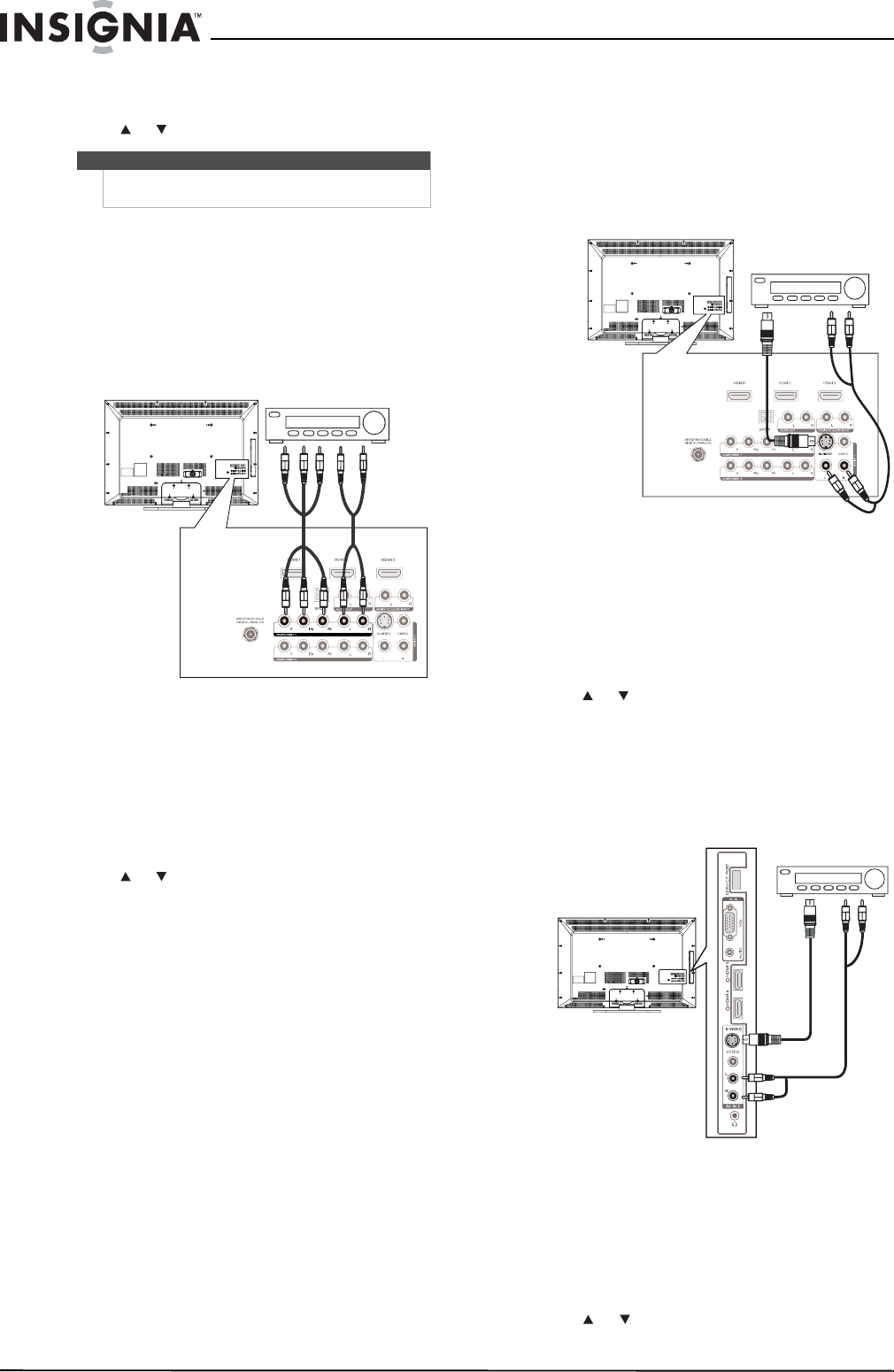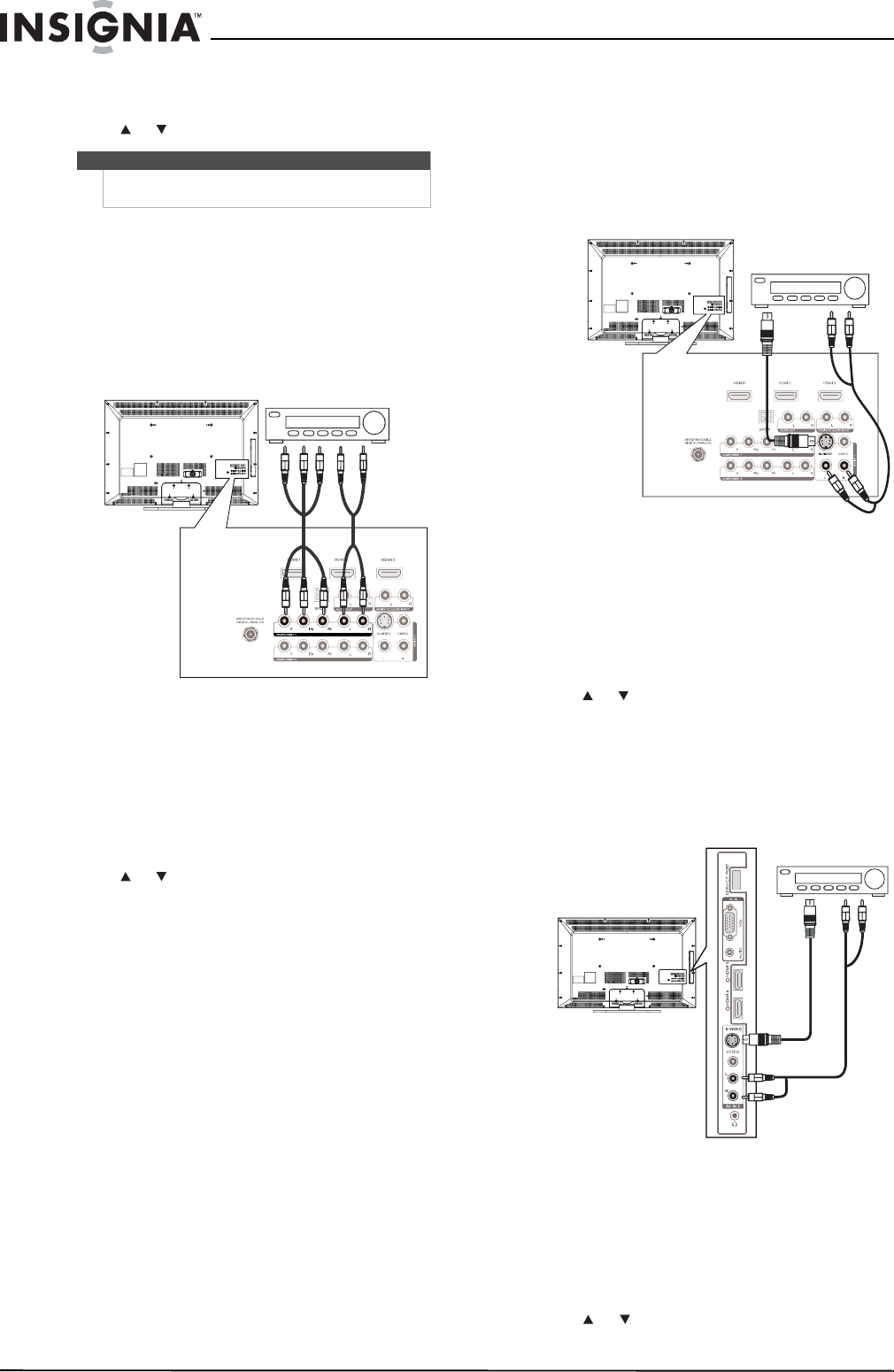
12
www.insigniaproducts.com
2 Turn on your TV, then turn on the HDMI device.
3 Press INPUT to open the Source List, then
press or to select HDMI 4 or HDMI 5 .
Connecting a component video device
To connect a component video device:
1 Connect a component video cable to the
COMPONENT 1 or COMPONENT 2 Y, Pb, and Pr
jacks on the back of your TV and to the
COMPONENT OUT video jacks on the
component video device.
2 Connect an audio cable to the COMPONENT 1
or COMPONENT 2 L and R audio jacks on the
back of your TV and to the COMPONENT
AUDIO OUT jacks on the component video
device.
3 Turn on your TV, then turn on the component
video device.
4 Press INPUT to open the Source List, then
press or to select Component 1 or
Component 2.
Connecting a S-Video device
To connect a S-Video device to the back of your
TV:
1 Connect a S-Video cable to the AV IN 1 S-VIDEO
jack on the back of your TV and to the S-VIDEO
OUT jack on the S-Video device.
2 Connect a audio cable to the AV IN 1 L and R
jacks on the back of your TV and to the
corresponding audio out jacks on the S-Video
device.
3 Turn on your TV, then turn on the S-Video
device.
4 Press INPUT to open the Source List, then
press or to select AV1.
To connect a S-Video device to the side of
your TV:
1 Connect a S-Video cable to the AV IN 2 S-VIDEO
jack on the side of your TV and to the S-VIDEO
OUT jack on the S-Video device.
2 Connect an audio cable to the AV IN 2 L and R
audio jacks on the side of your TV and to the
corresponding audio out jacks on the S-Video
device.
3 Turn on your TV, then turn on the S-Video
device.
4 Press INPUT to open the Source List, then
press or to select AV2.
Note
You cannot connect a DVI device to the HDMI 4 or
HDMI 5 jack on the side of your TV.
Back of TV
Component video device
Back of TV
S-Video device
Side of TV
S-Video device