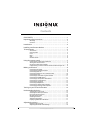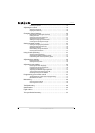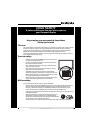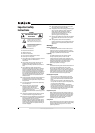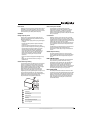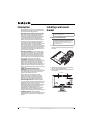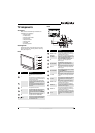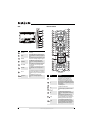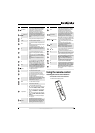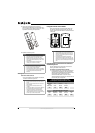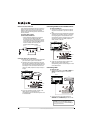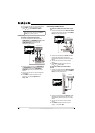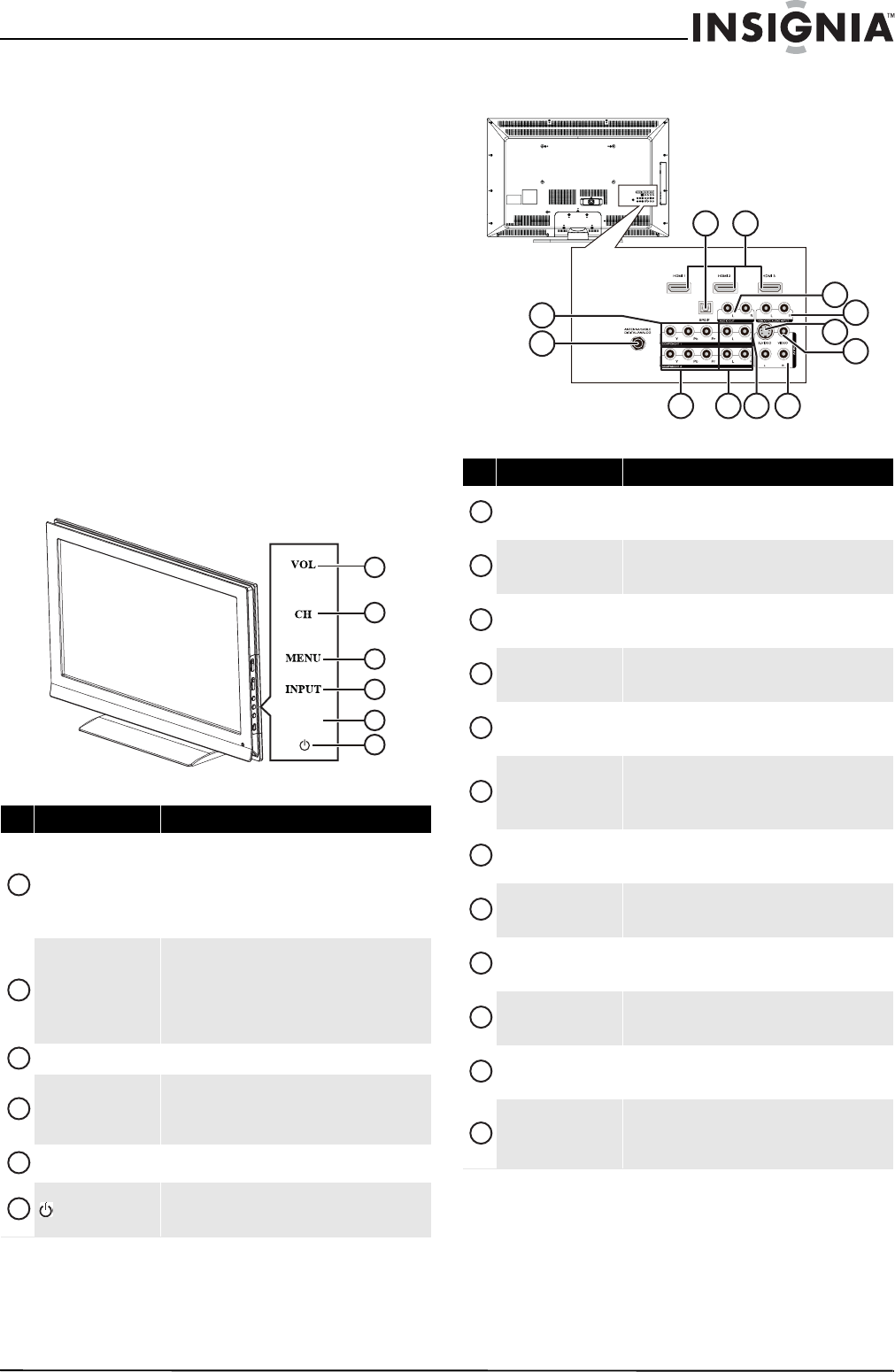
5
www.insigniaproducts.com
TV components
Accessories
Make sure that the following accessories are
provided in the packaging:
• Remote control
• AA batteries (2)
• Remote control holder
• AC power cord
•Component cable
•Cleaning cloth
•User Guide
• Quick Setup Guide
Cleaning cloth
The cleaning cloth is for cleaning the TV screen
only. Do not use the cleaning cloth to clean any
other part of your TV.
Front
Back
# Button Description
VOL
Press the top of the button to increase the volume.
Press the bottom of the button to decrease the
volume.
In Menu mode, press the top of the button to go to the
next menu or to increase a setting. Press the bottom of
the button to decrease a setting.
CH
Press the top of the button to go to the next higher
channel. Press the bottom of the button to go to the
next lower channel.
In Menu mode, the top of the button functions as the
up arrow and the bottom of the button functions as
the down arrow.
MENU
Press to open the on-screen menu.
INPUT
Press to open the input source menu, then press the
arrow keys to cycle through the available input
sources. In Menu mode, functions as the OK/ENTER
button.
GAME
Press to display the Game mode status. Press this
button again to turn Game mode On or Off.
(power)
Press to turn your TV on or off (standby mode). When
your TV is off, power still flows into it. To disconnect
power, unplug the power cord.
5
6
GAME
1
2
3
4
1
2
3
4
5
6
# Jack Description
COMPONENT 1 Y/Pb/Pr
Connect the video for a component video device to
these jacks. For more information, see “Connecting a
component video device” on page 12.
ANTENNA/CABLE
DIGITAL/ANALOG
Connect an antenna or cable TV to this jack. For more
information, see “Connecting an outdoor antenna” on
page 9 or “Connecting cable TV” on page 9.
SPDIF
Connect an audio amplifier to this jack. For more
information, see “Connecting a digital audio
amplifier” on page 13.
HDMI 1/HDMI 2/HDMI 3
Connect HDMI devices to these jacks. For more
information, see “Connecting an HDMI device” on
page 11.
AUDIO OUT R / L
Connect an external sound system to these jacks. For
more information, see “Connecting an analog audio
amplifier” on page 14.
HDMI 3 PC AUDIO INPUT
Connect the audio for a DVI device, such as a computer,
connected to the HDMI 3 jack.
For more information, see “Connecting a computer” on
page 13.
AV IN 1 S-VIDEO
Connect the video for a S-Video device to this jack. For
more information, see “Connecting a S-Video device”
on page 12.
AV IN 1 VIDEO
Connect the video for a standard AV device to this jack.
For more information, see “Connecting a VCR” on
page 10.
COMPONENT 2 Y/Pb/Pr
Connect the video for a component video device to
these jacks. For more information, see “Connecting a
component video device” on page 12.
COMPONENT 2 L/R
Connect the audio for a component video device to
these jacks. For more information, see “Connecting a
component video device” on page 12.
COMPONENT 1 L/R
Connect the audio for a component video device to
these jacks. For more information, see “Connecting a
component video device” on page 12.
AV IN 1 L/R
Connect the audio for an S-Video or standard AV device
to these jacks. For more information, see “Connecting
a S-Video device” on 12 or “Connecting a VCR” on
page 10.
2
5
7
9
4
1
10 1211
6
8
3
1
2
3
4
5
6
7
8
9
10
11
12