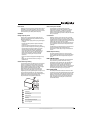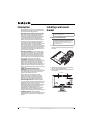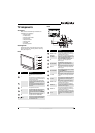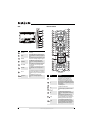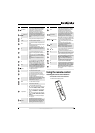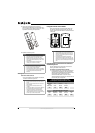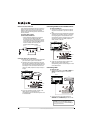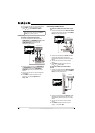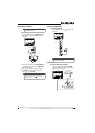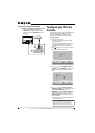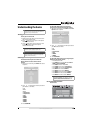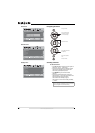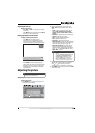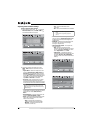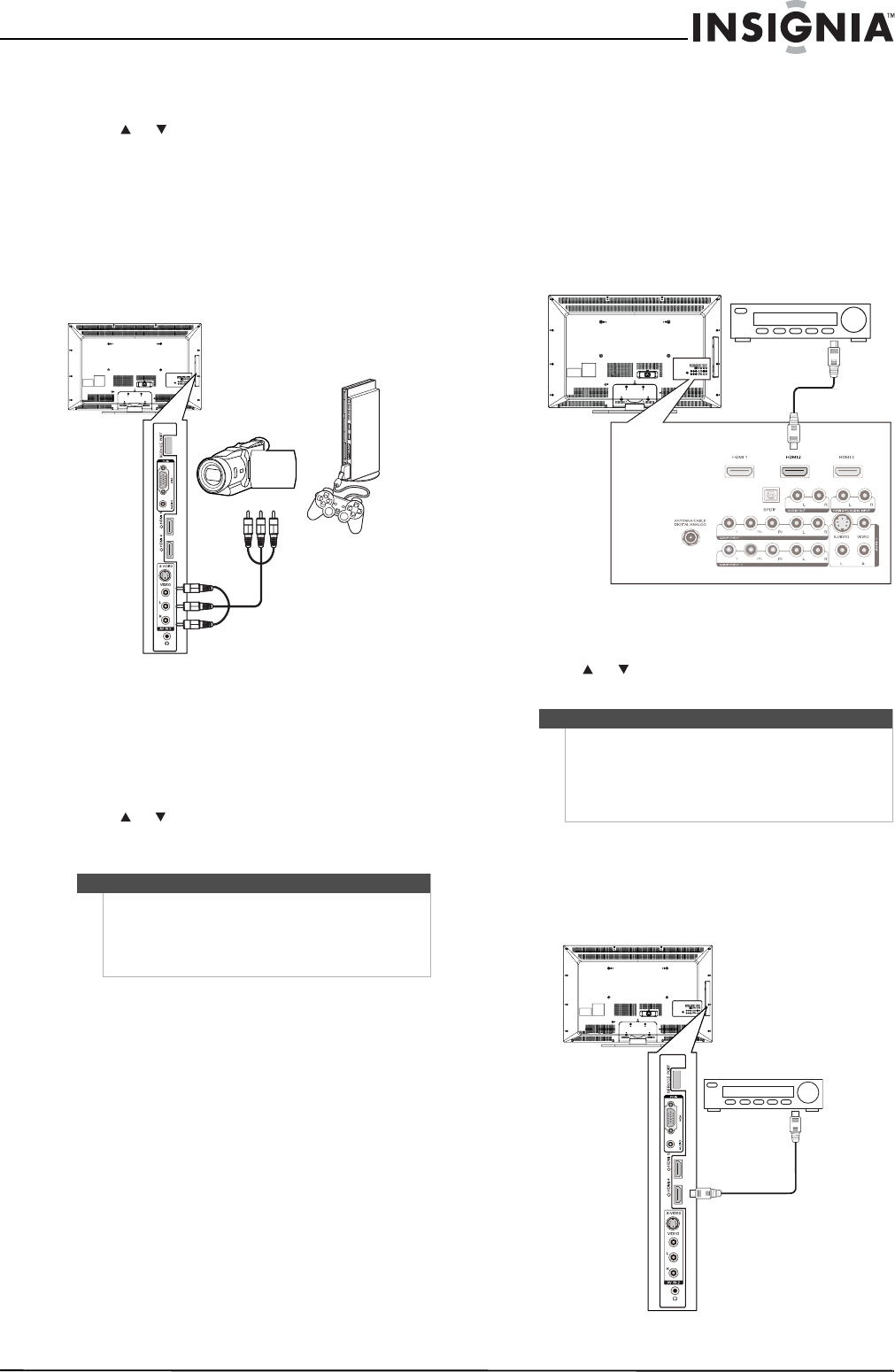
11
www.insigniaproducts.com
3 Turn on your TV, then turn on the VCR.
4 Press INPUT to open the Source List, then
press or to select AV1.
5 Insert a videotape into the VCR, then press
PLAY.
Connecting a camcorder or game console
To connect a camcorder or game console:
1 Connect an AV cable to the AV IN 2 VIDEO and
AV IN 2 L and R audio jacks on the side of your
TV.
2 Connect the other end of the cable to the
VIDEO OUT and AUDIO OUT jacks on the
camcorder or game console.
3 Turn on your TV, then turn on the camcorder or
game console.
4 Press INPUT to open the Source List, then
press or to select AV2. If the picture mode is
set to Game or Custom Game, pressing INPUT
opens the Game Inputs list.
Connecting an HDMI device
You can connect an HDMI device to the HDMI 1,
HDMI 2 or HDMI 3 jack on the back of your TV or to
the HDMI 4 or HDMI 5 jack on the side of your TV.
To connect an HDMI device to the back of
your TV:
1 Connect an HDMI cable to the HDMI 1, HDMI 2,
or HDMI 3 jack on the back of your TV and to
the HDMI OUT jack on the HDMI device.
2 Turn on your TV, then turn on the HDMI device.
3 Press INPUT to open the Source List, then
press or to select HDMI 1, HDMI 2, or
HDMI 3.
To connect an HDMI device to the side of
your TV:
1 Connect an HDMI cable to the HDMI 4 or
HDMI 5 jack on the side of your TV and to the
HDMI OUT jack on the HDMI device.
Note
If a device is connected to the S-VIDEO jack, the
S-VIDEO jack controls the AV IN 2 L and R audio
jacks.
To assign the audio jacks to the AV IN 2 VIDEO jack,
unplug the S-Video device.
Side of TV
Camcorder or
game console
Note
You can connect a DVI device to the HDMI 3 jack on
the back of your TV using an HDMI-to-DVI adapter.
Next connect an audio cable to the HDMI 3 PC
AUDIO INPUT jack and to the audio out jack on the
DVI device. You cannot connect a DVI device to the
HDMI 1 or HDMI 2 jack on the back of your TV.
Back of TV
HDMI device
Side of TV
HDMI device