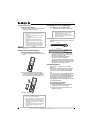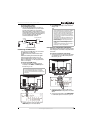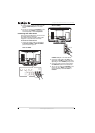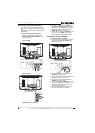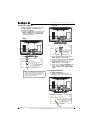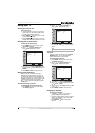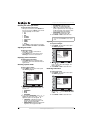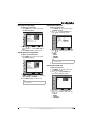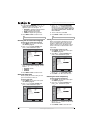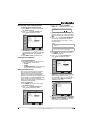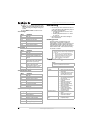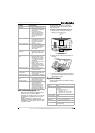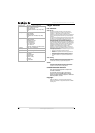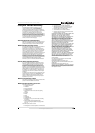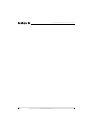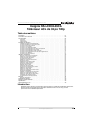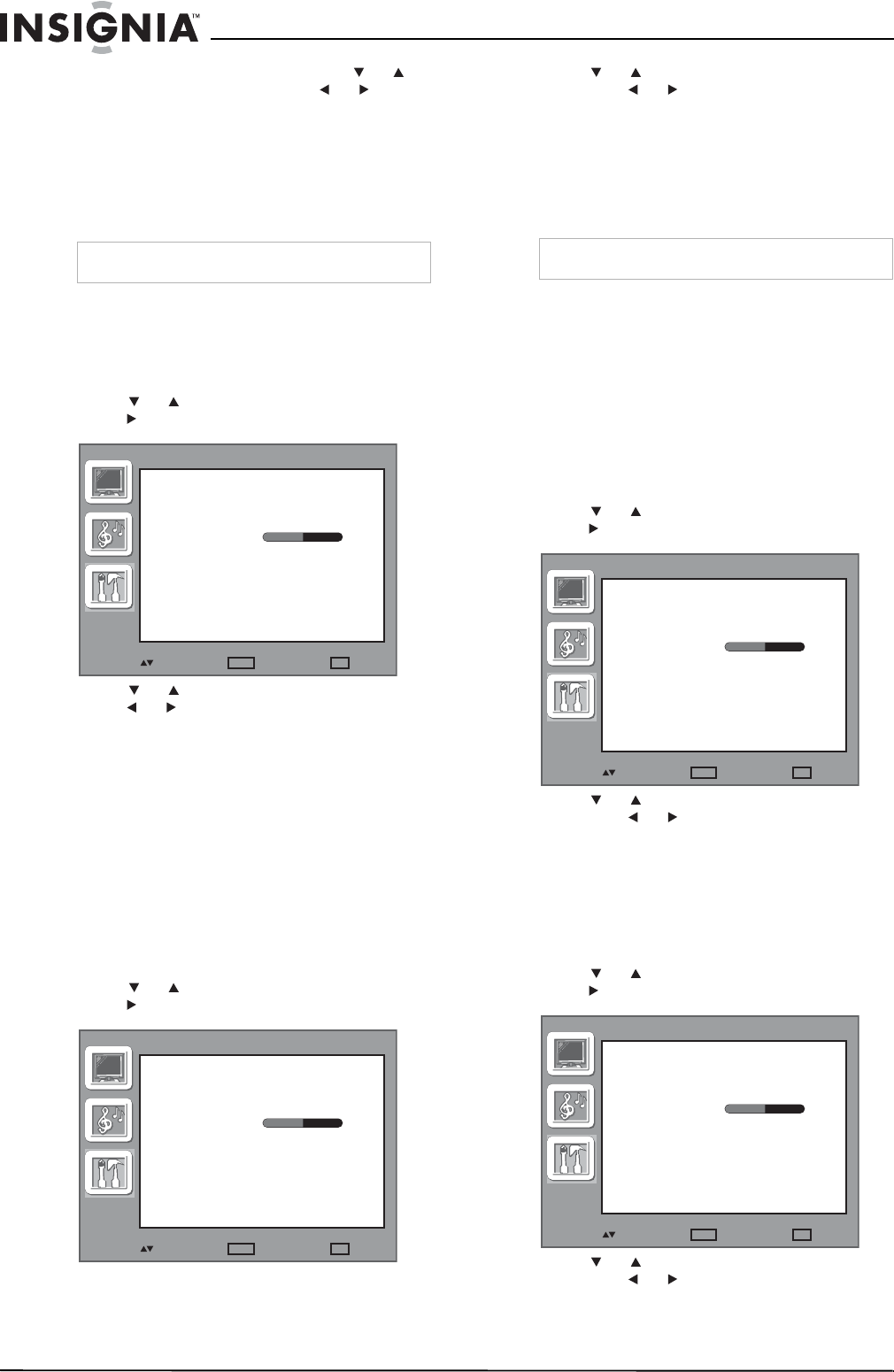
14
Insignia NS-LCD32-09CA 32" LCD TV 720p
www.insignia-products.com
4 If you selected PERSONAL, press or to
highlight an option, then press or to
adjust the option. You can adjust:
• BALANCE—Adjusts the balance between
the right and left audio channels.
• BASS—Adjusts the low sounds.
• TREBLE—Adjusts the high sounds.
5 Press MENU or EXIT to close the menu.
Selecting the on-screen menu language
To select the on-screen menu language:
1 Press MENU. The on-screen menu opens
with VIDEO highlighted.
2 Press or to highlight OPTION, then
press . The
OPTION
menu opens.
3 Press or to highlight LANGUAGE, then
press or to select a language. You can
select:
• ENGLISH (default)
• FRENCH
• SPANISH
4 Press MENU or EXIT to close the menu.
Setting the sleep timer
You can specify the amount of time you want
your TV to wait before it turns off.
To set the sleep timer:
1 Press MENU. The on-screen menu opens
with VIDEO highlighted.
2 Press or to highlight OPTION, then
press . The
OPTION
menu opens.
3 Press or to highlight SLEEP TIMER,
then press or to select the amount of
time you want your TV to wait before it turns
off. You can select 5 min, 10 min, 15 min, 30
min, 45 min, 60 min, 90 min, 120 min, 180
min, or 240 min.
4 To turn off the timer, select Off.
5 Press MENU or EXIT to close the menu.
Turning the blue screen on or off
When no input signal is received by your TV,
your TV can display a blue screen in TV, AV,
S-Video, or HDTV mode. If the blue screen
feature is turned off, your TV displays a snowy
screen in TV mode or a black screen in other
input modes.
To turn the blue screen on or off:
1 Press MENU. The on-screen menu opens
with VIDEO highlighted.
2 Press or to highlight OPTION, then
press . The
OPTION
menu opens.
3 Press or to highlight BLUE SCREEN,
then press or to select ON or OFF.
4 Press MENU or EXIT to close the menu.
Selecting the menu transparency
To select the menu transparency:
1 Press MENU. The on-screen menu opens
with VIDEO highlighted.
2 Press or to highlight OPTION, then
press . The
OPTION
menu opens.
3 Press or to highlight TRANSPARENT,
then press or to select from 0 to 7. The
default value is 4.
4 Press MENU or EXIT to close the menu.
Note
You can also press AUDIO to select a audio mode.
LANGUAGE ENGLISH
OPTION
IMAGE SIZE
SLEEP TIMER
BLUE SCREEN
WIDE
OFF
ON
CC 1
TRANSPARENT
CLOSED CAPTION
PARENTAL CONTROL
RESET
4
: ENTER
ENTER
: EXIT
EXIT
: SELECT
LANGUAGE ENGLISH
OPTION
IMAGE SIZE
SLEEP TIMER
BLUE SCREEN
WIDE
OFF
ON
CC 1
TRANSPARENT
CLOSED CAPTION
PARENTAL CONTROL
RESET
4
: ENTER
ENTER
: EXIT
EXIT
: SELECT
Note
You can also press SLEEP to set the sleep timer.
LANGUAGE ENGLISH
OPTION
IMAGE SIZE
SLEEP TIMER
BLUE SCREEN
WIDE
OFF
ON
CC 1
TRANSPARENT
CLOSED CAPTION
PARENTAL CONTROL
RESET
4
: ENTER
ENTER
: EXIT
EXIT
: SELECT
LANGUAGE ENGLISH
OPTION
IMAGE SIZE
SLEEP TIMER
BLUE SCREEN
WIDE
OFF
ON
CC 1
TRANSPARENT
CLOSED CAPTION
PARENTAL CONTROL
RESET
4
: ENTER
ENTER
: EXIT
EXIT
: SELECT