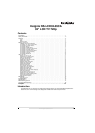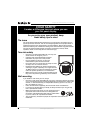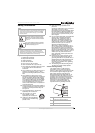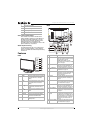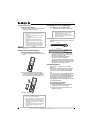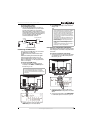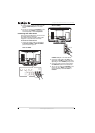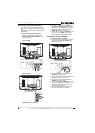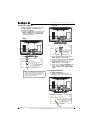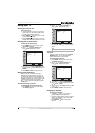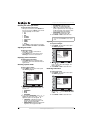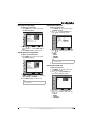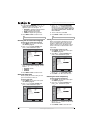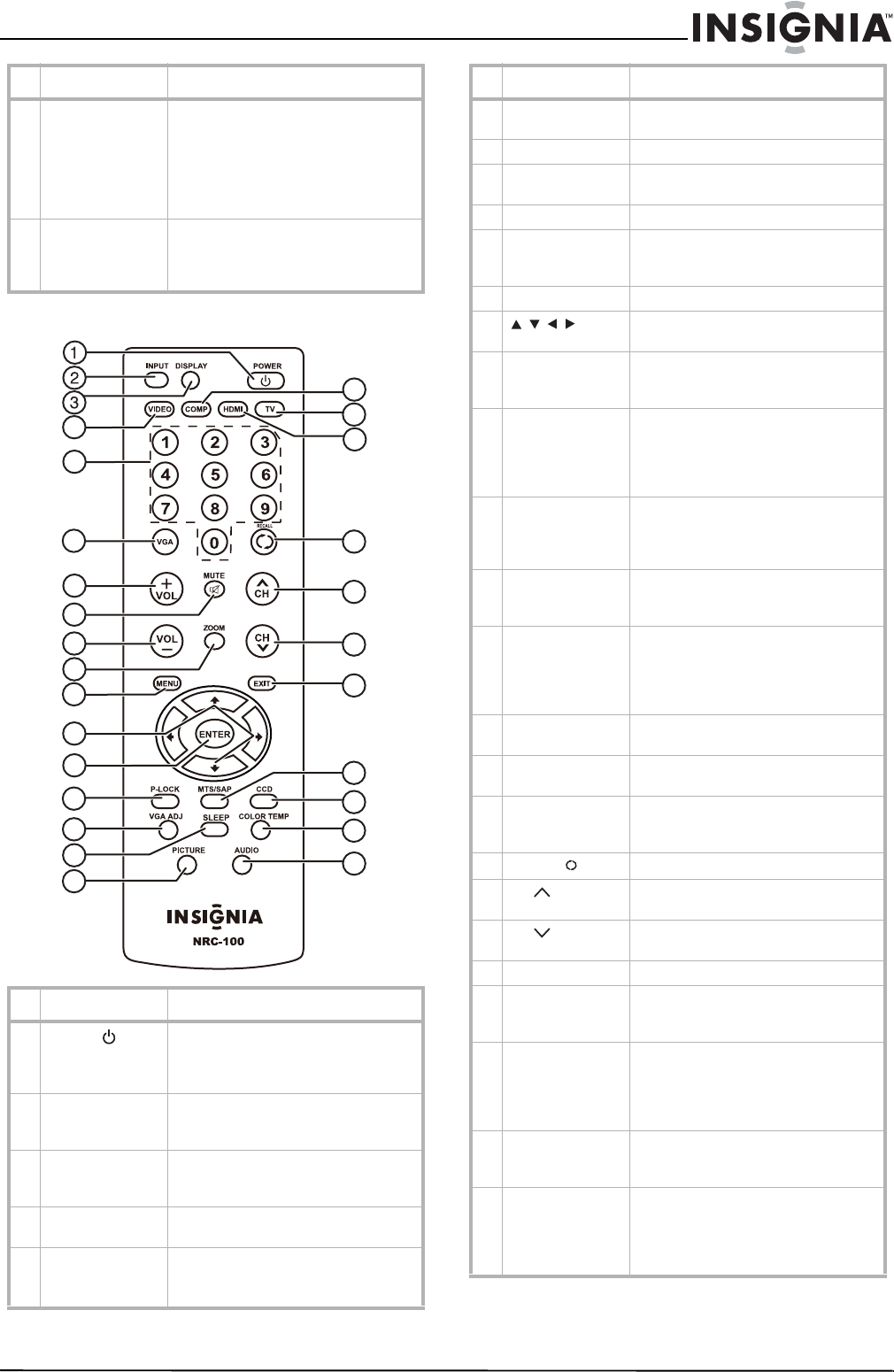
5
Insignia NS-LCD32-09CA 32" LCD TV 720p
www.insignia-products.com
Remote control
11 AV 2 IN L and R
audio
Connect the audio for the composite or
S-Video device connected to the AV 2
IN VIDEO or AV 2 IN S-VIDEO jack. For
more information, see “Connecting a
composite video device” on page 9 or
“Connecting an S-Video device” on
page 8.
12 AV 2 IN VIDEO Connect a composite video device to
this jack. For more information, see
“Connecting a composite video device”
on page 9.
# Button Description
1
POWER
Press to turn on your TV or put it into
Standby mode. For more information,
see “Turning your TV on or off” on
page 11.
2 INPUT Press to select the video input source.
For more information, see “Selecting
the video input source” on page 12.
3 DISPLAY Press to display status information.
For more information, see “Displaying
status information” on page 12.
4 VIDEO Press to toggle between S-Video and
composite video input source modes.
5 Numbers Press to enter channel numbers.
In the on-screen menu, press to enter
the parental control password.
# Jack Description
4
5
6
7
8
9
10
11
12
13
14
15
16
17
18
19
20
21
22
23
24
25
26
27
28
6 VGA Press to select a connected computer
as the video input source.
7 VOL+ Press to increase the volume.
8 MUTE Press to turn off the sound. Press
again to turn the sound back on.
9 VOL– Press to decrease the volume.
10 ZOOM Press to select the aspect ratio. For
more information, see “Selecting the
aspect ratio” on page 13.
11 MENU Press to open the on-screen menu.
12 Press to move up, down, left, or right
in the on-screen menu.
13 ENTER Press to confirm changes or turn
options on or off in the on-screen
menu.
14 P-LOCK Press to open the password box. After
you enter the password, you can adjust
parental controls. For more
information, see “Setting parental
controls” on page 15.
15 VGA ADJ Press to open the VGA adjustment
menu. You can select Auto adjust,
H position, V position, Clock, or
Phase.
16 SLEEP Press to set the sleep timer. For more
information, see “Setting the sleep
timer” on page 14.
17 PICTURE Press to select a picture mode. You
can select STANDARD, MILD, VIVID,
or PERSONAL. For more information,
see “Selecting a picture mode” on
page 12.
18 COMP Press to select a connected component
video device as the video input source.
19 TV Press to select your TV as the video
input source.
20 HDMI Press to select a device connected to
the HDMI 1 or HDMI 2 jacks as the
video input source.
21
RECALL
Press to go to the previous channel.
22
CH
Press to go to the next channel in the
channel list.
23
CH
Press to go to the previous channel in
the channel list.
24 EXIT Press to close the on-screen menu.
25 MTS/SAP Press to select the sound mode. You
can select MONO, STEREO, or SAP
(secondary audio program).
26 CCD Press to turn closed captioning on or
off. You can select CC OFF, CC ON, or
CC ON WHEN MUTE. For more
information, see “Viewing closed
captioning” on page 15.
27 COLOR TEMP Press to adjust the color temperature.
For more information, see “Adjusting
the color temperature” on page 13.
28 AUDIO Press to select the audio mode. You
can select MUSIC, THEATER,
PERSONAL, or VOICE. For more
information, see “Selecting the audio
mode” on page 13.
# Button Description