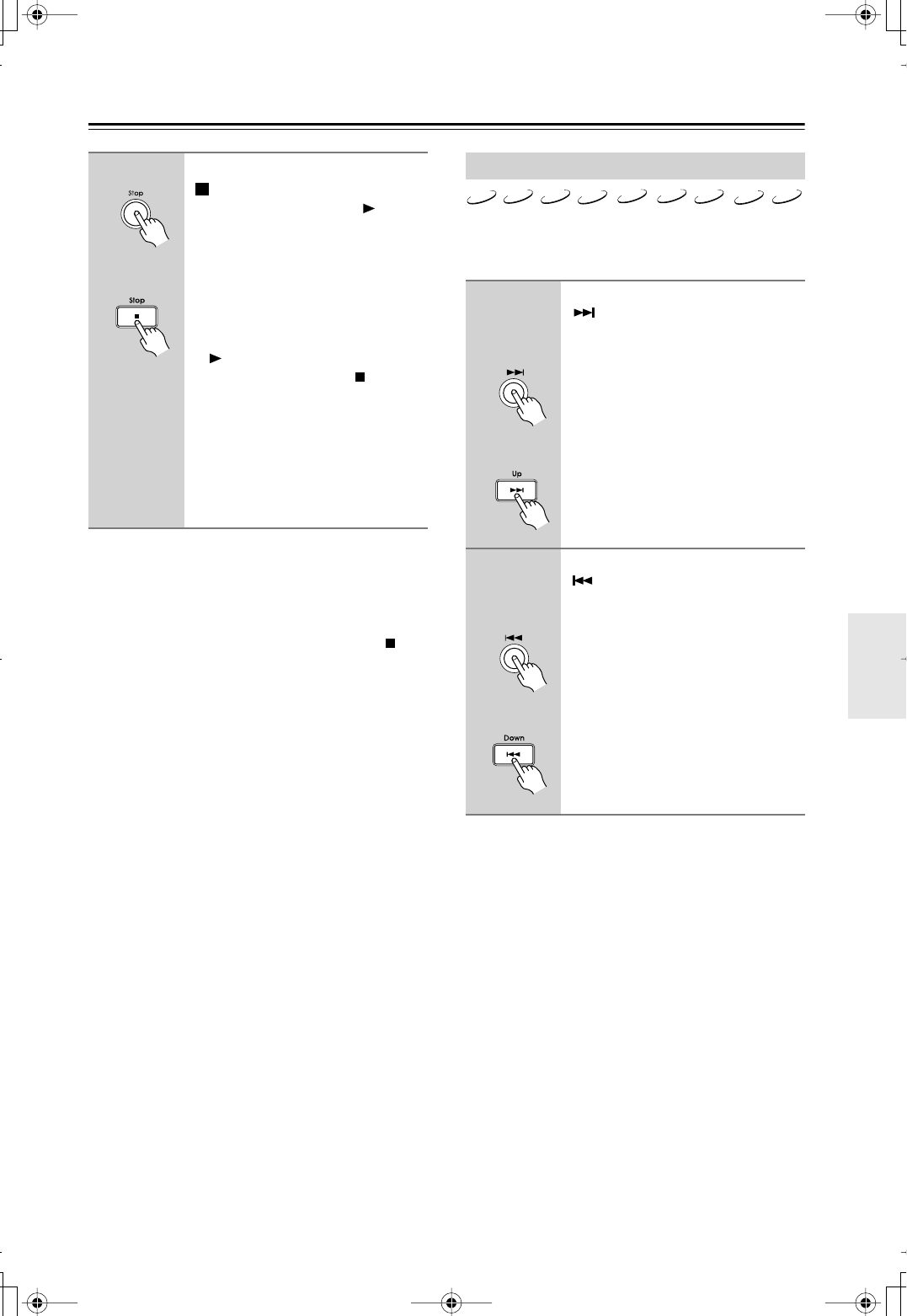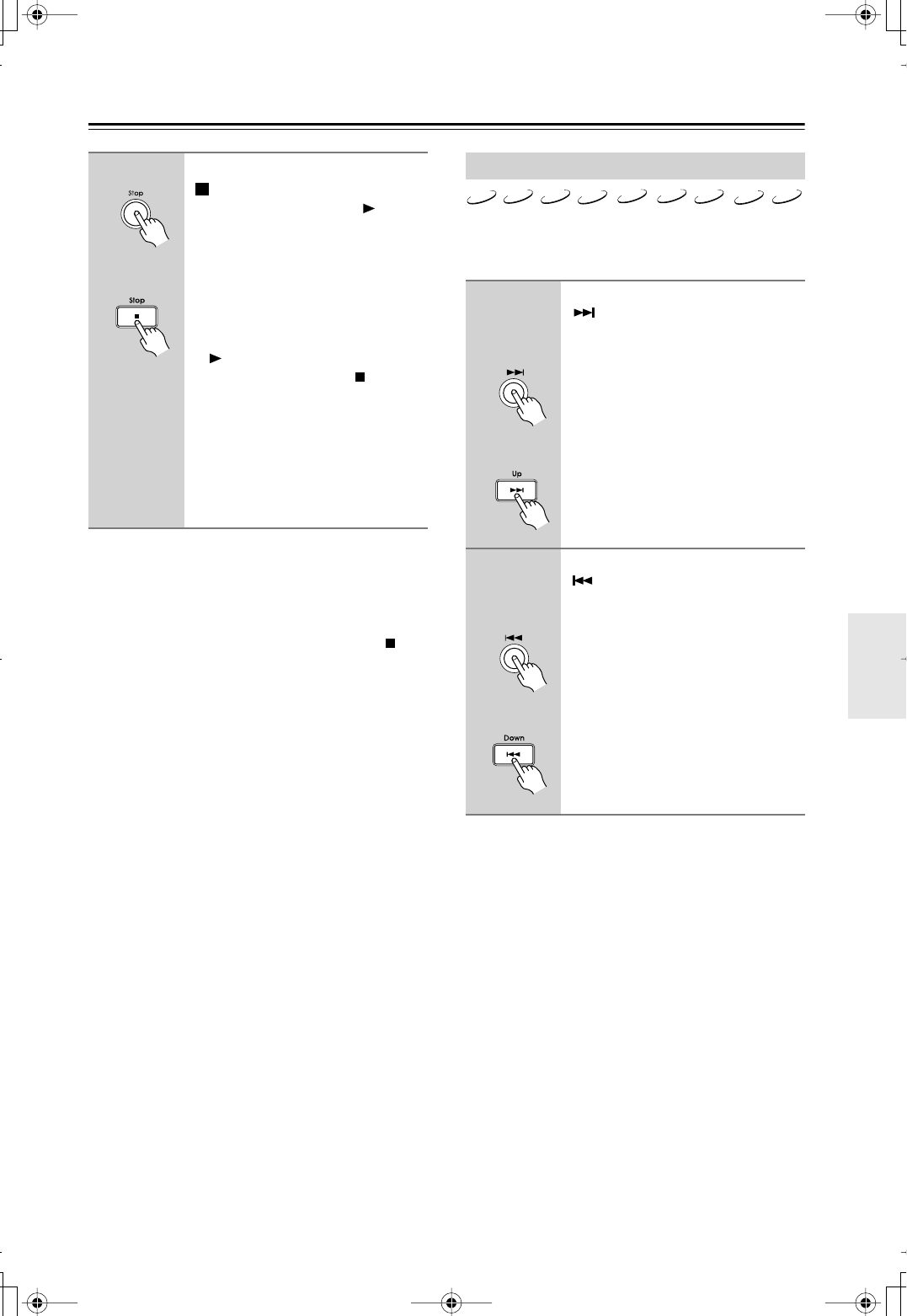
29
Playing Discs
—Continued
Notes:
• Prolonged display of the same picture or menu may
cause irreparable damage to your TV screen known as
screen burn-in
. To prevent this, don’t keep playback
paused for too long and always press the Stop [ ] but-
ton when you’ve finished playing a DVD-Video disc
or VCD. The DVD player features a screen saver to
protect your TV from the effects of burn-in (see
page 52).
•With some DVD-Video discs, you may experience
picture noise that is not normally visible with standard
TV broadcasts. This is usually because DVD-Video
uses a lot of high-resolution video data. The amount of
noise, if any, will depend on your particular TV and
the problem can sometimes be alleviated by turning
down the TV’s sharpness control.
The North American model does not support DivX.
This section explains how to skip to the next and previ-
ous track and chapter.
■
Stop To stop playback, press the Stop
[] button.
Playback stops and the Play
indica-
tor disappears.
• When you stop playback of a
DVD-Video disc or VCD, the DVD
player remembers the point at which
playback was stopped and “Resume”
appears onscreen. To resume play-
back from that point, press the Play
[] button. To cancel the Resume
function, press the Stop [ ] button
again. The Resume function is reset
when the disc is removed from the
DVD player.
•With the Last Memory function you
can resume playback from any point
even if the disc has been removed
(see page 39).
Remote
controller
Select Next & Previous track/chapter
■
Select
Next
track/
chapter
During Playback, press the Up
[] button to select next track/
chapter.
The Next track/chapter starts playback.
■
Select
Previous
track/
chapter
During Playback, press the Down
[] button to select previous
tack/chapter.
The first press selects the beginning of
the current track.
VCD
CD
MP3
DVD-VR
DVD-V
DVD-A
SACD
DivX
WMA
Remote
controller
Remote
controller