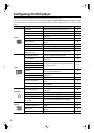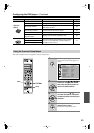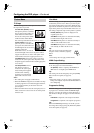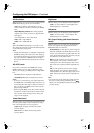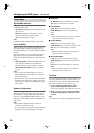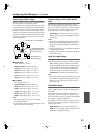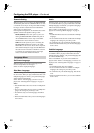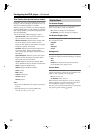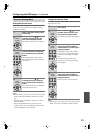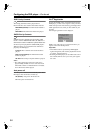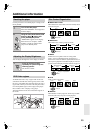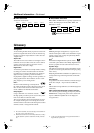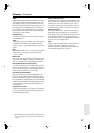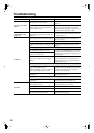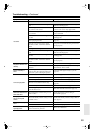52
Configuring the DVD player
—Continued
DivX Subtitle (Not North American model)
Some DivX video discs include subtitles in one or more
languages. The disc packaging will usually inform you
about which subtitle languages are available.
With this setting you can select your preferred language
for DivX subtitles. When you play a DivX disc with mul-
tiple language subtitles, your preferred language will be
selected automatically.
You can select DivX subtitle languages by region:
Unicode (UTF-8):
Unicode encoding scheme. Two
bytes are used to encode each character.
Western European:
Albania, Breton, Catalan, Dan-
ish, Dutch, English, Faroese, Finnish, French,
Gaelic, German, Icelandic, Irish, Italian, Norwegian,
Portuguese, Spanish, and Swedish
Standard:
Albanian, Danish, Dutch, English, Finn-
ish, French, Gaelic, German, Italian, Kurdish
(Latin,) Norwegian, Portuguese, Spanish, Swedish,
and Turkish
Central European:
Albanian, Croat, Czech, Dutch,
English, German, Hungarian, Irish, Polish, Roma-
nian, Slovak, Slovene, and Serbian
Cyrillic:
Bulgarian, Byelorussian, English, Mace-
donian, Moldavian, Russian, Serbian, and Ukrainian
Greek:
English and Modern Greek
Hebrew:
English and Modern Hebrew
Arabic:
Arabic
Baltic:
Baltic
Vietnam:
Vietnamese
Chinese:
Chinese
Korean:
Korean
Notes:
• Some external subtitle files may display incorrectly or
not at all.
• Supported file types for external subtitle files:
.srt, .sub, .txt, .smi, .ssa, .ass, .psb.
On-Screen Display
With this setting you can turn on or off onscreen mes-
sages, such as “Play,” “Stop,” and “Resume.”
Off:
Onscreen messages are not displayed.
On (default):
Onscreen messages are displayed.
On-Screen Display Color
With this setting you can set the color and theme of the
Disc navigation window.
Sapphire
Pearl
Amethyst
Garnet
Background
With this setting you can select the color of the back-
ground that’s displayed when the DVD player is stopped.
Blue
Gray
Graphic:
The theme picture specified for the On-
Screen Display Color setting is used.
Screen Saver
With the Screen Saver function you can protect your TV
against screen burn-in, which can occur when the same
image or menu is displayed for a long time.
Off:
Screen saver off.
On (default):
Screen saver on.
When the Screen Saver function is set to On, and play-
back is stopped for 15 minutes, the Screen Saver func-
tion automatically displays a moving image.
Once the screen saver has been activated, you can cancel
it by pressing either the Play [ ] button.
Display Menu