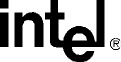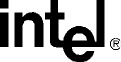
HMP Linux 1.2 Release Update, Rev 05 — September 2006 10
3. Manually start HMP services using dlstart. HMP services will start automatically
whenever you reboot your system.
1.2.3 Installing the Service Update
The following procedure describes how to install the Service Update.
1. Log in to the Linux system as root.
2. Download and unarchive the Service Update software from the Web.
3. Enter the following command to start the install script:
./install.sh
The following messages are displayed:
------------------------------------------------------------------------
Installing Intel(R) NetStructure(TM) Host Media Processing Software 1.2
Redistributable Runtime for Linux
Initializing install, please wait .......
========================================================================
Intel ® NetStructure ™ Host Media Processing Software 1.2
Redistributable Runtime
INSTALLATION
You will now have the opportunity to install software packages.
After the menu is displayed, enter the package number(s) of the desired
packages, separated by a space. Enter A for all packages, Q to quit.
Package dependencies will be automatically resolved during installation. For
example, selecting a single package will automatically install all packages
required for that selection.
Press ENTER to display the menu packages.
4. Press Enter.
The following menu is displayed:
Item Package Description
---- -------------------------------------------------------------------
1 Intel(R) NetStructure(TM) Host Media Processing Software (74 MB)
2 SNMP Component Manager (48 MB)
3 Documentation (15 MB)
A Install All (96 MB)
Q Quit Installation
Enter the packages you wish installed, separated by a space, or [A,a,Q,q]:
5. Enter the numbers or letter that correspond to what you want to install. Unless space
or other considerations dictate that you limit what you install, you can just enter a to
install everything.
You will see messages about package installation order, checking for previously
installed packages, checking for sufficient disk space, and installation progress. Then
the installation menu (shown above) will reappear.
6. Enter q to quit and complete the installation process. The following message is
displayed:
Do you wish to run config.sh to configure your system [Yn] ?