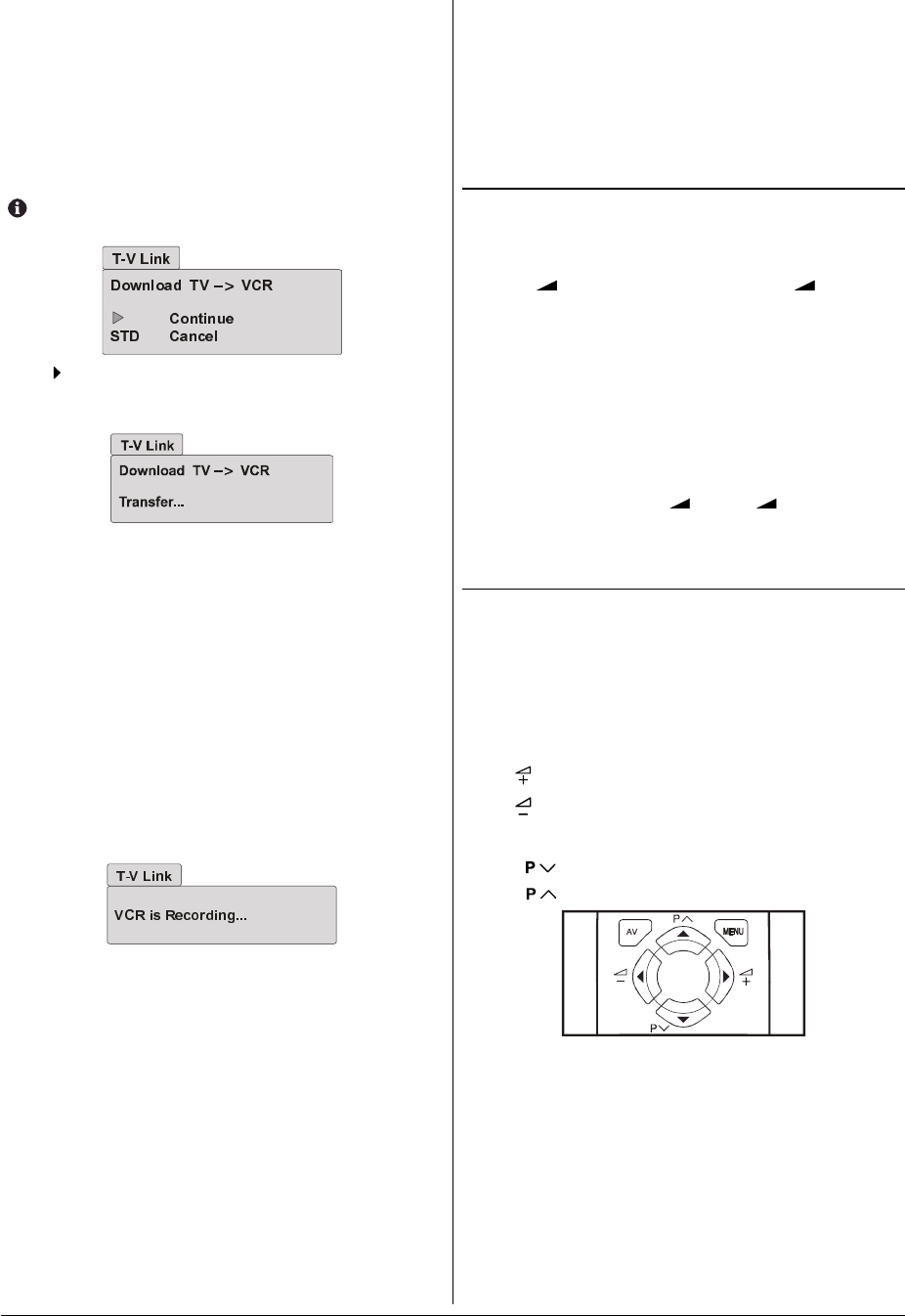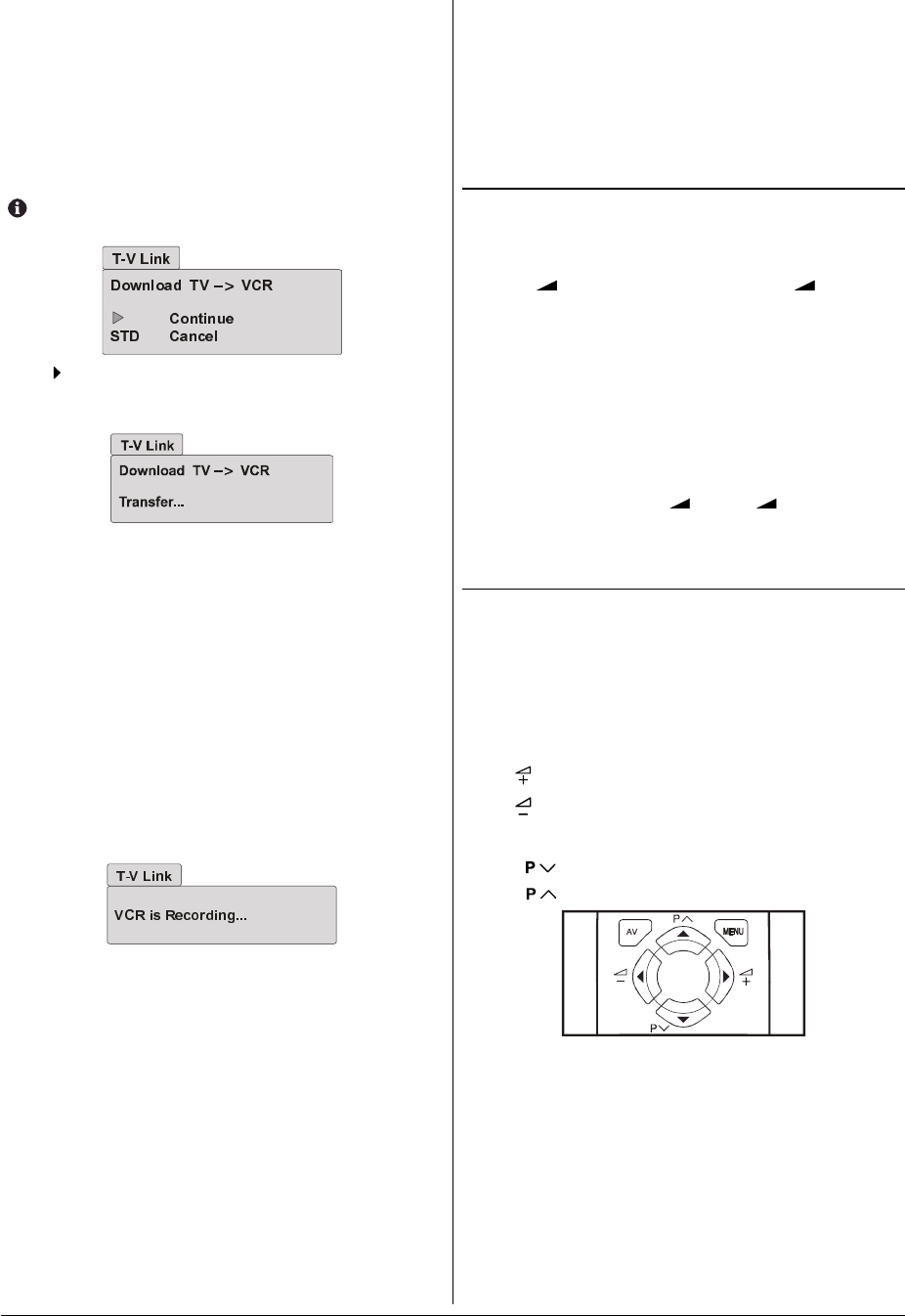
ENGLISH - 6 -
Easy Link (a trademark of Phillips Corporation)
Megalogic (a trademark of Grundig Corporation)
SMARTLINK (a trademark of Sony Corporation)
Downloading data to VCR:
The VCR will automatically download the registered data on
the TV channels from the TV. This means you do not need to
set up the programme channels on your VCR manually.
The T-V LINK menu will be displayed when you press the
button while PROGRAM menu is displayed, or when-
ever the INSTALL menu operations are performed.
Press button to start downloading data to VCR.
If you do not want to do, press the STANDARD button to
exit the menu.
When FEATURE NOT AVAILABLE is displayed:
If FEATURE NOT AVAILABLE is displayed, the download
was not performed correctly. Before trying to download again,
check that:
The VCR power is turned on
The VCR is T-V LINK compatible
The VCR is connected to the EXT-2 terminal
The SCART cable is fully wired.
Direct Rec:
What You See Is What You Record
You can easy record to VCR the images that you are watch-
ing on the TV. For details, read the manual for your VCR, Use
your VCR controls. You cannot carryout Direct Rec using
your TVs control.
When the VCR is not ready (for example when there is no
tape inserted), NO RECORDING is displayed.
In the following situations, the VCR will stop recording if the
TV is turned off, if the TV channel or input is changed, or if
the menu is displayed on the TV:
When recording images from an external device connected
to the TV. (for example a camcorder)
When recording a TV channel after it has been unscrambled
on a decoder.
When recording a TV channel by using the TVs output be-
cause the VCRs own tuner cannot properly receive that
channel.
TV auto power on/VCR image view:
When the VCR starts playing, the TV automatically turns on
and the images from EXT.2 (EXT-2) terminal appear on the
screen.
This function does not happen if your TVs main power
is turned off. Set your TVs main power to on (standby
mode).
Operating with the onset buttons
Volume setting and programme selection can be made using
the buttons on the right side of the TV.
Volume Setting:
Press - button to decrease volume or + button to
increase volume, so a volume level scale will be displayed
on the screen.
Programme Selecting:
Press P/Ch+ button to select next programme or P/Ch-
button to select the previous programme.
Entering Main Menu:
Press MENU button to enter main menu. In the main
menu select submenu using P/Ch+ or P/Ch- button and
enter the submenu using
+ or - button. To learn
the usage of the menus, refer to the Menu System section
of this manual.
Operating with Remote Control
The remote control handset of your TV is designed to control
all the functions of the model you selected. The functions will
be described in accordance with the menu system of your
TV.
Functions which you can use out of menu system are de-
scribed below.
Volume Setting:
Press
button to increase volume.
Press
button to decrease volume.
Programme Selecting (Previous or next programme):
Press
button to select the previous programme.
Press
button to select the next programme.
Programme Selecting (direct access):
Press digit buttons on the remote control handset to select
programmes between 0 and 9. TV will switch to the selected
program after a short delay.
For a two or three digit program number enter the second or
third digit after pressing the first digit within 2 seconds.
01-ENG-2834-AK52-1100UK-4-3-(AV-28RH4BU&SU).p65 27.04.2004, 10:466