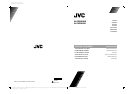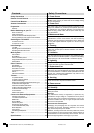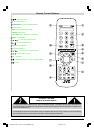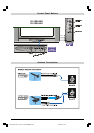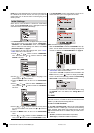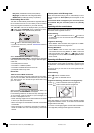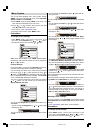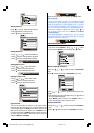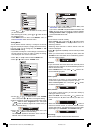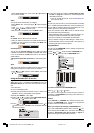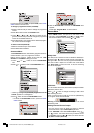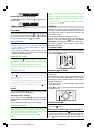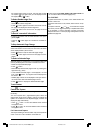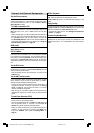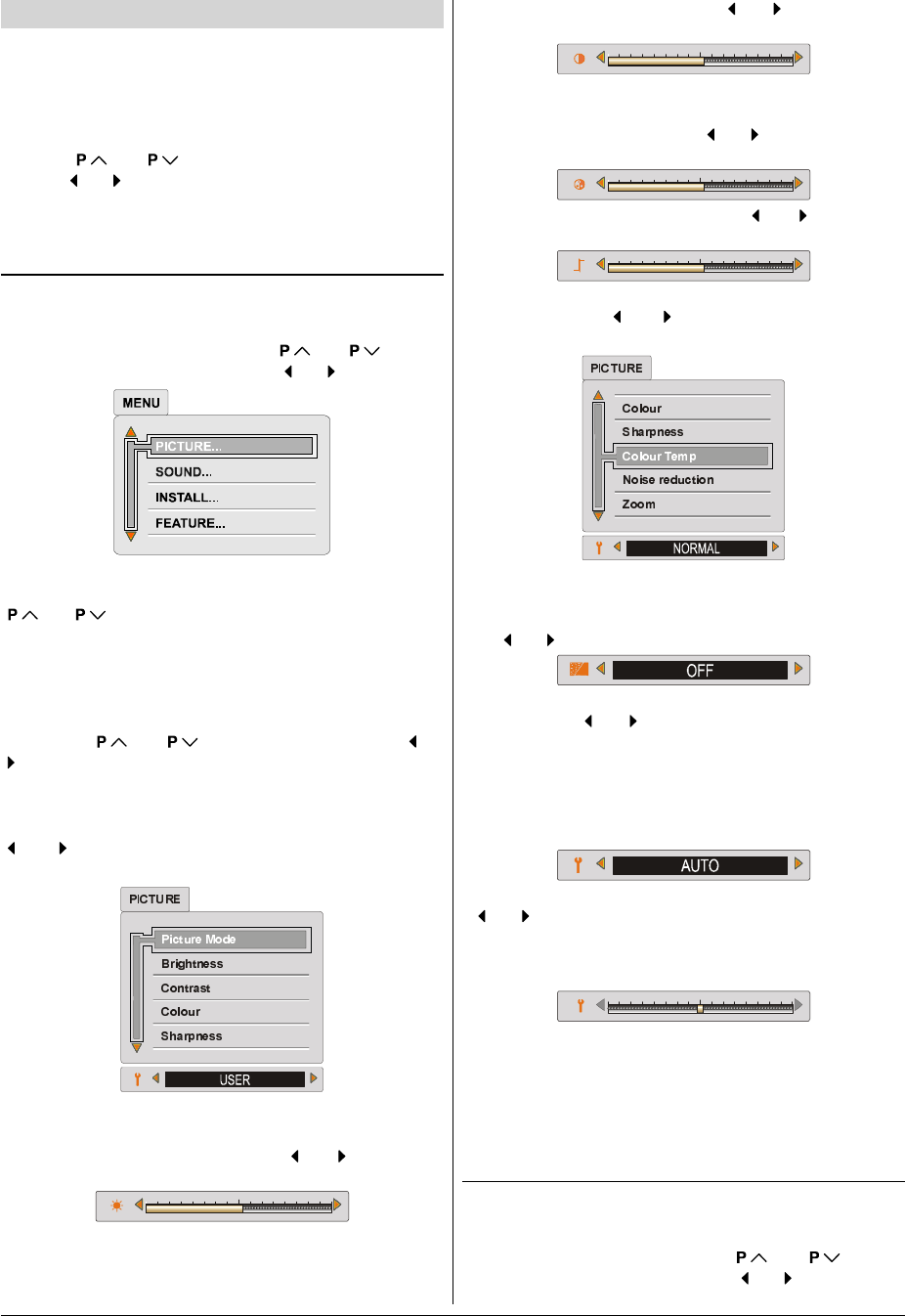
ENGLISH - 7 -
Menu System
Your TV has been designed with a menu system. Display
MENU (main menu) and enter one of four menus (PICTURE,
SOUND, INSTALL and FEATURE).
1- Press MENU button to display MENU (main menu). The
menu titles will be displayed in the main menu.
2- Press
or button to select a menu title, then
press
or button to enter the menu.
To exit a menu, press STANDARD button.
To go to the previous menu, press MENU button.
Picture Menu
To change picture settings:
Press MENU button, now you are in main menu. In the
main menu, select PICTURE using
or button,
then enter the picture menu pressing
or button.
Note: When Picture Mode is not USER, BRIGHTNESS,
CONTRAST and COLOUR options can not be reached by
or buttons.
Factory Settings:
In the Picture Menu if you press the YELLOW button the ad-
justmens switches themselves to the factory settings.
You can change the values of this items firstly by selecting
the item by
or button and then by using or
button. The PICTURE menu disappears and level indica-
tors are displayed while items are changed. The PICTURE
menu is restored after adjustment is finished.
This item is used to change the picture mode. By pressing
or button you may choose one of these options:
Bright, Standard, Soft, User.
You can change Brightness only when Picture Mode is se-
lected User.
You can change the Brightness by
or button after
selecting this item.
You can change Contrast only when Picture Mode is select-
ed User.
You can change the Contrast by
or button after se-
lecting this item.
You can change Colour only when Picture Mode is selected
User.
You can change the Colour by
or button after select-
ing this item.
You can change the Sharpness by or button after
selecting this item.
You can adjust the Colour Temp item as Normal, Warm
and Cool. Using
or button toggle between these
three settings.
The Noise reduction can be adjusted in four different lev-
els: Minumum, Medium, Maximum and Auto. Addition-
ally it can be cancelled by selecting the OFF option. Press-
ing
or button toggles between these five settings.
The Zoom can be three different modes: Auto, 4:3 or 16:9
modes. Using
or button toggle between these differ-
ent screen formats.
The Picture Mode can be stored for all channels (200 chan-
nels) individually.
It is also possible to change picture modes directly by press-
ing ZOOM button (RED button) on your remote control.
You can change the Hue for NTSC 3.58/4.43 systems by
or button after selecting this item. A level indicator for
Hue is displayed while changing this item. The Hue bar is
displayed while an NTSC signal is input from the EXT-1,
EXT-2, or EXT-3 (Front AV) terminal.
Recalling Factory settings.:
You can re-set the current PICTURE menu settings (except
Noise Reduction and Colour Temp settings) to the default
settings.
Press STANDARD button when no menu appears.
Sound Menu
To change sound settings:
Press MENU button, now you are in main menu. In the
main menu, select SOUND using
or button,
then enter the sound menu pressing
or button.
01-ENG-2834-AK52-1100UK-4-3-(AV-28RH4BU&SU).p65 27.04.2004, 10:467