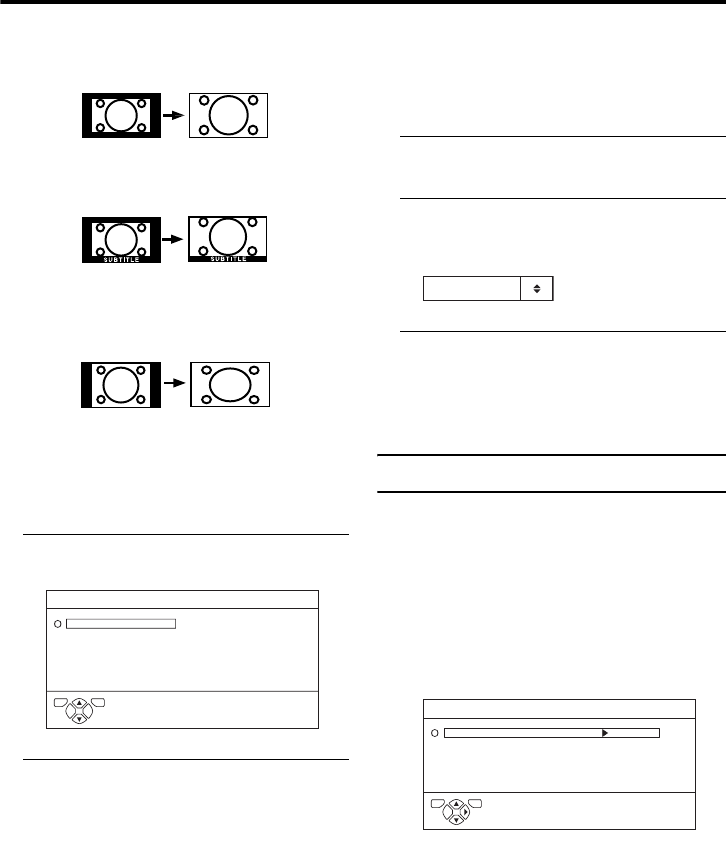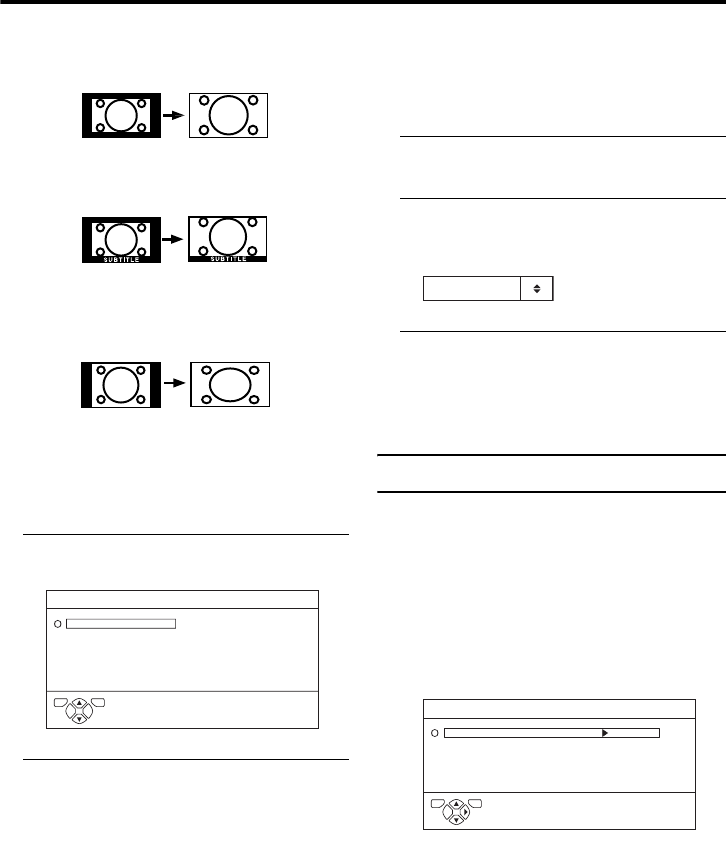
16
Remote control buttons and functions
AV-32/28R57SK / LCT1793-001A-U / ENGLISH
16:9 ZOOM:
This zooms up the wide picture (16:9 aspect
ratio) to the full screen.
16:9 ZOOM SUBTITLE:
This zooms up the wide picture (16:9 aspect
ratio) with subtitles to the full screen.
FULL:
This uniformly stretches the left and right
sides of a normal picture (4:3 aspect ratio) to
fill the wide TV screen.
• For 16:9 aspect ratio pictures that have
been squeezed into a normal picture (4:3
aspect ratio), use the FULL mode to
restore the picture to its original shape.
Choose the ZOOM mode
1 Press the c button to display
the ZOOM menu
2 Press the 6 buttons to choose a
ZOOM mode. Then press the a
button
The picture expands and the chosen
ZOOM mode is displayed in about 3
seconds.
• The ZOOM mode may be
automatically changed by the control
signal from an external device. When
you want to return to the previous
ZOOM mode, choose the ZOOM
mode again.
Adjusting the visible area of the
picture
If subtitles or the top (or bottom) of the
picture are cut off, you can adjust the visible
area of the picture manually.
1 Press the c button
The ZOOM menu appears.
2 Press the a button to display the
ZOOM mode indicator
The indicator appears.
3 While it is displayed, press the 6
buttons to change the position of
the picture
• You cannot adjust the visible area in
REGULAR or FULL mode.
Surround function
You can enjoy the surround sound of Dolby
Digital programmes and Dolby Surround
encoded programmes.
Depending on the programme source, you
can select one of two surround MODEs.
DOLBY DIGITAL:
This mode will be automatically selected if
the programme source has 5.1-channel Dolby
Digital soundtracks.
D0009-EN
AUTO
REGULAR
PANORAMIC
14:9 ZOOM
16:9 ZOOM
16:9 ZOOM SUBTITLE
FULL
ZOOM
TV OK
16 : 9 ZOOM
D0010-EN
D6111-EK
DOLBY DIGITAL
SURROUND OFF
SOUND FEATURES
TV OK
AV-32&28R57SK_Eng.book Page 16 Wednesday, March 30, 2005 2:58 PM