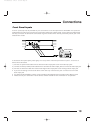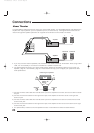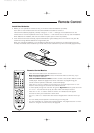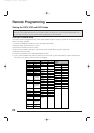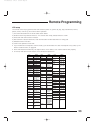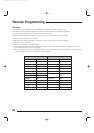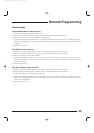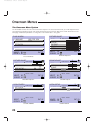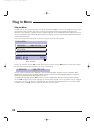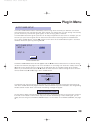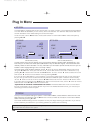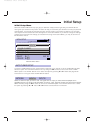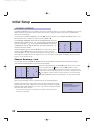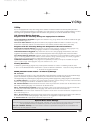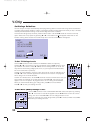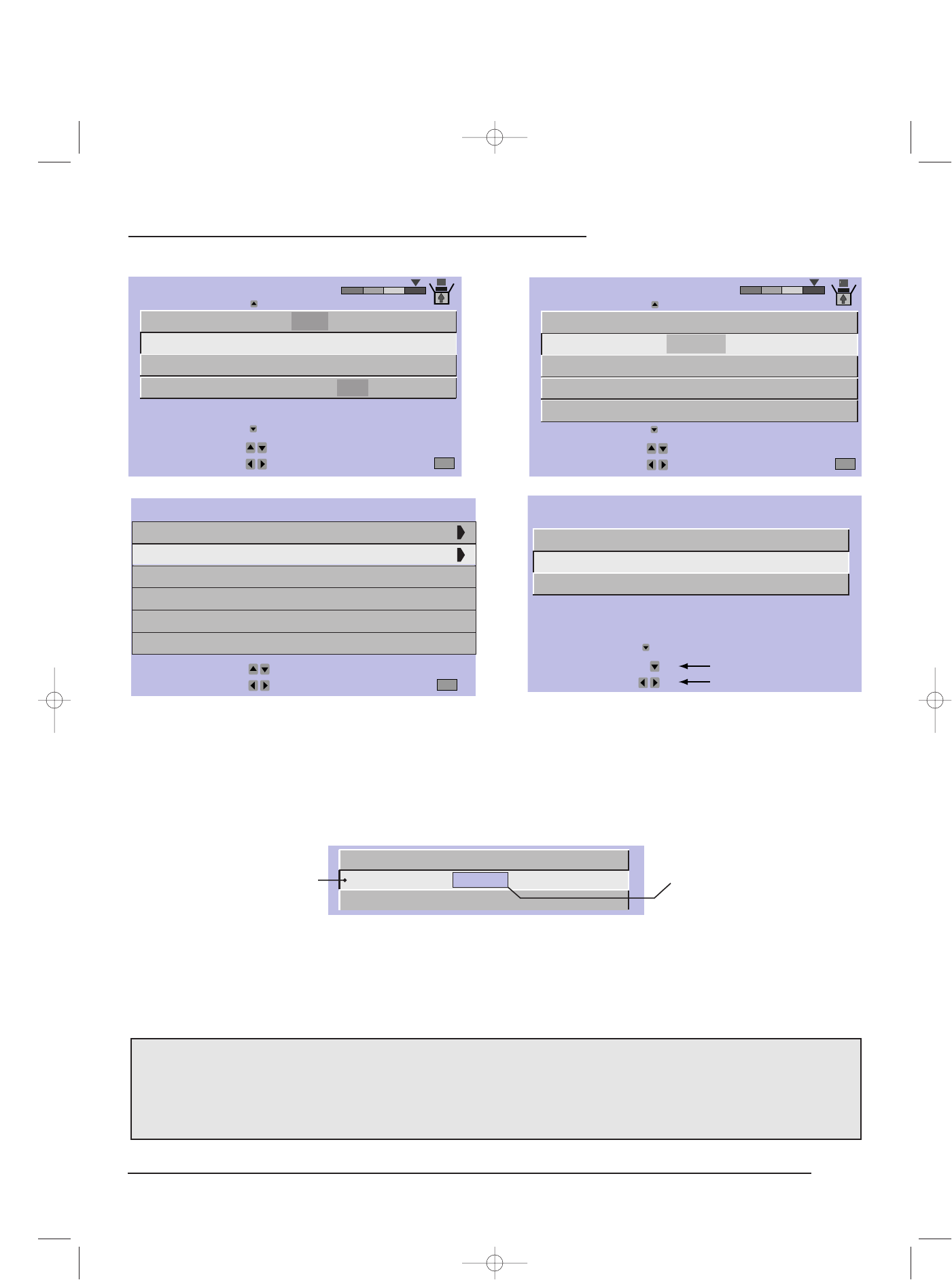
27
Onscreen Menus
SOUND MODE
INITIAL SETUP
INITIAL SETUP
CLOSED CAPTION
VERTICAL POSITION
DSD OFF
LANGUAGE
NEXT PAGE
PREVIOUS
OPERATE BY
EXIT BYSELECT BY
EXIT
FRE SPA
ON
ENG
INITIAL SETUP
INITIAL SETUP
ANTENNA INPUT-B
CHANNEL SUMMARY
V-CHIP
SET LOCK CODE
AUTO TUNER SETUP
NEXT PAGE
PREVIOUS
OPERATE BY
EXIT BYSELECT BY
EXIT
INPUT-A
FRONT PANEL CONTROL
(Will appear only when MENU button on TV Front Panel is pressed.)
FRONT PANEL CONTROL
INPUT
ASPECT FULL
TV
CHANNEL
NEXT PAGE
OPERATE FRONT KEY
SELECT BY
FRONT KEY
A 07
BY
Using the Onscreen Menus
To open the Onscreen Menu system, press the MENU button on the remote control. You navigate within the
Onscreen menus by using the four directional arrow buttons on the remote control. (These buttons are also the CH
+/- and VOL +/- buttons - Channel and Volume functions will not operate when the Onscreen Menu is active).
The selected feature and option on a menu screen are highlighted in a different color.
To move to a different feature use the
5∞
arrows to move up or down the list. When you press the up arrow at
the top of the list or the down arrow at the bottom, the next menu screen will appear. Use the
2 3
arrows to
select an option from the highlighted feature. Pressing E
XIT on the remote control will close the Onscreen Menu
system and return you to normal television viewing.
Each menu and its features will be discussed in the following pages of this guide.
Notes:
You may also move to the next menu screen by pressing M
ENU
again.
• If you do not press any buttons for a few seconds, the Onscreen menu will automatically shut off.
• Button names in this guide are shown in S
MALL
C
APITAL
L
ETTERS
.
• Menus may appear in different sizes onscreen depending on the aspect ratio selected.
• Some menu items may not appear in menu screens when certain aspect ratios or inputs are selected.
ANTENNA INPUT-B
CHANNEL SUMMARY
AUTO TUNER SETUP
INPUT-A
SOUND MODE
OPERATE
EXIT BYSELECT BY
EXIT
PRO LOGIC 3D-PHONIC
DANCE CLUB
CONCERT HALL
STADIUM
HYPER SOUND
DOLBY PRO LOGIC
BY
Selected Option
(Yellow)
Selected Option
(Blue or Green)
AV-61S902(E) 1/12/01 3:23 PM Page 27