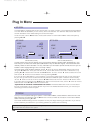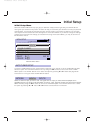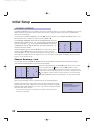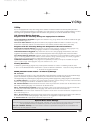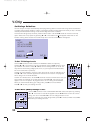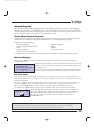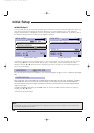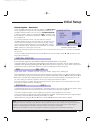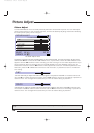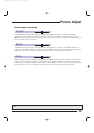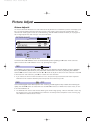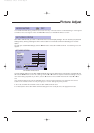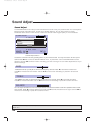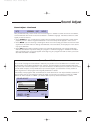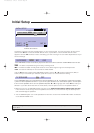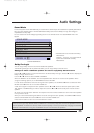38
Picture Adjust
PICTURE ADJUST
COLOR
PICTURE
BRIGHT
DETAIL
TINT
NEXT PAGE
PREVIOUS
OPERATE
EXIT BYSELECT BY
EXIT
BY
PICTURE ADJUST Menu
Picture Adjust
The PICTURE ADJUST menu lets make precise adjustments to the television’s picture. You can make adjust-
ments to the picture’s tint, color, contrast, brightness, and level of detail. By adjusting these levels individually,
the overall picture quality can be changed.
Access the onscreen menus by pressing MENU on your remote control. You may then either use the up and
down arrows
5∞
to scroll to the PICTURE ADJUST menu, or press MENU until the PICTURE ADJUST screen
appears. Use the
5∞
arrows to move to the setting you wish to change. You can make adjustments to any or
all of the settings. When you select an item, the PICTURE ADJUST menu will disappear, leaving only the
selected item onscreen. Use the
2 3
arrows to make adjustments to the item. To make adjustments to a dif-
ferent item, press the
5
or
∞
arrows to move to the next menu item, or press EXIT to return to normal televi-
sion viewing.
TINT
The TINT level lets you adjust the levels of red and green in the picture. Press
2
to increase the amount of
red. Press
3
to increase the amount of green. Use the
5∞
arrows to move to the next setting or press EXIT to
leave the menu. Your changes will be saved when you move to another setting or press E
XIT.
COLOR
COLOR lets you make the overall color of the picture more subtle or more vivid. Press
2
to make the colors
more subtle. Press
3
to make the colors more vivid. Use the
5∞
to move to the next setting or press EXIT to
leave the menu. Your changes will be saved when you move to another setting or press E
XIT.
Note:
You may leave the PICTURE ADJUST menu at any time by pressing E
XIT
. Any changes you have made will be
saved.
AV-61S902(E) 1/12/01 4:03 PM Page 38