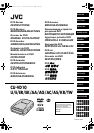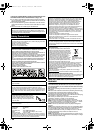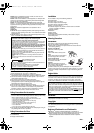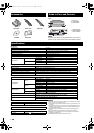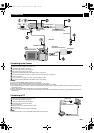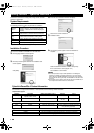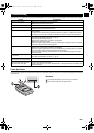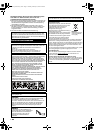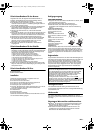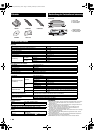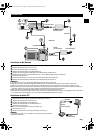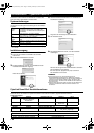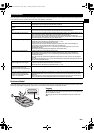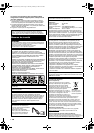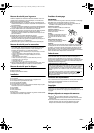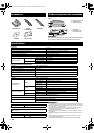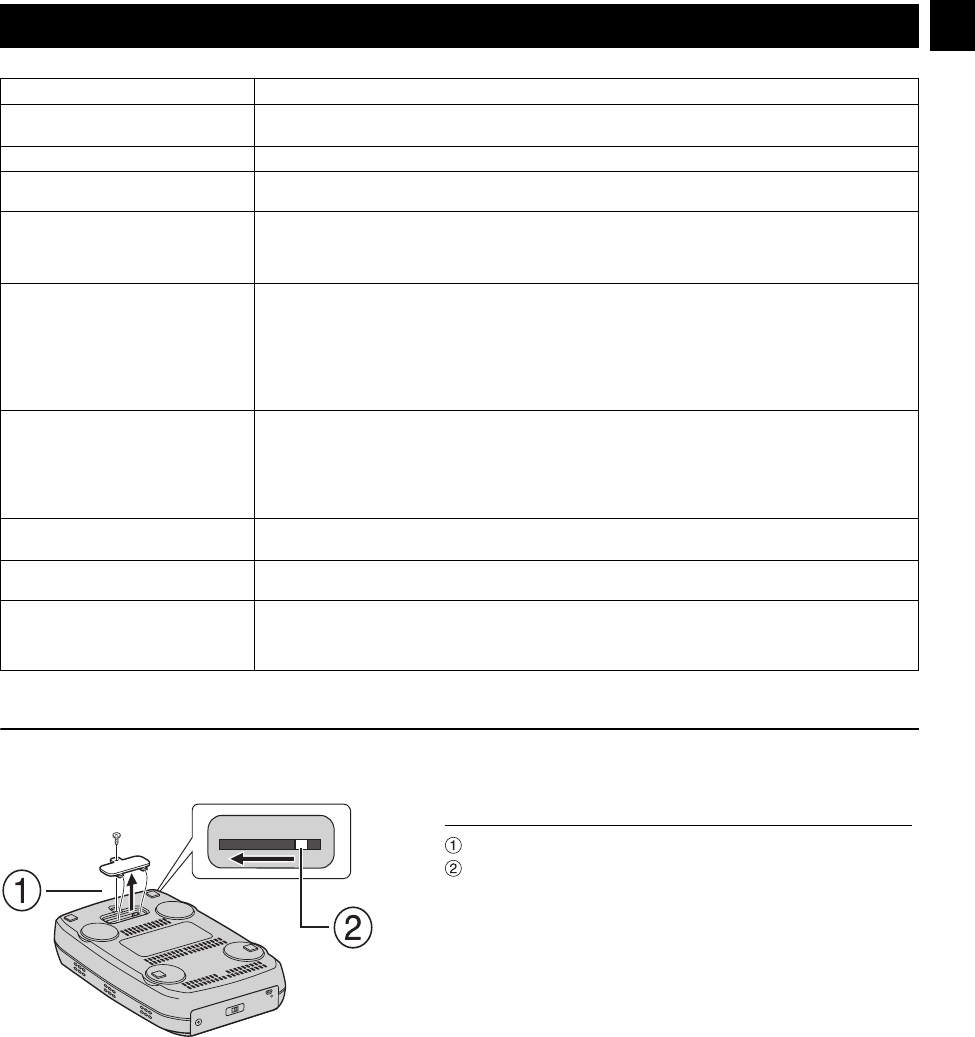
EN 7
If you think there is a malfunction, first check the following items. If you are still unable to solve the problem, consult your local JVC dealer.
Force Eject Lever
If a disc cannot be ejected with the eject button because of a malfunction caused by a power cut or the burner being dropped, use this lever
to eject the disc.
Troubleshooting
Trouble Cause/Action
Cannot turn the power on. ●Make sure the AC adapter is connected properly.
●Make sure the power switch is turned on.
The camera/PC is not recognized. ●Make sure the USB cable is connected properly.
The burner or AC adapter is hot. ●This is not a malfunction. If the burner is abnormally hot, remove the AC adapter and consult the
dealer from which you purchased the burner.
Cannot open the disc tray. ●A disc cannot be ejected by pressing the eject button if data is being written to the disc. Wait until
writing finishes.
●If a disc cannot be ejected with the eject button because of a failure or a malfunction caused by,
for example, the burner being dropped, use the force eject lever to eject the disc. (See below.)
Writing fails. ●Make sure an appropriate disc is being used. (੬ pg. 3, 4)
●Use discs recommended for the burner. (੬ pg. 4)
●Insert the disc with the label facing up.
●Make sure the writing surface of the disc is not damaged.
●Make sure the disc tray is not dirty.
●Writing to irregularly shaped discs such as heart-shaped discs or octagonal discs is not possible.
●Check the writing speed of the disc being used.
Reading fails. ●Insert the disc with the label facing up.
●Make sure the writing surface of the disc is not damaged.
●Writing to irregularly shaped discs such as heart-shaped discs or octagonal discs is not possible.
●Any CD recorded using the packet-write method cannot be played.
●Any CD that does not comply with standards such as the CD-DA standard (copy-control CDs)
cannot be played.
Writing/reading at maximum speed
is not possible.
●Reading at maximum speed may not be possible if a nonstandard disc is used.
●Use discs recommended for the burner. (੬ pg. 4)
Commercial DVDs cannot be played
when the burner is connected to PC.
●Check the region code. (੬ pg. 3)
It is impossible to dub the DVD discs,
which were written with this burner,
with DVD recorder with HDD.
●Connect the burner to the camera, playback using [PLAY DVD] function of the camera, and dub
the DVD discs with the DVD recorder.
(Refer to “Connecting to a TV, VCR or DVD Recorder” or “Using a DVD Burner for Dubbing” in the
camera's manual.)
Proce
d
ure
Use a Phillips screwdriver to open the cover at the bottom.
Move the lever inside from the right to the left.
CU-VD10.book Page 7 Thursday, February 9, 2006 6:09 PM