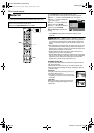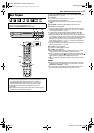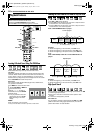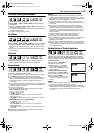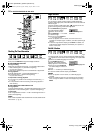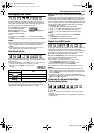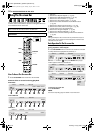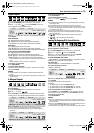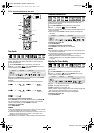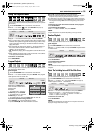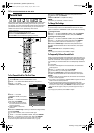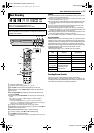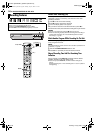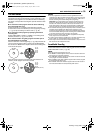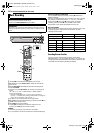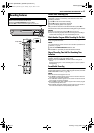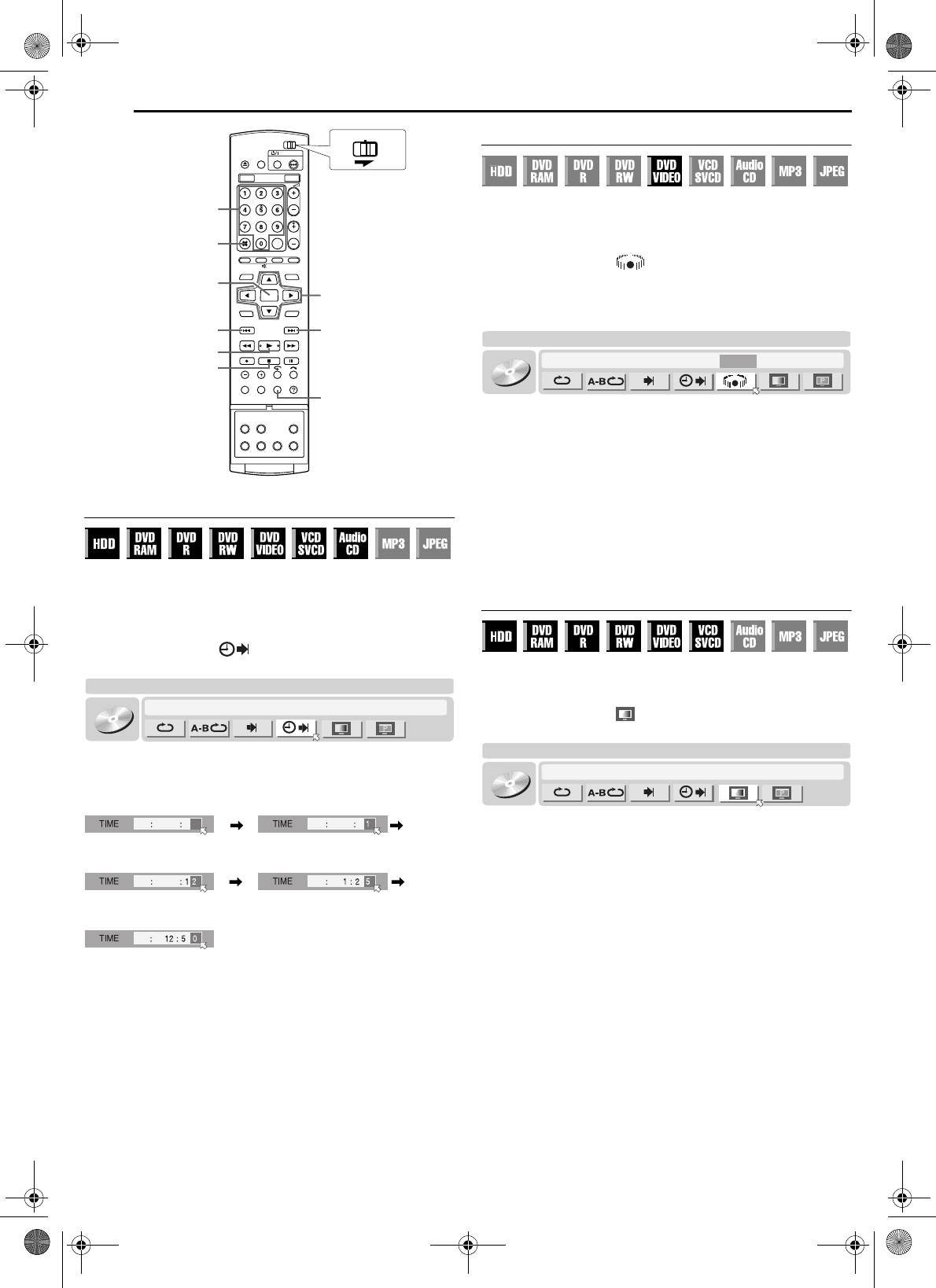
Filename [DR-MH30UJ_05DVD Operation.fm]
Masterpage:Left+
34 EN
BASIC OPERATIONS ON DVD DECK
Page 34 Monday, 12 July 2004 14:25
Time Search
You can play back a disc from the desired point by specifying the
elapsed playing time from the beginning of a program (DVD-RAM,
DVD-R, DVD-RW, DVD VIDEO and HDD) or a disc (Video CD/
SVCD and Audio CD).
1 Press ON SCREEN twice to access the on-screen bar.
2 Press we to select “”, then press ENTER. The pop-up
window appears under the selected item.
3 Press the number keys to enter the time, then press ENTER.
Playback starts from the specified time.
Example:
To play back from a point 12 (minutes): 50 (seconds) elapsed.
If you have specified a wrong selection,
Press CANCEL (&) (for the last entered number) or CLEAR (8)
(for whole numbers) to clear the wrong number, then enter the
correct one(s) before you press ENTER in this step.
To clear the on-screen bar
Press ON SCREEN.
NOTES:
● When “X” is displayed on the TV screen in step 3, you have selected
a point that excesses the recording time of the disc.
● Some DVD VIDEO discs do not contain time information, and it is not
possible to use the Time Search function. In such cases, “X” is
displayed on the TV screen as well.
● This function is not possible for a Video CD/SVCD with PBC function.
Simulated Surround Effect
It is possible to get a simulated surround effect from your stereo
system. You can enjoy the virtual surround sound with your
2-channel stereo system.
1 Press ON SCREEN twice to access the on-screen bar.
2 Press we to select “”, then press ENTER.
● Above the selected item, “3D-ON” appears and Simulated Surround
Effect is activated.
● Each time you press ENTER, “3D-ON” appears and disappears
alternately.
To clear the on-screen bar
Press ON SCREEN.
To cancel the simulated surround effect
Press ENTER to clear “3D-ON” from the screen.
NOTES:
● Simulated Surround Effect works correctly only when playing back a
title recorded in multichannels.
● Simulated Surround Effect does not affect the DVD VIDEO bitstream
signal from the DIGITAL OUT connectors.
● When Simulated Surround Effect is activated, the settings of
“ANALOG AUDIO OUT” and “D. RANGE CONTROL” are disabled.
(੬ pg. 67)
Adjusting The Picture Quality
You can obtain optimal picture quality by selecting an appropriate
picture mode.
1 Press ON SCREEN twice to access the on-screen bar.
2 Press we to select “”, then press ENTER. The pop-up
window appears under the selected item.
3 Press rt to select the desired option, then press ENTER.
NORMAL: Normally select this option.
CINEMA: Suitable for a movie disc, etc.
SHARP: Clearer, sharper-edged picture when viewing images with
lots of flat, same-colored surfaces such as cartoons.
SOFT: Select this option when too much noise appears.
To clear the on-screen bar
Press ON SCREEN.
6
ENTER
4
2
0-9
ON SCREEN
CLEAR
CANCEL
rtwe
CABLE/DBS
DVDTV
TRACK 99 EACH 0:00
DVD-
VIDEO
TITLE 99
CINEMA AUTO 1
Press 1 Press 2
Press 0Press 5
TRACK 99 EACH 0:00
DVD-
VIDEO
TITLE 99
3D-ON CINEMA AUTO 1
TRACK 99 EACH 0:00
DVD-
VIDEO
TITLE 99
CINEMA AUTO 1
DR-MH30UJ_00.book Page 34 Monday, July 12, 2004 3:17 PM