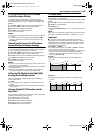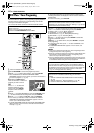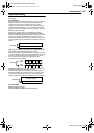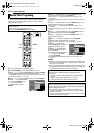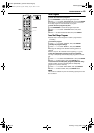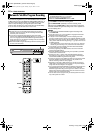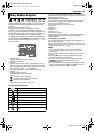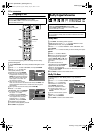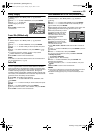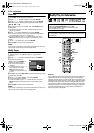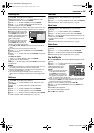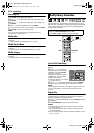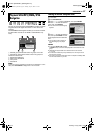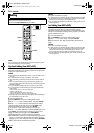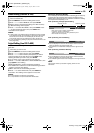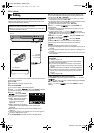Masterpage:Right+
EN 53
Filename [DR-MH30UJ_08Navigation.fm]
NAVIGATION
Page 53 Monday, 12 July 2004 14:25
Modify Category
1 Perform steps 1 – 4 of “Modify Index” (੬ pg. 52) before
continuing.
2 Press rt w e to select “CATEGORY”, then press ENTER.
3 Press rt w e to select the
desired category, then press
ENTER.
4 Press EDIT to return to the
normal screen.
Protect Title (DVD deck only)
You can protect titles to prevent accidental erasure of the important
titles.
1 Perform steps 1 – 3 of “Modify Index” (੬ pg. 52) before
continuing.
2 Press rt w e to select “PROTECT”, then press ENTER.
3 Press rt w e to select a title you want to protect, then press
ENTER.
4 Press we to select “PROTECT”, then press ENTER. “”
appears.
● To cancel the protection, repeat 3 – 4 again. In step 4, select
“CANCEL PROTECT”, then press ENTER.
5 Press EDIT to return to the normal screen.
NOTE:
All the titles on a disc will be deleted once the disc is formatted even if
they are protected titles. (੬ pg. 53)
Delete Title
You cannot record any more with Library Database Navigation
once the registered titles on the disc reach 99 titles for the DVD
deck and 200 titles for the HDD deck. Deleting unnecessary titles
after dubbing or other operations can increase remaining time and
available recording capacity. (For DVD-R discs, although it is
possible to delete recorded titles, available recording capacity does
not increase.) The deleted title is never resumed. Play lists and title
information in the unit’s library are also deleted.
1 Press EDIT. The Editing screen appears.
2 Press rt w e to select “DELETE” under “ORIGINAL”, then
press ENTER.
3 Press rt w e to select one title you want to delete, then press
ENTER.
4 Press we to select “DELETE”, then press ENTER.
● When you cancel the deletion, select “CANCEL”, then press ENTER.
5 Press EDIT to return to the normal screen.
Delete Unwanted Part Of The Title (DVD deck only)
You can delete unwanted part of the title.
1 Perform steps 1 – 3 of “Modify Index” (੬ pg. 52) before
continuing.
2 Press rt w e to select “DEL SCENE”, then press ENTER.
3 Press rt w e to select one title whose unwanted part you
want to delete, then press ENTER.
4 The playback pictures appear in the window on the screen. The
elapsed playing time starts counting with the arrow on “IN”.
5 Find the point where you want
the deletion to begin, then press
ENTER with the arrow on “IN”.
The edit-in time is fixed and the
elapsed playing time starts
counting again.
6 Find the point where you want
the deletion to end, then press
ENTER with the arrow on “OUT”.
The edit-out time is fixed.
● Press 3, 4, 5, 2, 6 or 9 to find the edit-in and edit-out
points.
7 Press we to select “PREVIEW”, then press ENTER to preview
the edited title.
8 Press we to select “OK”, then press ENTER.
● If you do not want to delete the scene, press EDIT or RETURN.
To modify the points
A Press EDIT or RETURN.
B Repeat steps 4 – 8 as necessary.
9 Press we to select “DELETE”, then press ENTER. The
selected scene is deleted.
● To cancel the deletion, press we to select “CANCEL”, then press
ENTER.
10 Press EDIT to return to the normal screen.
NOTES:
● There may be a discrepancy of several seconds between the scene
you intend to edit, and the scene which is actually edited.
● Available recording capacity may not match the deleted part after
deletion.
EDITING > MODIFY CATEGORY
12/26/02 THU 10:00AM - 10:15AM
FROG WORLD
MOVIE MUSIC DRAMA
ANIMATION SPORTS
DOCUMENTARY
NEWS WEATHER EDUCATION
HOBBY
ENTERTAINMENT
ART
0026 64 MIN[FISH WORLD ]
[HOBBY] XP
3TV
ENTER
SELECT
EXIT
EDIT
PRESS [EDIT]
TO EXIT
SELECT WITH [ ]
THEN PRESS [ENTER]
S
EDITING > ORIGINAL/DELETE SCENE
12/22/02 SUN 5:30AM - 8:00AM
RALLY CAR [OTHERS]
IN
SP
12TV
S
0:01:03
0:05:15
OUT
0:06:15
PROG. 1
SELECT IMAGE TO REPLACE WITH ON REMOTE
IN OUT PREVIEW OK
DR-MH30UJ_00.book Page 53 Monday, July 12, 2004 3:17 PM