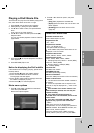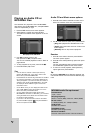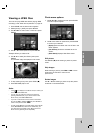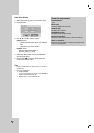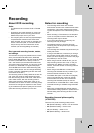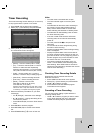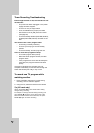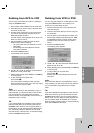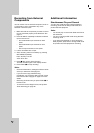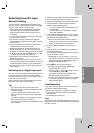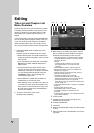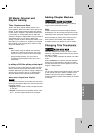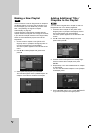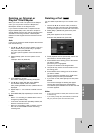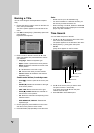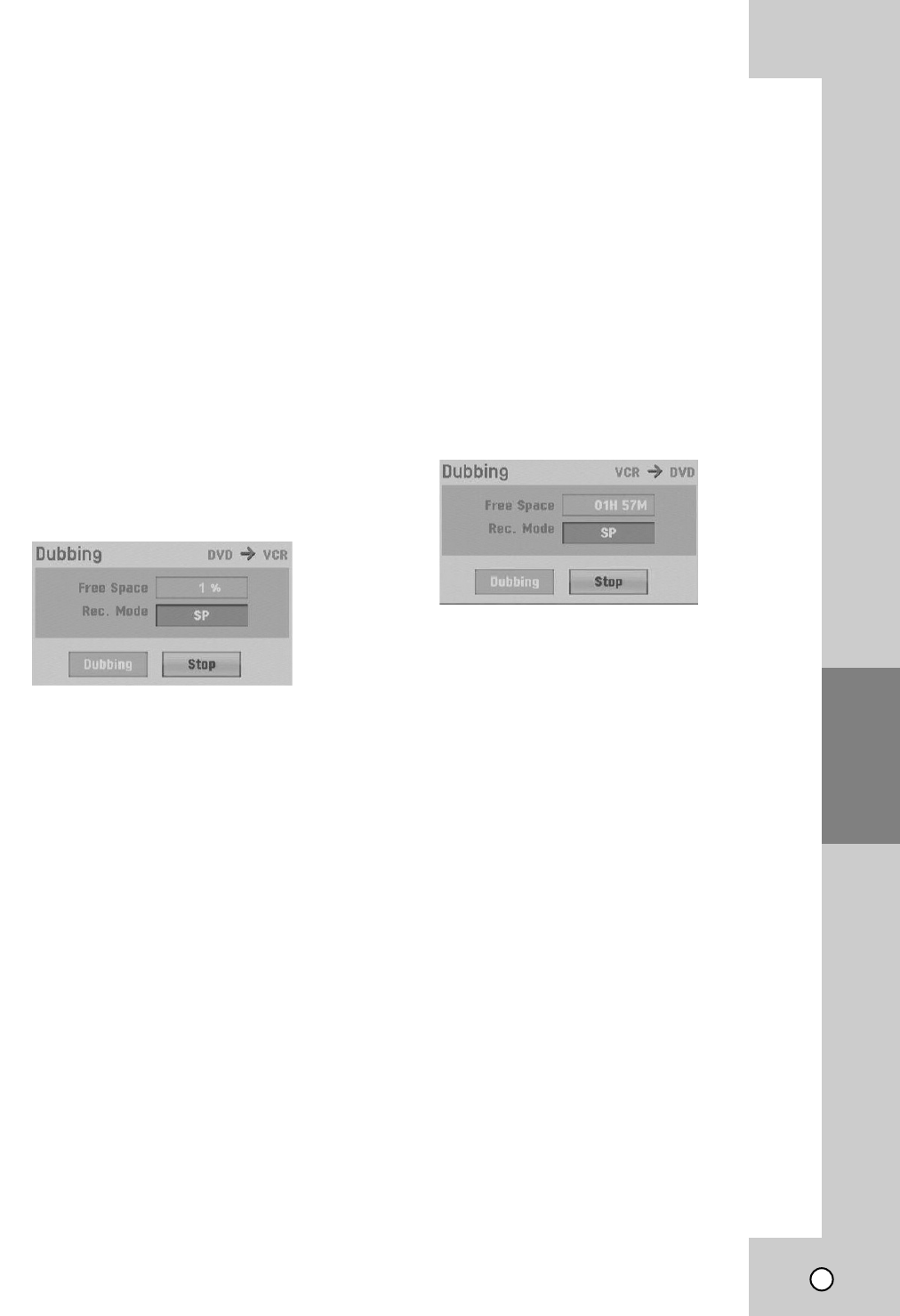
39
RECORDING
Dubbing from DVD to VCR
Dubbing from DVD to VCR
You can copy the contents of a DVD to a VHS tape
using the DUBBING button.
1. Insert a blank VHS videotape into the VCR deck.
2. Insert the disc you wish to copy in the DVD deck
and close the disc tray.
3. Find the place on the DVD (or Disc) from which
you want to start dubbing using the PLAY, FF,
REW and PAUSE functions.
For best results, pause playback at the point from
which you want to record.
4. Set the resolution to 480i using the OUTPUT
STATUS button before dubbing.
•You cannot dub when the resolution is set to
720p/1080i.
• The dubbing cannot be obtained correctly
using 480p resolution.
5. Press the DUBBING button.
The Dubbing menu appears.
6. Use v / V / b / B to select the desired Record
Mode: SP or SLP (3 times SP).
7. Select [Dubbing] then press ENTER or DUBBING
to start copying.
8. To stop dubbing at any other time,
press STOP (x).
You must stop the dubbing process manually
when the DVD movie ends, or the unit may replay
and record over and over again.
Note:
If the DVD (or Discs) you are attempting to copy is
copy protected, you will not be able to copy the disc.
It is not permitted to copy Macrovision encoded
DVDs (or Discs). [Copy-protected. Cannot record.] is
displayed on the TV screen.
Tip:
If you press PAUSE during Dubbing mode, both the
DVD and VCR decks go into Pause mode and the
DUBBING button blinks on the front panel. While in
Pause mode, you can adjust the DVD playback posi-
tion using PLAY, REW, FF, PAUSE, etc. The VCR
deck will remain in Pause mode. To resume Dubbing,
press the DUBBING button twice.
Dubbing from VCR to DVD
Dubbing from VCR to DVD
You can copy the contents of a VHS tape to a DVD
using the DUBBING button. This allows you to
archive your old VHS tapes to DVD.
1. Insert a blank DVD disc in the DVD deck and
close the disc tray.
2. Insert the VHS video tape you wish to copy into
the VCR deck.
3. Find the place on the VHS tape from which you
want to start dubbing using the PLAY, FF, REW
and PAUSE functions. For best results, pause
playback at the point from which you want to
record.
4. Press the DUBBING button.
The Dubbing menu appears.
5. Use v / V / b / B to select the desired Record
Mode: EP, LP, SP or XP.
6. Select [Dubbing] then press ENTER or DUBBING
to start copying.
7. To stop dubbing at any other time,
press STOP (x).
Dubbing will stop automatically when the VHS
tape ends.
Note:
If the VHS video tape you are attempting to copy is
copy protected, you will not be able to copy the tape.
It is not permitted to copy Macrovision encoded
tapes.
Tip:
If you press PAUSE during Dubbing mode, both the
DVD and VCR decks go into Pause mode and the
DUBBING button blinks on the front panel. While in
Pause mode, you can adjust the VCR playback posi-
tion using PLAY, REW, FF, PAUSE, etc. The DVD
deck will remain in Pause mode. To resume Dubbing,
press the DUBBING button twice.