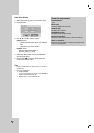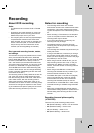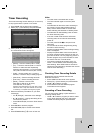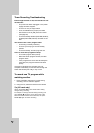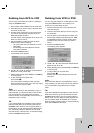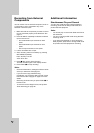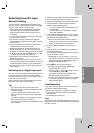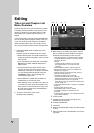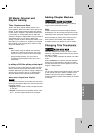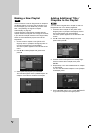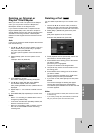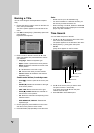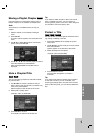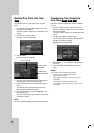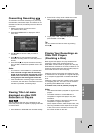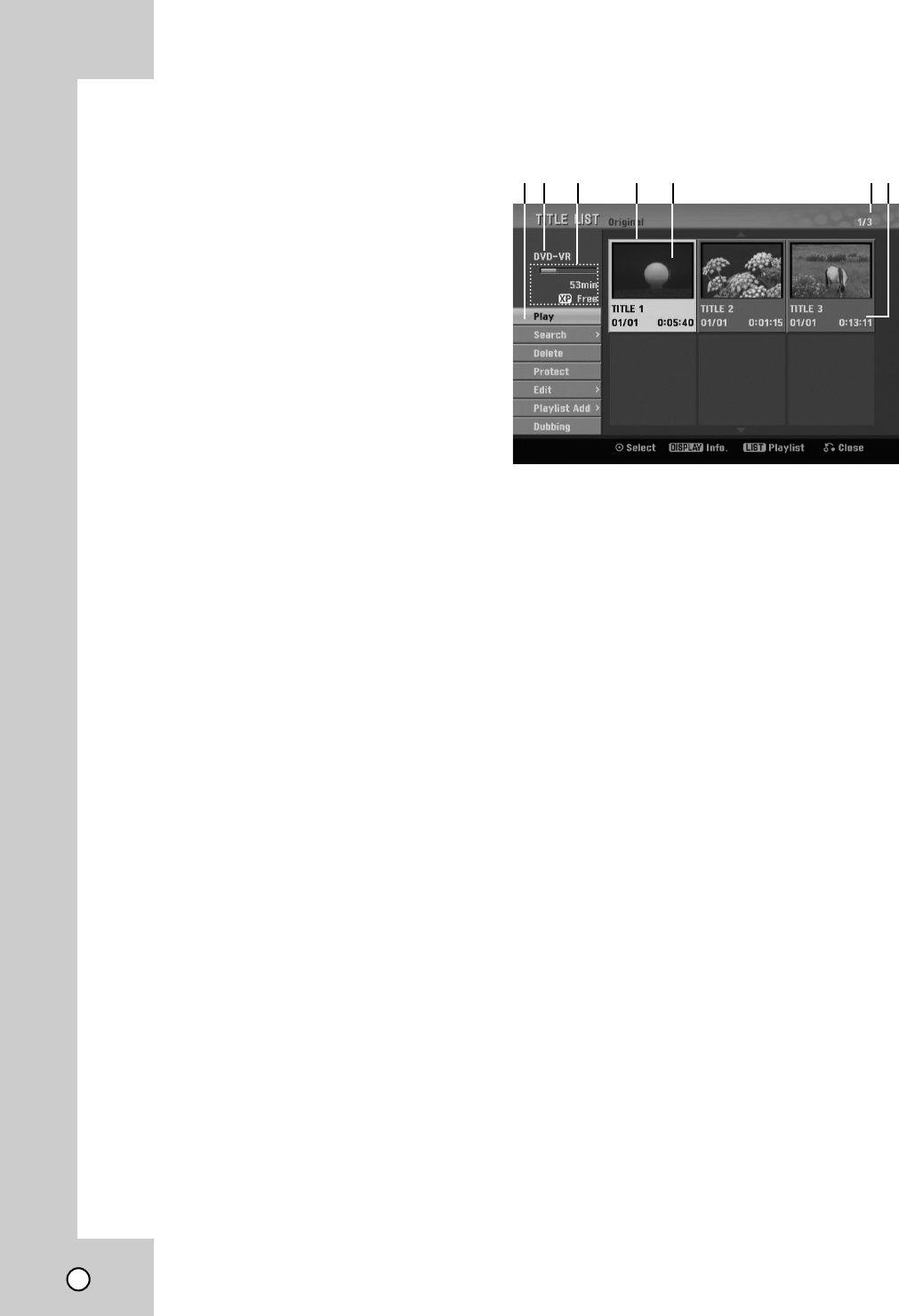
42
T
T
itle List and Chapter List
itle List and Chapter List
Menu Overview
Menu Overview
Using the Title List menu you can edit video content.
The editing features available in the Title List menu
depend on whether you are editing video on DVD,
and whether you’re editing Original content, or a
Playlist.
There are two ways to edit VR mode DVD-RW discs.
You can directly edit the Original content of the disc,
or you can create and edit a Playlist. The Playlist
doesn’t actually change any of the content on the
disc, but just controls how the content is played back.
1. Press DISC MENU/LIST to display the TITLE
LIST menu.
Playback should be stopped when you do this.
When selecting titles, use the v / V buttons to
display the previous/next page if there are more
than six titles.
If you are editing a VR mode disc, press DISC
MENU/LIST to switch between Original and
Playlist menu.
On the left side of the screen are the menu
options. The main part of the screen shows
thumbnails of the titles (or chapter) on the DVD.
You can change these thumbnails using the
THUMBNAIL button. (see [Changing Title
Thumbnails] on page 43.)
Press DISPLAY to display the information of
selected title on the Title List menu.
After selecting a title or chapter on the Title List
or Chapter List menu, then press ENTER. The
menu options on the left side of the menu. Use
v / V to select a option then press ENTER to
confirm your selection.
2. To exit the TITLE LIST menu, press
RETURN (O) repeatedly.
1. Menu options: To display menu option, select a
title or chapter then press ENTER. The options
displayed differ depending on the disc type.
• [Play] Start playback of the selected title or chapter.
The hidden titles and chapters on the DVD+R/RW
cannot be play back.
• [Search]
- [Chapter] Displays Chapter List of the Title.
- [Time] Search time for you want start point
of the title .
•[Delete] Deletes the title or chapter. (page 45)
• [Move] Moves chapter position on [Chapter List -
Playlist] menu (page 47).
• [Protect] Protects accidental recording, editing or
deleting of the title.(page 47)
• [Edit] Edits or Deletes a part of the title.
- [Title Name] Edits the title name. (page 46).
- [Delete Part] Deletes a part of the Title (page 45).
- [Divide] Divides a title into two (page 48).
- [Hide (Show)] Hides (or Shows) the selected title or
chapter. (page 47)
• [Playlist Add] Adds the titles or chapter to the Playlist.
(page 44)
• [Dubbing] Dubs the title to VCR.
•[Title] Displays Title List of the chapter.
• [Combine] Combines two chapters into one
(page 48).
• [Full Play] Starts playback of the selected title includ-
ing the hidden chapters.
2. Current media.
3. Indicates the record mode, free space, and
elapsed time progress bar.
4. Currently selected title.
5. Thumbnail.
6. Shows the selected title number and total number
of titles.
7. Shows the title name, recorded date, and record-
ing length.
Editing
12 3 4 5 67