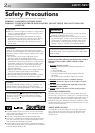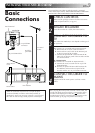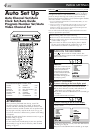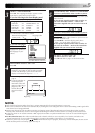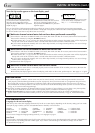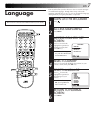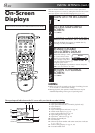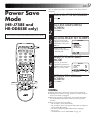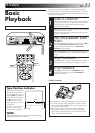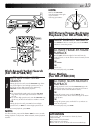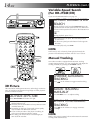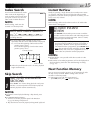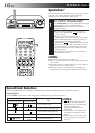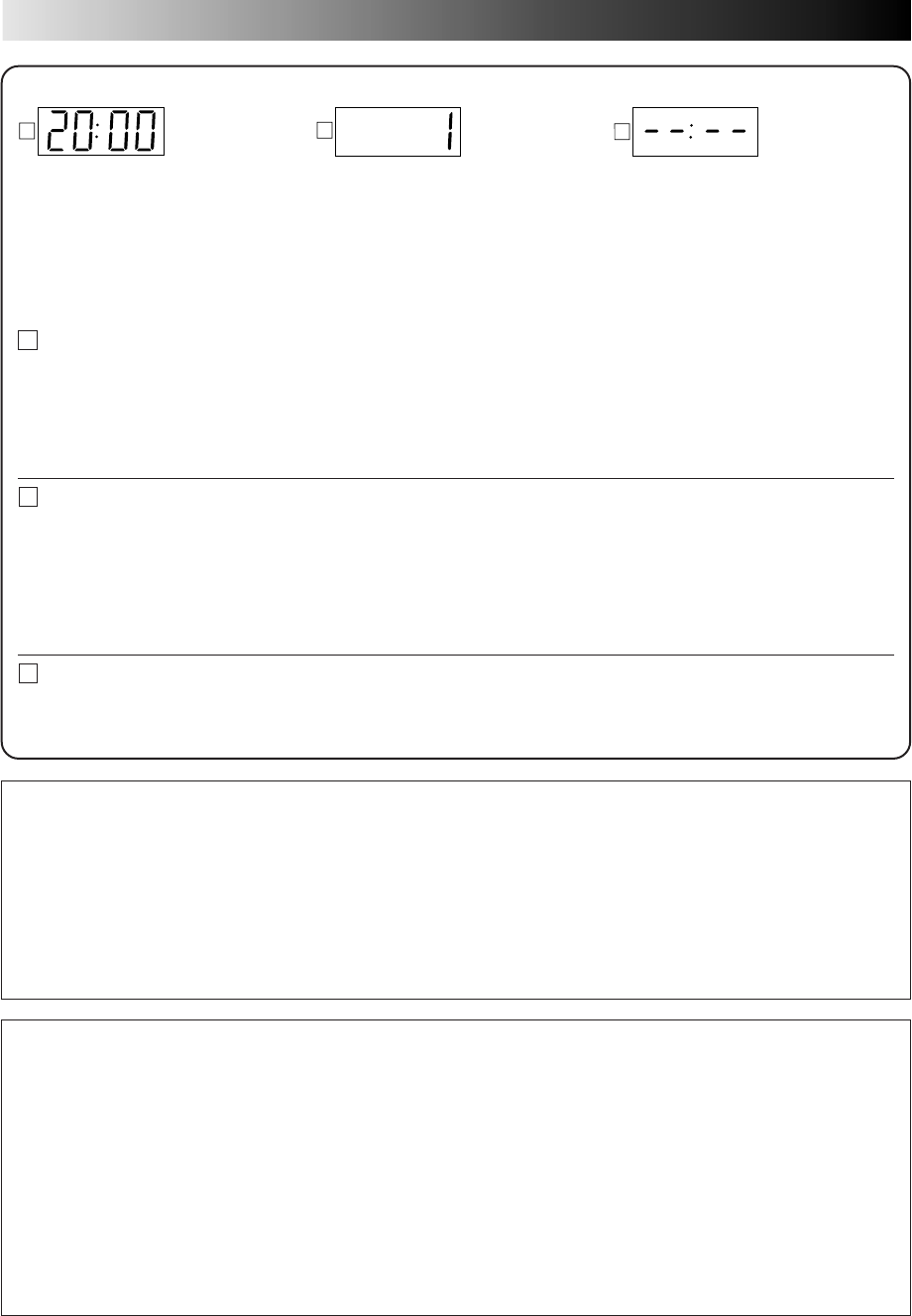
6 EN
INITIAL SETTINGS (cont.)
If both auto channel set and auto clock set have been performed successfully:
1
Turn on the TV and select its VIDEO channel or AV mode, then make sure that all necessary stations have been stored in
the recorder's memory by using the TV PROG button(s).
● If station names (ID — ੬ pg. 51) have also been stored in the recorder's memory, the station name will be displayed at
the top left corner of the screen for about 5 seconds when the recorder is tuned to a different station.
● If you want to set the tuner manually such as to add or skip channels, to change channel positions, or to set or change
station names, see pages 48 – 52.
If auto channel set has succeeded but auto clock set has not:
1
Turn on the TV and select its VIDEO channel or AV mode, then make sure that all necessary stations have been stored in
the recorder's memory by using the TV PROG button(s).
● If station names (ID — ੬ pg. 51) have also been stored in the recorder's memory, the station name will be displayed at
the top left corner of the screen for about 5 seconds when the recorder is tuned to a different station.
● If you want to set the tuner manually such as to add or skip channels, to change channel positions, or to set or change
station names, see pages 48 – 52.
2 Perform "Clock Set" on page 54.
If both auto channel set and auto clock set have failed:
1
Make sure the TV aerial cable is connected properly to the recorder and turn off the recorder power once, then turn the
recorder power back on again.
● The Country Set display appears on the front display panel and/or on the screen; perform steps 2 – 6 on pages 4 – 5 again.
IMPORTANT
Ⅲ In certain reception conditions, station names may not be stored correctly, and auto Guide Program Number Set may not
work properly. If the Guide Program numbers are not set properly, when you timer-record a TV programme using SHOWVIEW,
the recorder will record a TV programme of a different station. When programming the timer using SHOWVIEW, be sure to
check whether the channel position on which your recorder receives the broadcasting station you wish to record is selected
(੬ pg. 26, "SHOWVIEW Timer Programming").
Ⅲ Your video recorder memorizes all detected stations even if reception of some of them is poor. In these cases picture quality
may be poor. To delete those stations with an unacceptable picture ੬ "Delete A Channel" on page 49.
Ⅲ For RF connection users: In certain reception conditions, the Video Channel may not be set correctly and interference may
appear in the TV picture while the recorder's power is on. Set your Video Channel manually. ੬ pg. 45, "Video Channel Set".
A
B
C
When auto channel set has been
completed successfully but auto clock set
has not, "1" (channel position) will be
displayed after the OK button is pressed in
step 6 on page 5.
When neither auto channel set nor auto
clock set has been completed success-
fully, "– –:– –" will be displayed.
When both auto channel set and auto
clock set have been completed success-
fully the correct current time will be
displayed after the OK button is pressed in
step 6 on page 5.
You can check if the Guide Program numbers have been set correctly when you perform SHOWVIEW Timer Programming
(੬ pg. 26); if the correct channel position number is displayed in step 3, this confirms that the Guide Program number for the
SHOWVIEW number you enter in step 2 has been set correctly.
Auto Set Up results appear on the front display panel
INFORMATION
Language for the on-screen display
Auto Set Up also selects the language automatically for the on-screen display depending on the Country setting you have made
in step 2 on page 4 (unless you have selected BELGIUM or SUISSE), as shown below.
SUOMI [ SUOMI SVERIGE [ SVENSKA ESPAÑA [ CASTELLANO
PORTUGAL [ ENGLISH DANMARK [ DANSK NEDERLAND [ NEDERLANDS
DEUTSCHLAND [ DEUTSCH ÖSTERREICH [ DEUTSCH GREECE [ ENGLISH
NORGE [ NORSK ITALIA [ ITALIANO OTHERS [ ENGLISH
If you want to change the language setting manually,
੬ "Language" on page 7.
Just Clock
Your recorder is equipped with the Just Clock function which provides accurate time keeping through automatic adjustments at
regular intervals, by reading data from a PDC signal. If you want to take advantage of this function, simply set it to "ON".
੬ "Just Clock" on page 54.
A
B
C