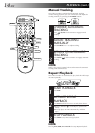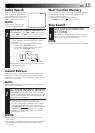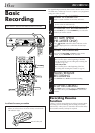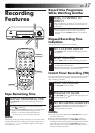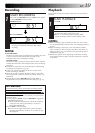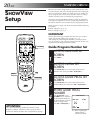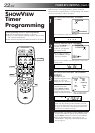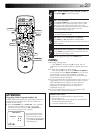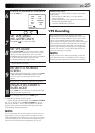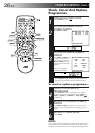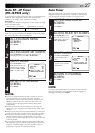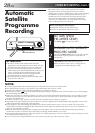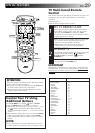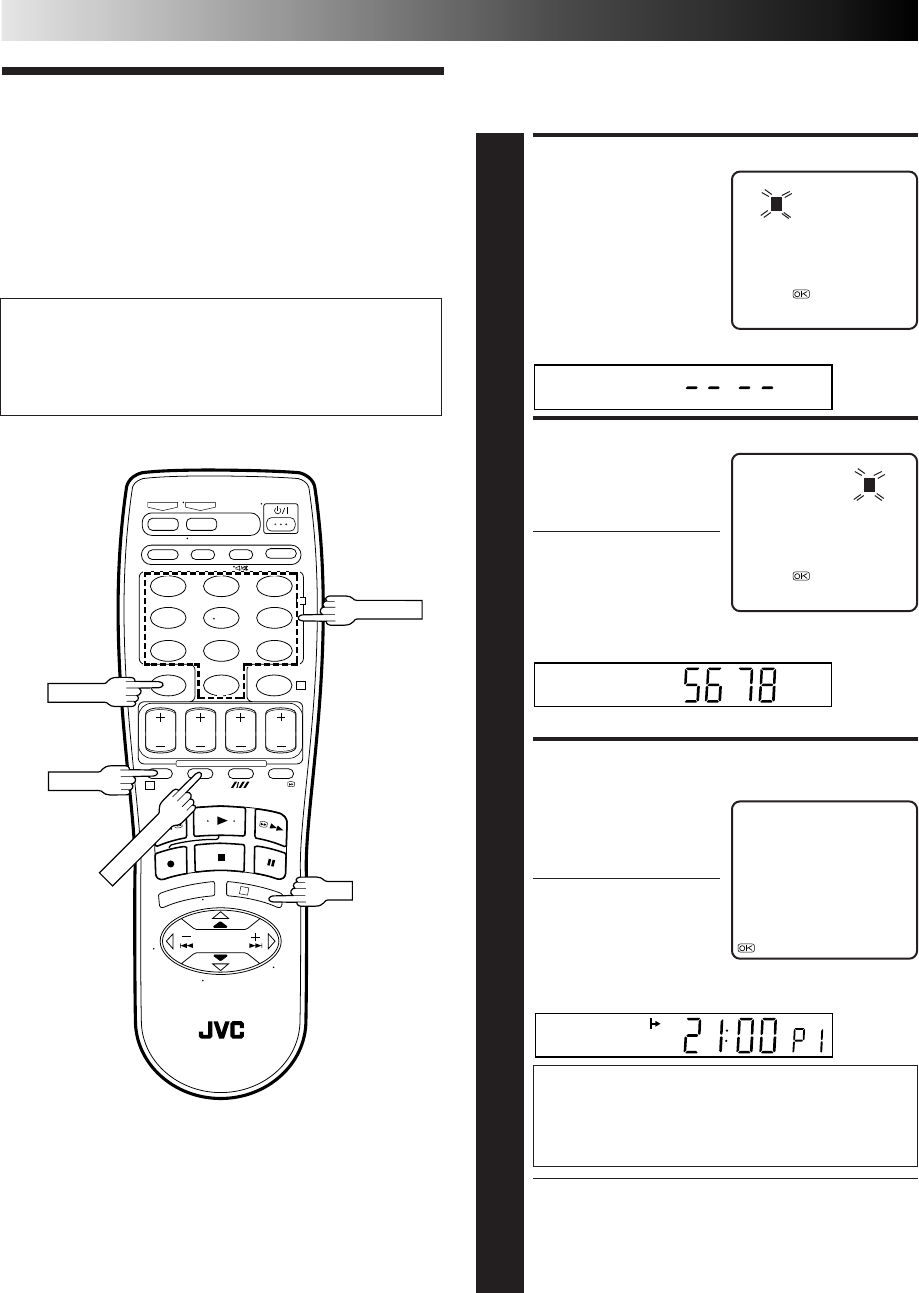
22 EN
ACCESS SHOWVIEW SCREEN
1
Press PROG..
The front display panel looks like this:
ENTER SHOWVIEW NUMBER
2
Press the NUMBER keys to
enter the SHOWVIEW
number of a programme
you wish to record.
● If you make a mistake,
press CANCEL and input
the correct number.
The SHOWVIEW number you enter appears on the front
display panel:
The display panel can show only a 4-digit number.
ACCESS SHOWVIEW PROGRAM
SCREEN
3
Press OK, and the
SHOWVIEW Program screen
appears (if you’re just
starting out, “P1” appears).
The display panel shows the
programme start time.
Pressing PROG. CHECK
changes the display to the
programme stop time, then
the date and channel position.
IMPORTANT
Make sure the channel position number you wish
to record is displayed; if not, see "SHOWVIEW Setup"
on page 20 and set the Guide Program number for
that S
HOWVIEW number correctly.
● If the number you entered is invalid, "ERROR" appears
on the screen and "Err" appears on the display panel.
Press CANCEL and input a valid SHOWVIEW number.
● If the "GUIDE PROG SET" screen appears, see
"ATTENTION – Regarding Guide Program Number
Set" on page 23.
– P1 –
SHOWVIEW 123456789
START STOP
21:00 = 22:00
SP VPS/PDC OFF
DATE TV PROG
25.12 1
RTR
: OK
SP
SHOWVIEW
Timer
Programming
Before performing SHOWVIEW Timer Programming:
● Be sure to read "SHOWVIEW Setup" (੬ pg. 20).
● Insert a cassette with the safety tab in place. The recorder
will come on automatically.
● Turn on the TV and select the VIDEO channel (or AV mode).
With SHOWVIEW, timer programming is greatly simplified
because each TV programme has a corresponding code number
which your recorder is able to recognise.
SHOWVIEW
12345678
[0 – 9] =
[
CANCEL
] : DELETE
[PROG] : EXIT
TIMER RECORDING (cont.)
SHOWVIEW
[0 – 9] =
[+/–] : EXPRESS PROGRAMING
[PROG] : EXIT
123
456
7
89
0
2
4
1
3
OK
"SP" is not displayed
with the HR-J259EE.
NUMBER
CANCEL
PROG.
PROG. CHECK