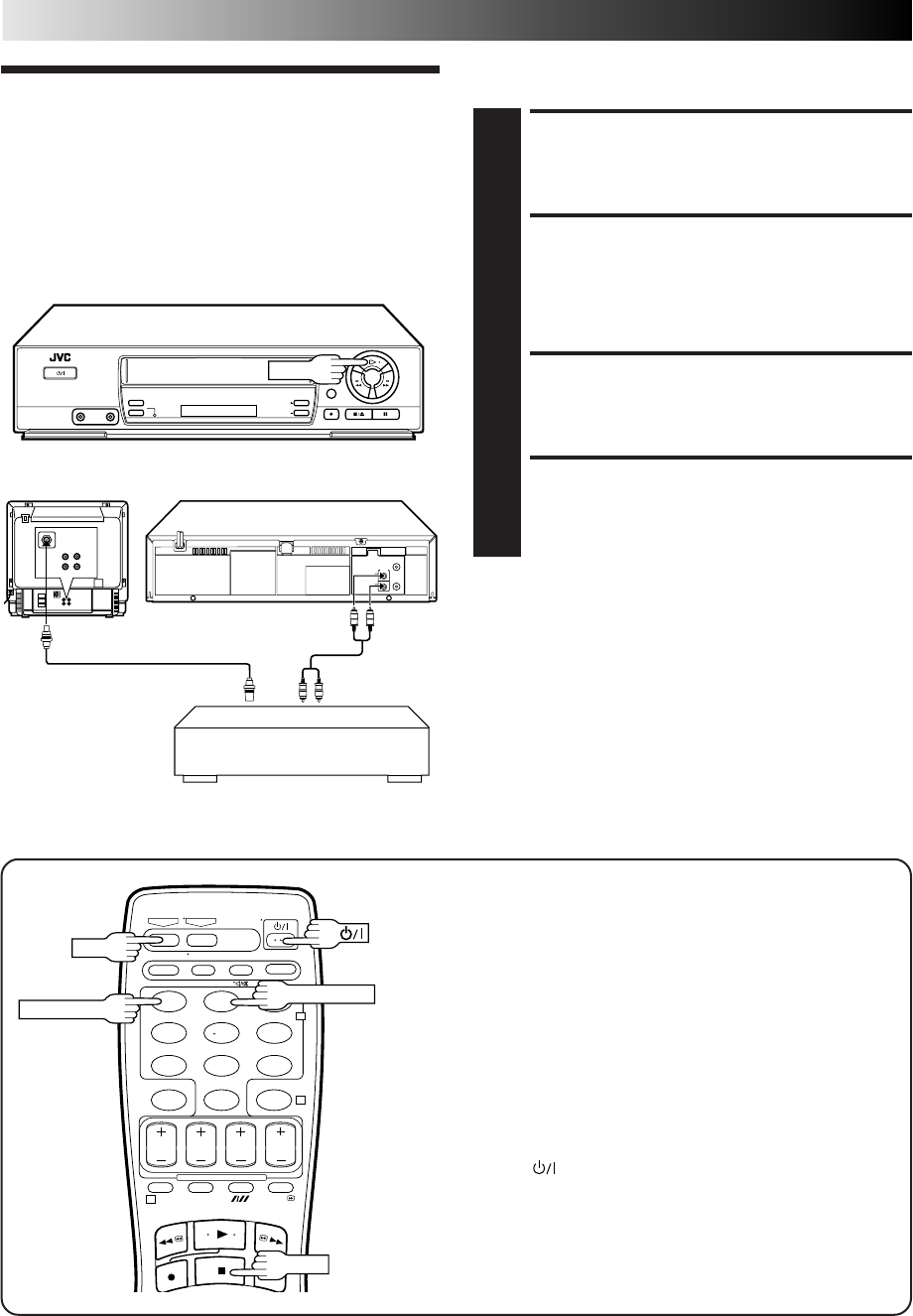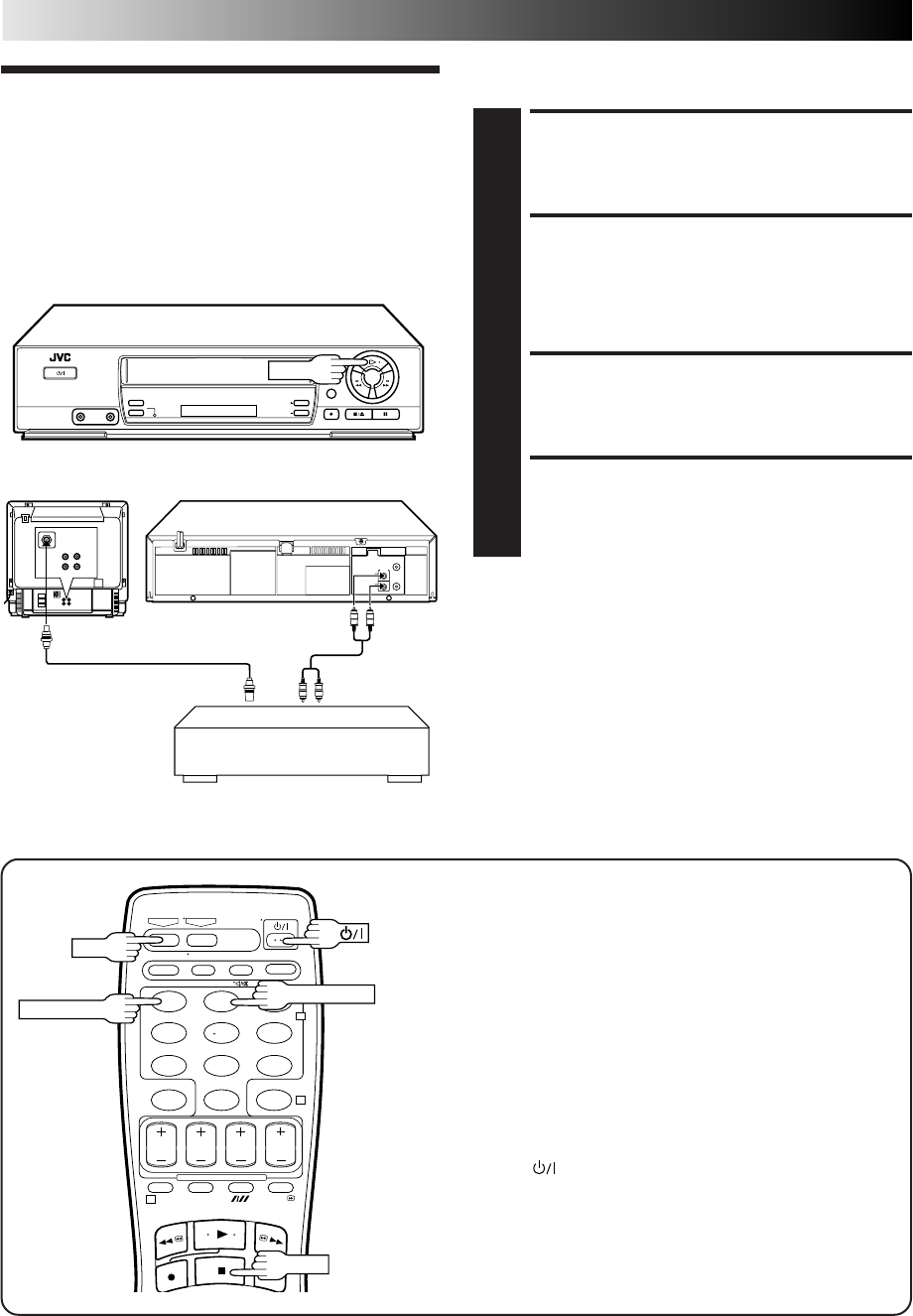
30 EN
123
456
7
89
0
2
4
1
EDITING
Edit To
Another Video
Recorder
You can use your video recorder as the source player and
another video recorder as the recording deck.
MAKE CONNECTIONS
1
Connect the player’s AUDIO/VIDEO OUT connectors
to the recorder’s AUDIO/VIDEO IN connectors.
SET RECORDING DECK’S
INPUT MODE
2
Set the recording deck's external input mode.
START SOURCE PLAYER
3
Press PLAY on the source player.
START RECORDING DECK
4
Engage its Record mode.
NOTES:
●
All necessary cables can be obtained from your dealer.
●
If you do not want to record the superimposed indication on
the editied tape, be sure to set "O.S.D." to "OFF" before you
start editing (
੬
pg. 10).
Another recorder
Recording deck
RF Cable (provided)
VIDEO
CHANNEL
Your recorderSource playerTV Receiver
AV Cable
(not provided)
Remote A/B Code
Switching
The remote control is capable of controlling two JVC video
recorders independently; one set to respond to the remote
control’s A code control signals and another set to respond to
B code control signals. The remote control is preset to send A
code signals because your video recorder is initially set to
respond to A code signals. You can easily modify your video
recorder to respond to B code signals.
PLAY
1 Unplug the mains power cord from the mains outlet.
2 While holding down
VCR
on the remote control, press the
NUMBER key "2" and then press STOP.
3 Plug the mains power cord back into the mains outlet.
4 Press
on the remote control. The recorder will now
only respond to B code signals.
NOTE:
To set the recorder back to respond to A code signals, repeat
the same procedure as shown above except pressing
NUMBER key "1" instead of "2" in step 2.
NUMBER "2"
NUMBER "1"
VCR
STOP