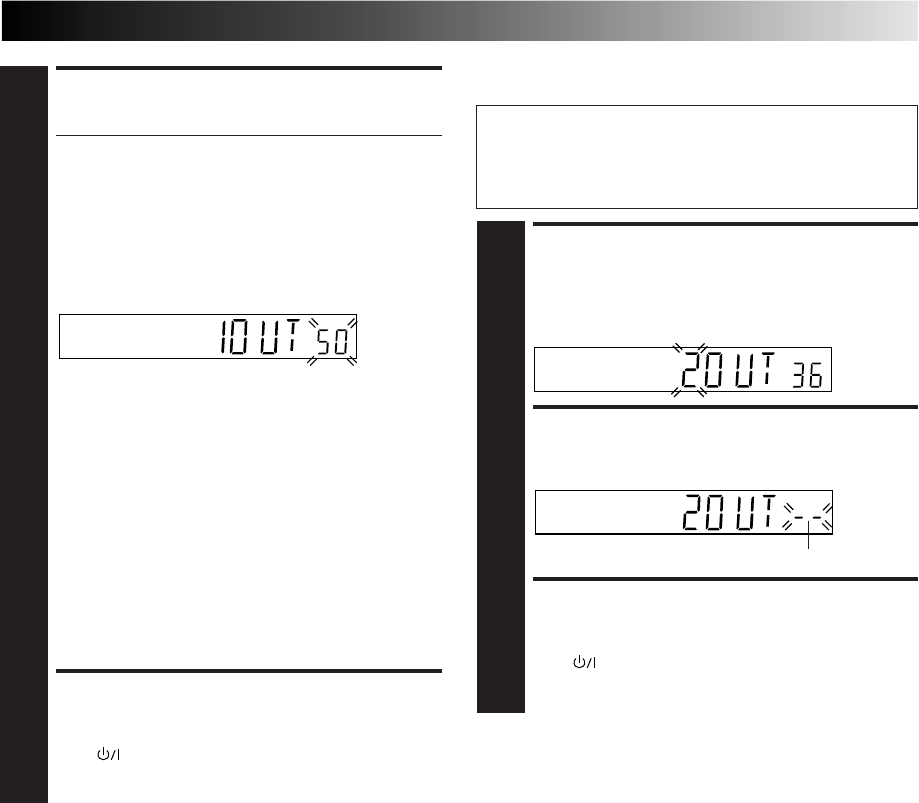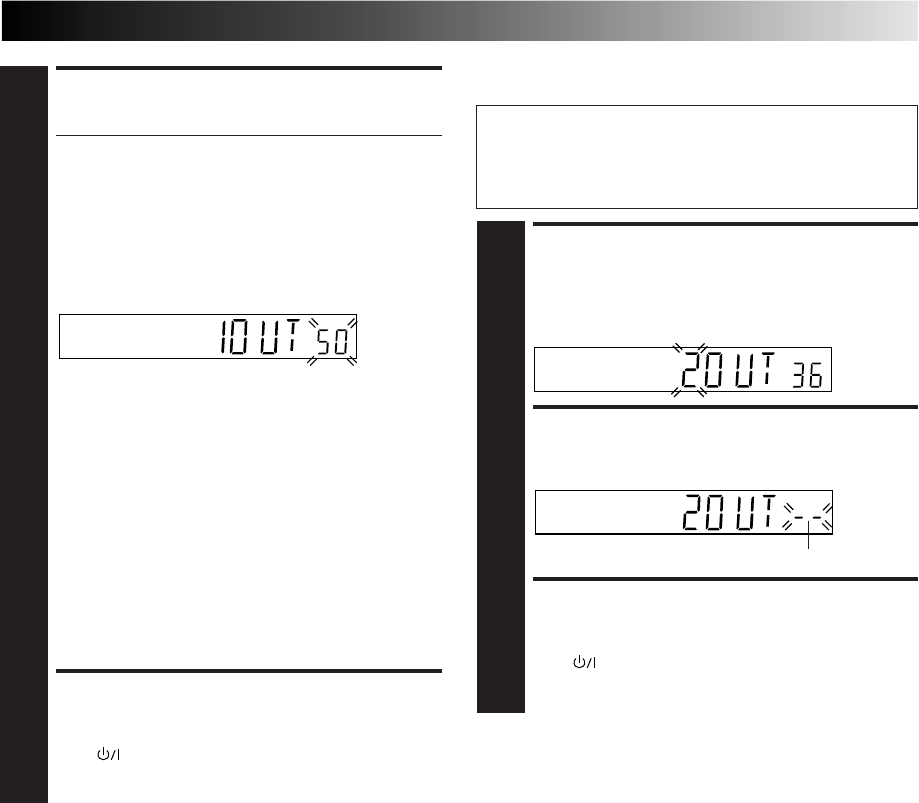
EN 5
(Ex.) If channel 50 is available in your area
SET VIDEO CHANNEL
3
Set your TV to UHF channel 36.
● If the two vertical white bars appear clearly on the
screen as shown in the illustration (੬ "TEST SIGNAL"
on page 4), press OK and then go to step 4.
● If the two vertical white bars do not appear clearly,
press OK and then TV PROG + or – to set the video
recorder to a vacant channel between 28 and 60
which is not occupied by any local station in your
area.
Then set your TV to UHF channel 50 and check if the
two vertical white bars appear clearly on the screen; if
so, go to step 4. If not, re-set the video recorder to
another vacant channel and try again.
NOTES:
●
If you set the video recorder to a channel which is
occupied by a local station or has neighbouring
channels that are occupied by local stations, the
picture reception quality will be affected and some
interference noise will appear on the TV screen. Be
sure to select a vacant channel which has no
broadcast on neighbouring channels.
●
If you cannot obtain the two vertical white bars
clearly with any channel between 28 and 60, consult
your JVC dealer.
EXIT VIDEO CHANNEL SET
MODE
4
Press to finish the setting.
With AV Connection
IMPORTANT:
Before performing the following steps, make sure the
recorder's power is off and there is no cassette inserted in
the recorder.
ACCESS VIDEO CHANNEL
SET MODE
1
Hold down STOP/EJECT on the recorder until the
display panel shows the following.
SET VIDEO CHANNEL
2
Press OK, then press TV PROG – until the display panel
shows the following.
EXIT VIDEO CHANNEL SET
MODE
3
Press to finish the setting.
To view picture signals from the video recorder, set
your TV to its AV mode.
Now the video channel is set to off (– –).