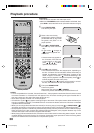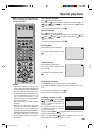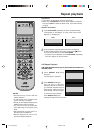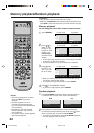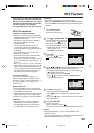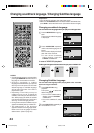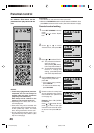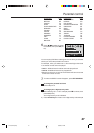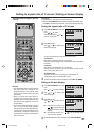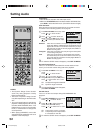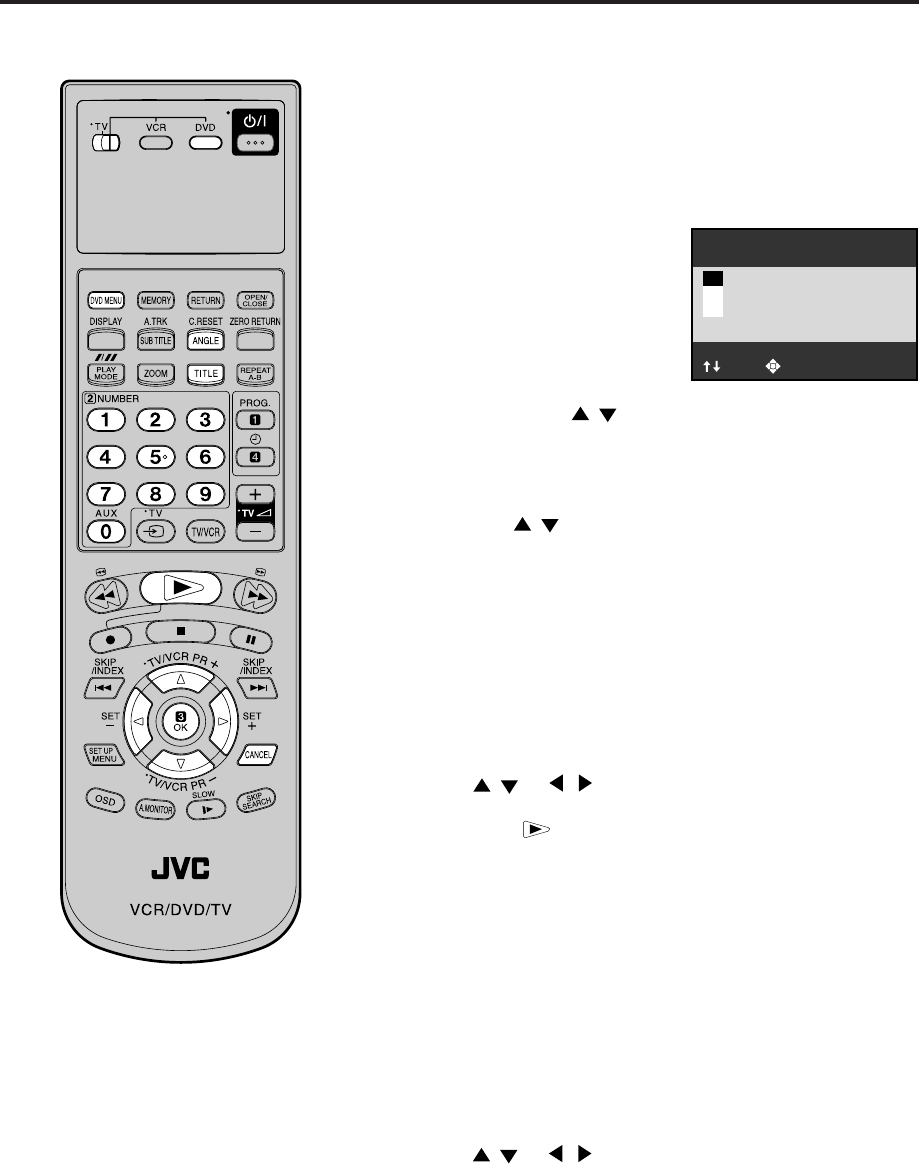
45
Changing angles / Title selection / DVD menu
Two or more titles are recorded on some discs. If the title menu
is recorded on the disc, you can select the desired title.
1
Press TITLE during playback.
Title menu appears on the screen.
• Press TITLE again to resume playback at the scene
when you pressed TITLE.
2
Press / or / to select the desired title.
3
Title Selection
Some DVDs allow you to select the disc contents using the
menu.
When you play back these DVDs, you can select the subtitle
language and sound-track language,etc. using the DVD menu.
Press OK.
The menu continues to another screen. Repeat steps 2 and 3 to
set the item completely.
1
Press DVD MENU during playback.
The DVD menu appears on the screen.
• Press DVD MENU again to resume playback at
the scene when you pressed DVD MENU.
2
Press / or / to select the desired item.
3
DVD Menu
NOTE:
Depending on the DVD, you may not
be able to change the angles even if
multi-angles are recorded on the disc,
or you may be unable to select the title,
and a “title menu” may simply be called
a “menu” or “title” in the instructions
supplied with the disc.
• Turn ON the TV and set to the video input mode.
• Make sure TV/VCR/DVD switch has been slided to VCR/DVD. Then
press DVD to select the DVD mode. (The DVD indicator will light)
Preparation:
Press OK or
.
The playback of the selected title will start.
: Select : Return
Angle :1
2
3
1
When playing back a disc recorded with multi-angle facility,
you
can change the angle that you are viewing the scene from.
1
Press ANGLE during playback.
The current angle will appear.
2
Press ANGLE or / repeatedly until the desired angle is
selected.
• To turn off the angle number display, press the CANCEL.
• You can change the camera angle directly by pressing the
number keys corresponding to its angle number instead of
using the
/ buttons.
Changing Angles
2A77501B E(44-49) 5/30/02, 9:24 PM45