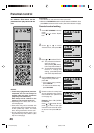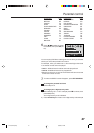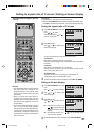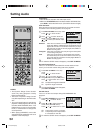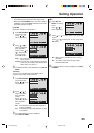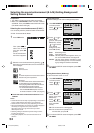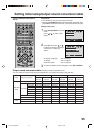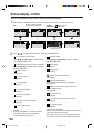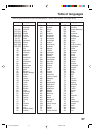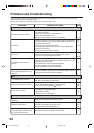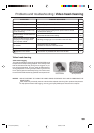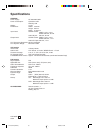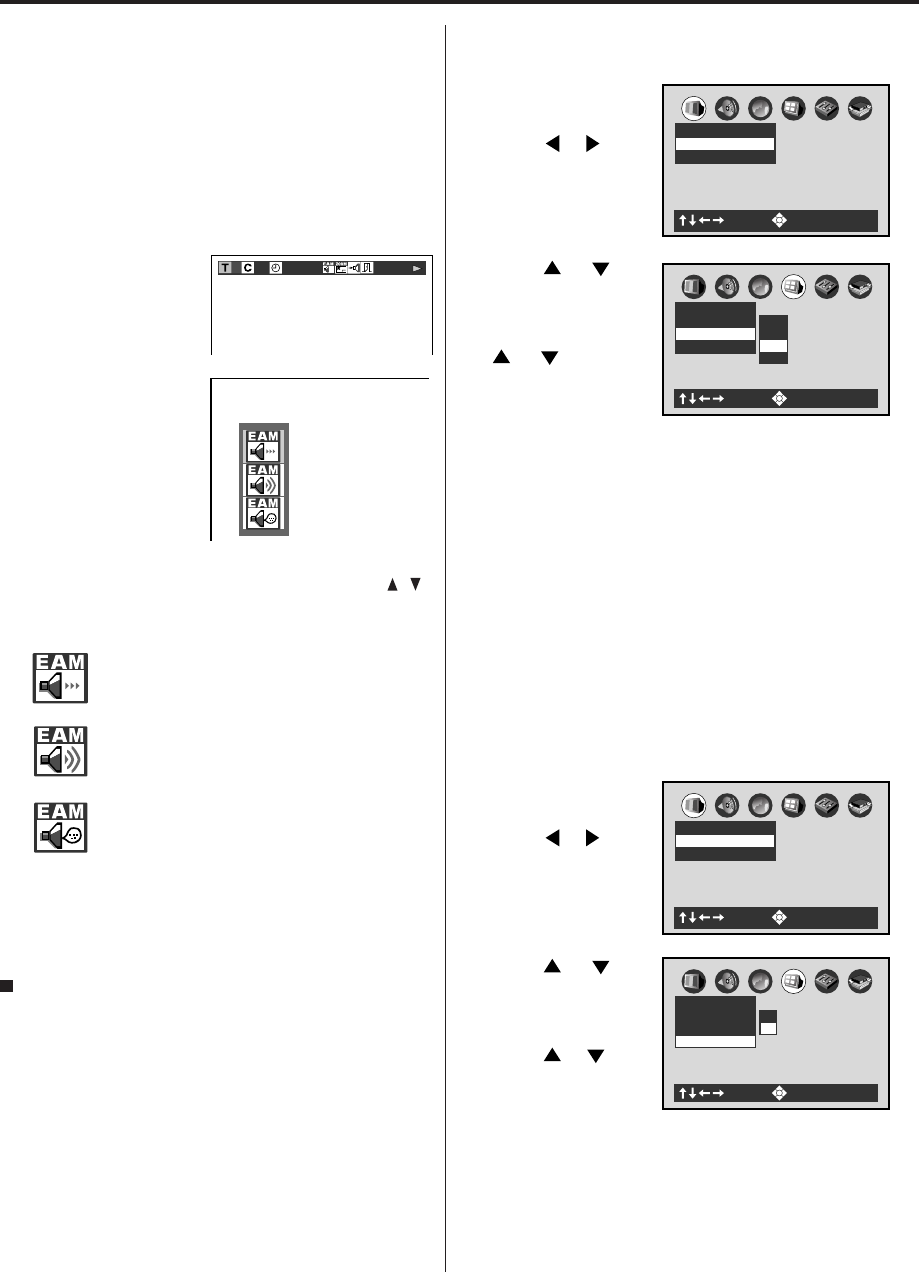
54
Selecting the sound enhancement (E.A.M.)/Setting Background/
Setting Screen Saver
• Turn ON the TV and set to the video input mode.
• Make sure TV/VCR/DVD switch has been slided to
VCR/DVD. Then press DVD to select the DVD mode.
(The DVD indicator will light)
Preparation:
1
Press OSD twice.
Selecting the sound enhancement (E.A.M.*)
You can easily switch a preferred audio enhancement.
*E.A.M.: Enhanced Audio Mode
3
-0:21:28
2
Then press
BB
BB
B/
AA
AA
A to
select the E.A.M.
icon, then press OK
(Enter).
The sound enhance-
ment menu appears.
2
Select the sound enhancement by pressing / .
Each time you press the button, the sound enhance-
ment changes.
Normal:
Normal sound.
3D:
To obtain expansive virtual surround sound
effects from just two speakers.
Dialogue:
To control critical centre channel information
to make dialogue more intelligible (only
when playing a DVD video disc recorded on
the Dolby Digital recording system).
•
To use this enhancement on sounds output
from the BITSTREAM/PCM jack, be sure to
set “Audio Out Select” to “PCM.” (see page 52).
To exit the audio enhancement selection Press
CANCEL.
Notes:
• Actual effects to sounds may vary depending on the speaker
system. Make selection according to your preference.
• Actual effects to sounds may vary depending on the disc.
• When the DVD/VCR is connected to an amplifier equipped
with Dolby Pro Logic Surround, select “Normal”.
Otherwise, Dolby Pro Logic Surround may function
differently than usual.
• Selecting “Dialogue” disables “Dynamic Range Control”
function (see page 52).
• During MP3 playback, the sound enhancement is not
effective.
A
B
C
: Select : Enter
Picture
TV Shape 4:3LB
Video Out Select Video
1
Press SET UP MENU
in the stop mode.
Press
or to se-
lect “Display”.
2
Press or to
select “Back-
ground”, then press
OK (Enter). Press
or to select
your desired
background, then
press OK (Enter).
Setting Background
Select the background color or background picture.
Setting Screen Saver (DVD only)
To turn the screen saver on or off.
3
To make the SETUP screen disappear, press SET
UP MENU.
A
B
C
Display
Screen Saver On
On-Screen Display
On
Gray
Jacket
Blue
: Select : Enter
Background Picture
Picture
Blue: Blue background.
Gray: Gray background.
Picture: Use the picture which appears when you
turn on the DVD/VCR as a background.
Jacket: Use the jacket picture included on some
discs as a background. If it is not included,
a gray background will be substituted.
A
B
C
: Select : Enter
Picture
TV Shape 4:3LB
Video Out Select Video
1
Press SET UP MENU
in the stop mode.
Press or to
select “Display”.
2
Press or to
select “Screen
Saver”, then press
OK (Enter).
Press
or to
select “On” or “Off”,
then press OK
(Enter).
3
To make the SETUP screen disappear, press SET
UP MENU.
A
B
C
Display
Screen Saver On
Background Picture
On-Screen Display
On
On
Off
: Select : Enter
Off: The screen saver is disengaged.
On: The screen saver operates in 10
minutes after you press
4
.
2A77501B E(54-BACK) 5/30/02, 9:25 PM54