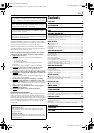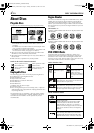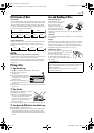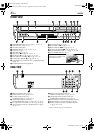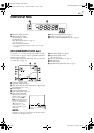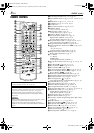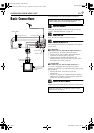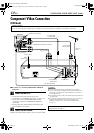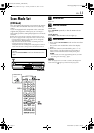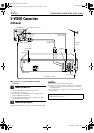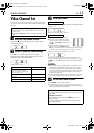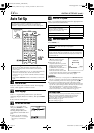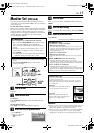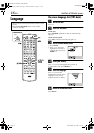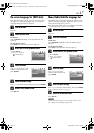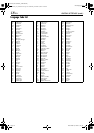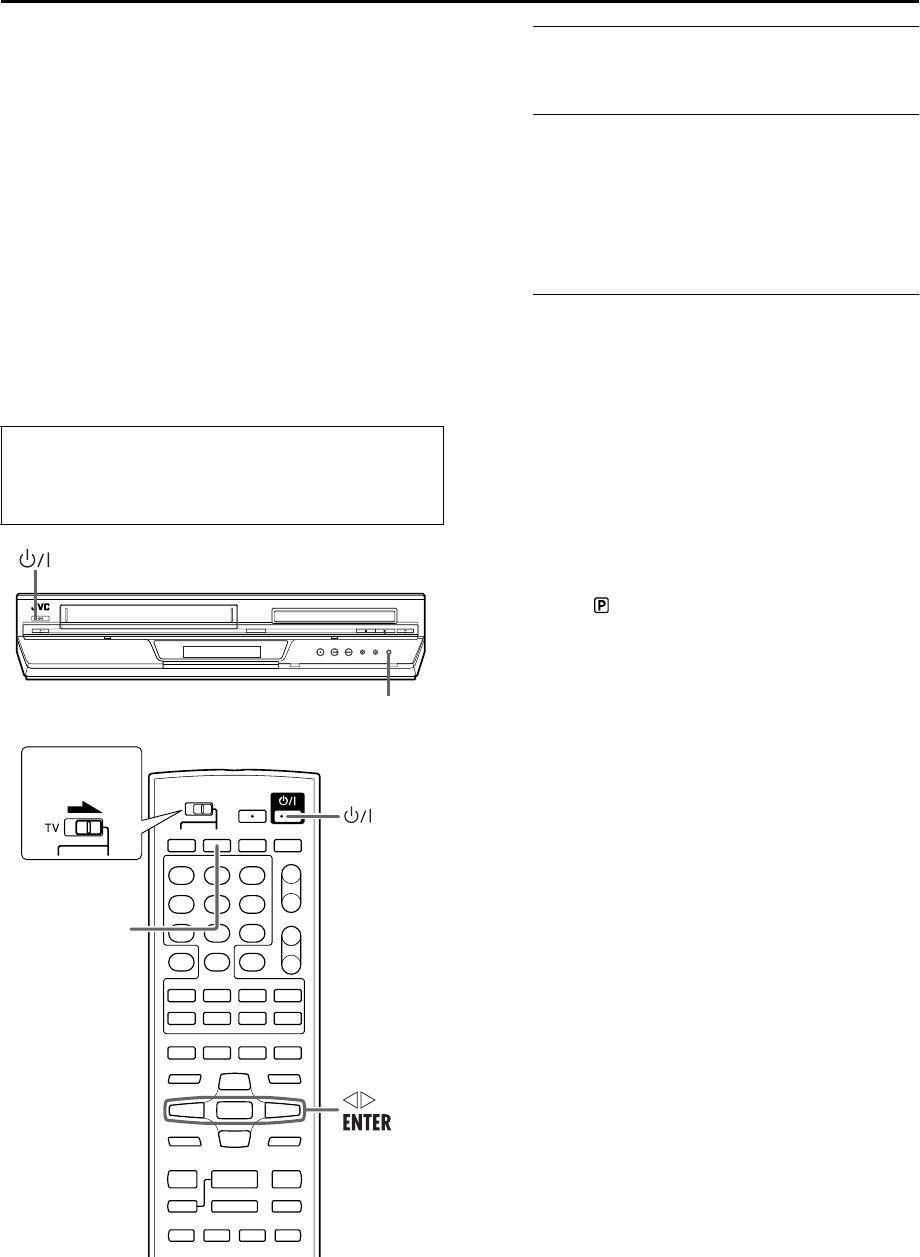
Masterpage:Right-No-Heading
EN 11
Filename [XV38ASAG_04Index.fm]
Page 11 December 14, 2004 7:47 pm
Scan Mode Set
(DVD deck)
This unit supports the progressive scan system (eg. 480p*)
as well as the conventional interlaced scan system (eg.
480i*).
If your TV equipped with component video connectors
supports the progressive video input, you can enjoy a
high quality picture by setting the progressive scan mode
to active.
● Refer also to the instruction manuals supplied with your TV.
● If your TV equipped with component video connectors does
not support the progressive video input, do not change the
scan mode to the “PROGRESSIVE.”
* 480p and 480i indicate the number of scanning lines and
scanning format of an image signal.
• 480p indicates 480 scanning lines with progressive format.
• 480i indicates 480 scanning lines with interlaced format.
A
Turn on the unit.
Press 1.
B
Select the DVD deck.
On the unit
Press VCR/DVD repeatedly so that the DVD indicator
lights up.
On the Remote
Press DVD so that the DVD indicator lights up.
C
Switch the mode.
A Press and hold SCAN MODE on the unit for more than
3 seconds.
The current scan mode blinks on the front display
panel.
B While the current scan mode blinks, press we to
select “ProGr” (for the progressive scan mode) or
“IntEr” (for the interlaced scan mode), then press
ENTER.
• If the current scan mode stops blinking before you make
the setting, start from step
A again.
NOTE:
When the progressive scan mode is selected, the Progressive
mode indicator ( ) lights up on the front display panel.
● Turn on the TV and select the VCR channel (or AV
mode).
● Slide the TV/VCR/DVD switch on the Remote to the
right.
SCAN MODE
Slide to the
right.
DVD
Slide to the
right.
XV38ASAG_04Index.fm Page 11 Tuesday, December 14, 2004 7:47 PM