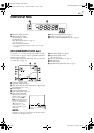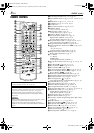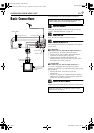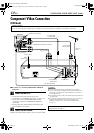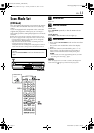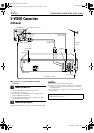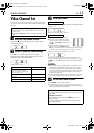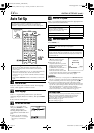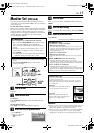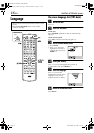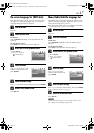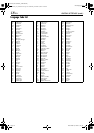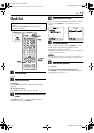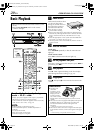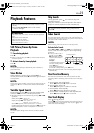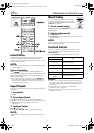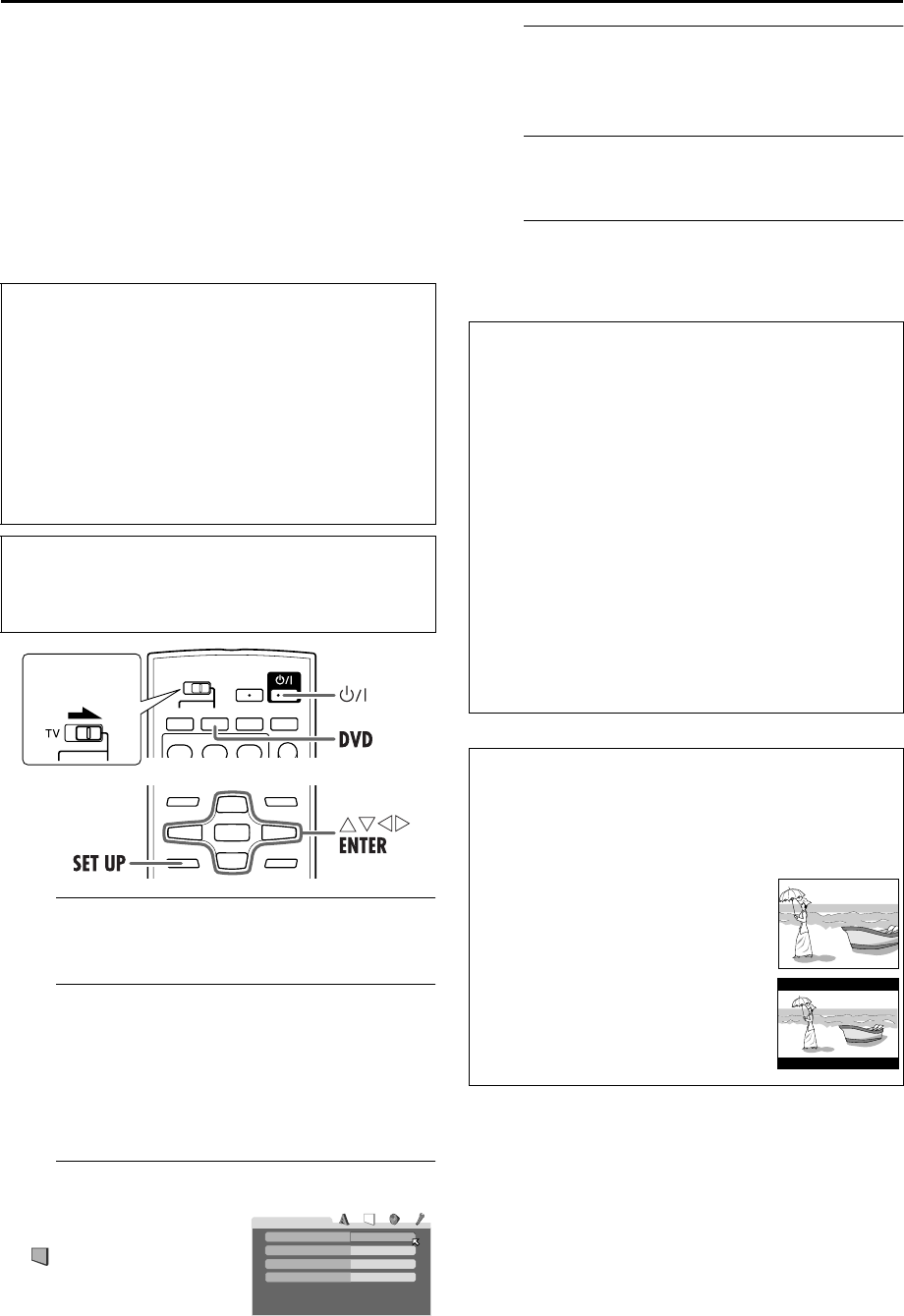
Masterpage:Right-No-Heading
EN 15
Filename [XV38ASAG_04Index.fm]
Page 15 December 8, 2004 5:02 pm
Monitor Set (DVD deck)
You can select the monitor type depending on the TV
used when you play back DVD VIDEO discs recorded for
wide-screen TVs.
For the multi colour system TV
When you use a multi colour system TV, you can change
the colour system of this unit automatically by selecting
“MULTI” options as the monitor type. In this case, the
setting of this unit is changed to match the colour system
of the loaded disc regardless the TV system setting.
(
੬ “ATTENTION” below)
A
Turn on the unit.
Press 1.
B
Select the DVD deck.
On the unit
Press VCR/DVD repeatedly so that the DVD indicator
lights up.
On the remote control
Press DVD so that the DVD indicator lights up.
C
Access the DVD Set Up menu screen.
D
Select the mode.
Press rt to move H to “MONITOR TYPE,” then press
ENTER.
E
Select the mode setting.
Press rt to select the desired setting, then press ENTER.
F
Return to the normal screen.
Press SET UP.
* The default setting is bold in the table below.
NOTES:
● Even if ”4:3 PS” or ”4:3 MULTI PS” is selected, the screen size
may become ”4:3 LB” or ”4:3 MULTI LB” with some DVD
VIDEO. This depends on how they are recorded.
● When you select ”16:9 NORMAL”or ”16:9 MULTI NORMAL”
for a picture whose aspect ratio is 4:3, the picture slightly
changes due to the process for converting the picture width.
A
TTENTION
How to change the TV system between PAL and NTSC
A Press and hold SCAN MODE on the unit for more
than 3 seconds while the unit is turned off.
The current TV system blinks on the front display
panel.
B While the current TV system blinks, press we to
select “ntSc” (for NTSC) or “PAL” (for PAL), then
press ENTER.
• If the current TV system stops blinking before you
make the setting, start from step A again.
● Turn on the TV and select the video channel (or AV
mode).
● Slide the TV/VCR/DVD switch on the remote
control to the right.
A Press SET UP.
B Press we to select
“PICTURE.”
Slide to the
right.
4:3LB
PICTURE
MONITOR TYPE
PICTURE SOURCE
SCREEN SAVER
AUTO
ON
MP3 / JPEG
MP3
8 MONITOR TYPE
16:9 NORMAL / 16:9 MULTI NORMAL
(Wide television conversion):
Select this when the aspect ratio of your TV is fixed to 16:9
(wide TV). The unit automatically adjusts the screen width of
the output signal correctly when playing back a picture
whose aspect ratio is 4:3.
16:9 AUTO / 16:9 MULTI AUTO
(Wide television conversion):
Select this when the aspect ratio of your TV is 16:9 (wide
TV).
4:3 LB / 4:3 MULTI LB (Letter Box conversion):
Select this when the aspect ratio of your TV is 4:3
(conventional TV). While viewing a wide screen picture, the
black bars appear on the top and the bottom of the screen.
4:3 PS / 4:3 MULTI PS (Pan&Scan):
Select this when the aspect ratio of your TV is 4:3
(conventional TV). While viewing a wide screen picture, the
black bars do not appear; however, the left and right edges
of the pictures will not be shown on the screen.
Pan&Scan/Letter Box
In general, DVD VIDEO disc are produced for a wide-screen
TV with 16:9 aspect ratio.
Material with this ratio will not fit to a TV with 4:3 aspect
ratio. There are two styles to display the image, “Pan&Scan”
and “Letter Box.”
Pan&Scan
The right and left side of the image are
cut off. The image fills the screen.
Letter Box
Black bands appear at the top and
bottom of the image. The image itself
appears in 16:9 aspect ratio.
XV38ASAG_04Index.fm Page 15 Wednesday, December 8, 2004 5:02 PM