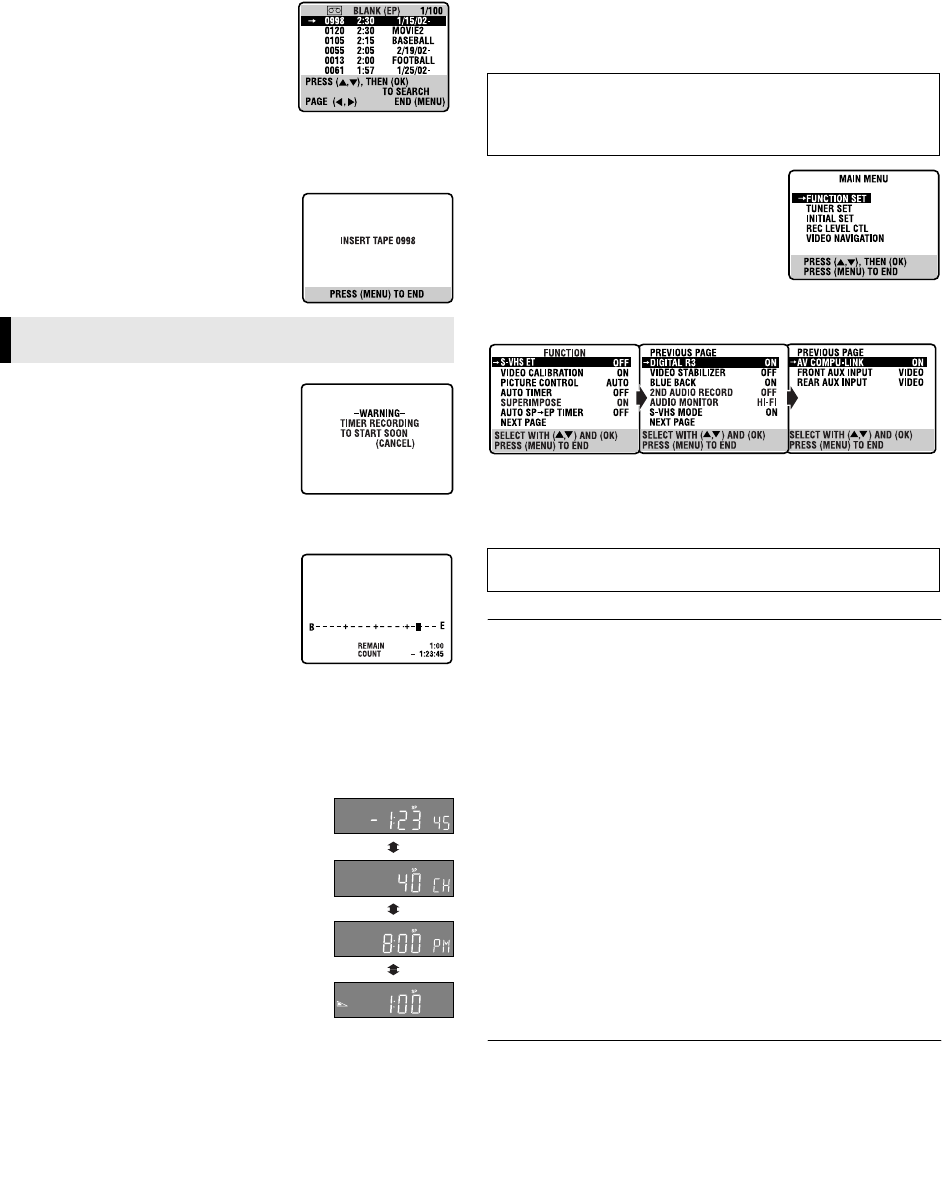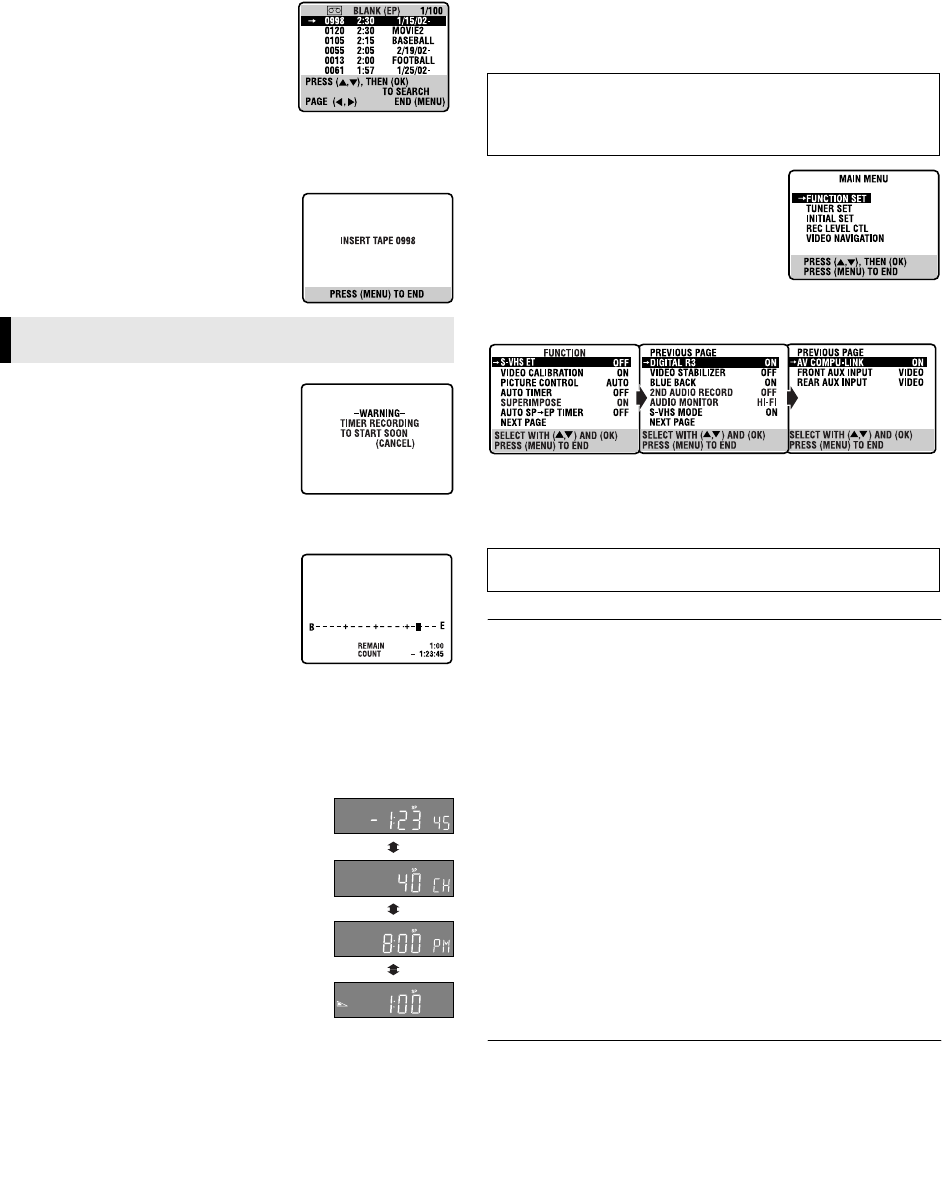
—19—
C Select tape number
Press rt to move the highlight bar
(arrow) to the tape number on which you
want to record a program, then press OK.
● The calculated blank space is based on
the current tape speed (SP or EP) selected
on the VCR.
● If the selected cassette has already been loaded, the VCR
searches the beginning of the blank space and goes into the stop
mode automatically.
D Load cassette
Insert the tape of the selected number.
● The VCR searches the beginning of the
blank space and goes into the stop mode
automatically.
Timer warning display
A warning appears on the TV screen to tell
you that the timer-recording is to start in
5 minutes if you are not in the timer
recording standby mode at that time. Press
TIMER (#) to put the VCR into timer
recording standby mode. To clear the display, press CANCEL on
the Remote.
Checking tape position
When you change the VCR operation
mode from the stop mode to fast forward
or rewind mode, or when you perform an
Index Search (
੬ pg. 11) or Instant Review
(
੬ pg. 12), the tape position indicator
appears.
The position of “
q” in relation to “B” (Beginning) or “E” (End)
shows you where you are on the tape.
● Set “SUPERIMPOSE” to “ON” (
੬ pg. 20).
Changing display information
Each time you press DISPLAY, the display panel
shows the time counter, the channel number,
the clock time and the tape remaining time
alternatively.
● To reset the time counter, press C.RESET on
the Remote.
● During playback, the channel number is not
shown.
● When the tape remaining time appears, “z”
also lights on the display panel.
● When “SUPERIMPOSE” is set to “ON”
(
੬ pg. 20) and DISPLAY on the Remote is
pressed, the current VCR status appear on the
TV screen.
Function settings
You can use the other useful function settings on the Function Set
screen.
A Access Main Menu screen, then
Function Set screen
Press MENU on the Remote. Press rt to
move the highlight bar (arrow) to
“FUNCTION SET”, then press OK or
e.
B Select Function
Press rt to move the highlight bar (arrow) to the function you
want to set.
C Change setting
Press OK or e. The default setting is bold in the table below. Press
MENU to return to normal screen.
Ⅵ S-VHS ET — ON/OFF
When this function is set to “ON”, you can record on VHS
cassettes with S-VHS picture quality. Tapes recorded using this
function can be played back on most of S-VHS VCRs or VHS VCRs
equipped with the SQPB (S-VHS QUASI PLAYBACK) function.
When this function is set to “ON”, the S-VHS indicator lights up
on the display panel.
NOTES:
● Before recording, set “VIDEO CALIBRATION” to “ON”.
(
੬ See below)
● You cannot activate the S-VHS ET function while recording,
timer-recording or Instant Timer Recording (
੬ pg. 13) or the
“VIDEO CALIBRATION” function (
੬ See below) is in progress.
● The S-VHS ET function does not work with S-VHS cassettes.
● To keep the highest quality recording and playback pictures
over a long period of time, S-VHS recording on S-VHS cassettes
is recommended.
● Use of high grade tapes is recommended for S-VHS ET
recordings. On some tapes, picture quality will not improve
even if the S-VHS ET function is used. Check the recording
quality before you start important recordings.
Ⅵ VIDEO CALIBRATION — ON/OFF
When this function is set to “ON”, this VCR checks the condition
of the tape in use during playback and recording, and
compensates to provide the highest-possible pictures. This takes
place whenever you play back a tape or start recording after
inserting a tape.
NOTE:
The VCR checks the tape condition for about 7 seconds, then
starts recording. To make sure you record the desired scene or
program completely, perform the following steps:
A Press and hold PAUSE (9), and press REC (7). After about
7 seconds, the VCR re-enters Record Pause mode.
B Press PLAY (4) to start recording.
Other Functions
● Turn on the VCR and TV, and select the VCR channel (or AV
mode).
● Set the VCR/TV/CABLE/DBS selector on the Remote to
“VCR”.
After a power failure occurs, Function Settings will be reset to
its default setting.
CONTINUED ON NEXT PAGE
HR-S9911U-EN.fm Page 19 Friday, April 26, 2002 11:35 AM