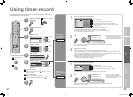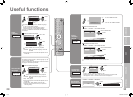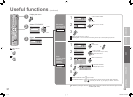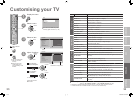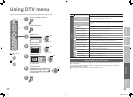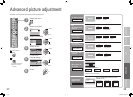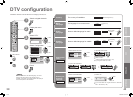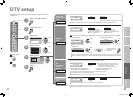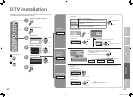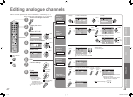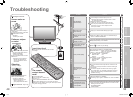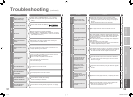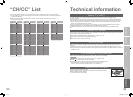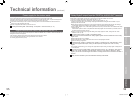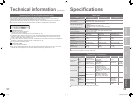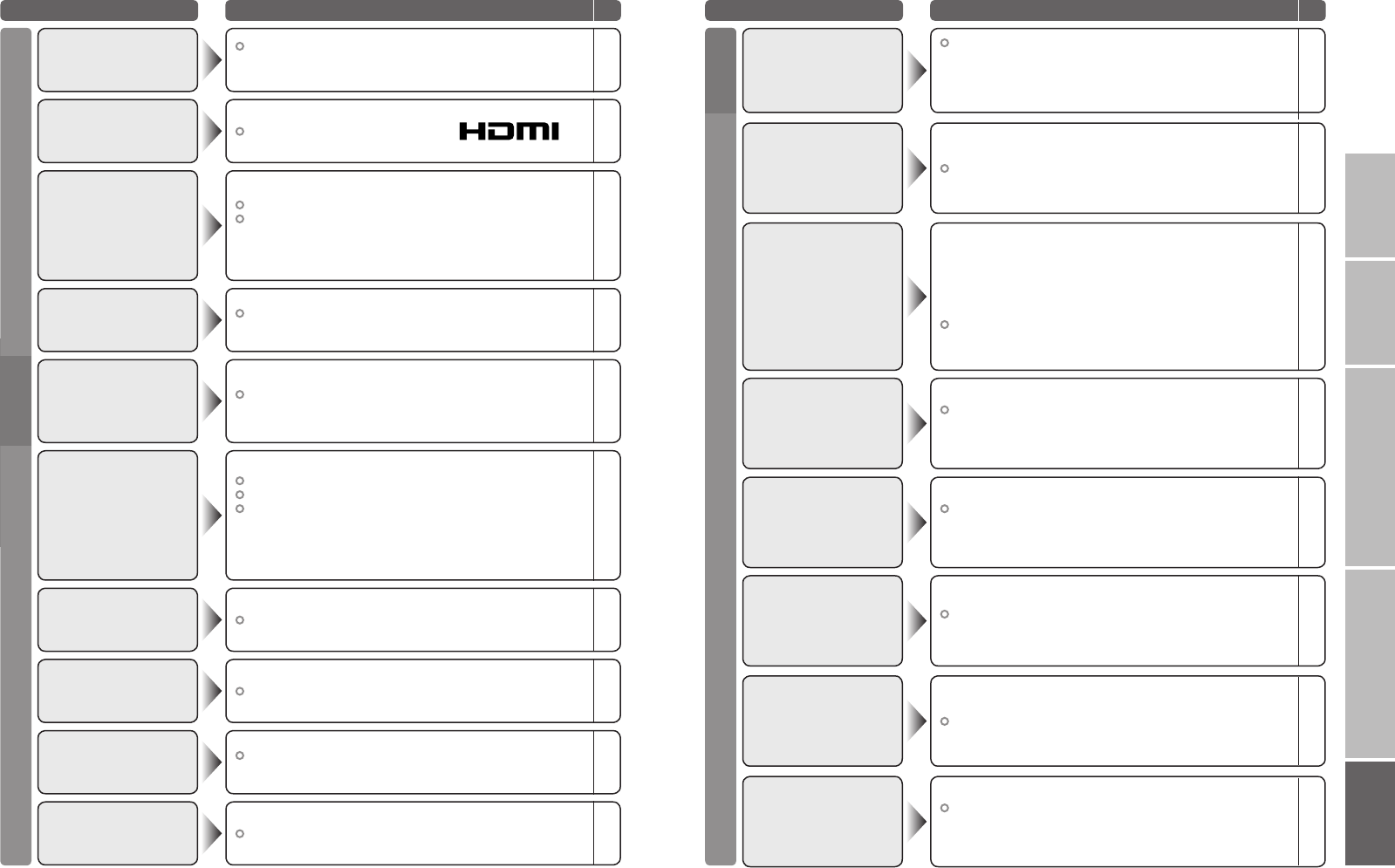
51
52
IMPORTANT! PREPARE USE
SETTINGS
TROUBLE?
Troubleshooting (continued)
Problem Actions
page
Problem Actions
page
Error message
DTV
Is the “T-V LINK” compatible device connected to “EXT-2”?
Is the SCART CABLE “Fully Wired”?
Is the “T-V LINK” compatible device turned on?
After confirming all the conditions above,
press “OK” button again.
“FEATURE NOT
AVAILABLE”
54
54
–
The recorder is recording another programme, or is playing.
“ NO RECORDING
DEVICE BUSY”
–
The recorder is not ready for recording.
Check the videotape or DVD disc.
“ NO RECORDING
MEDIA PROBLEM”
–
The displayed video cannot be recorded.
“ NO RECORDING
POSSIBLE”
–
A problem occurs at the recorder.
“NO RECORDING” –
It is not a malfunction. Some functions in the menu do not
display depending on the situation.
Some functions do not
work
–
Wait a little for the signal to stabilize when switching the
signal format for an “HDMI” device.
Green and distorted
screen
–
Check if the device is compliant with HDMI.
Switch “AUDIO” in “HDMI SETTING” to “DIGITAL” or “AUTO”
for HDMI devices, or “ANALOGUE” or “AUTO” for DVI devices.
(Not available for “EXT-5”.)
No sound
–
34
Use the cable marked with HDMI logo.
No picture, no sound –
Switch “SIZE” in “HDMI SETTING” to “1”, “2” or “AUTO”.
(“SIZE” will not appear when signals are other than 480p
(525p))
Wrong screen size
(480p (525p) only)
34
FunctionsHDMI
Screen
Update the PR list (digital channels) “Updating the PR list”
“Services have
changed. Do you want
to Update PR list?” is
diplayed
57
LCD panels use fine dots (“pixels”) to display images.
While more than 99.99% of these pixels function properly,
a very small number of pixels may not light, or may light all
the time.
Please understand that this is not a malfunction.
Black or white dots
appear on the screen
–
When “Dolby Digital” is selected in “Digital Audio Output”, the
sound of a programme containing “Dolby Digital” signals cannot
be output from the TV or the audio system connected to the
“AUDIO OUT” terminal.
When the channel is changed, a message will be displayed for
a few seconds.
To listen with the TV or audio system
Select a language without “(Dolby)” from “Audio Selection”
Switch “Digital Audio Output” to “PCM”
“Dolby Digital selected!
No analogue audio
available”
56
29
41
Upgrade the tuner software by using the “Receiver Upgrade”
function.
When JVC or the
broadcasting station
informs you of the
software
41
Once the PIN code is input, the lock function is released. If
you want to use the lock function again, turn the TV off and
then turn it on again.
Locked channels can
be watched without
inputting PIN code
–
The default PIN code is “0000”. If you forget the numbers that
you used to change the default PIN code, first input “0081” in
the “Enter PIN code” and then register a new PIN code.
Forgot my PIN code! 39
Some digital channels cannot be watched on this TV.
No picture, no sound 55
Set the “Favourite Mode” to “Off” (P. 39) and register both
Radio and TV channels in “Favourites” (P. 45).
Then set “Favourite Mode” to “On”.
TV/RADIO button do
not work
39
45
51-52 19/03/2007 08:49:41