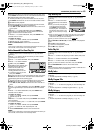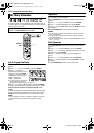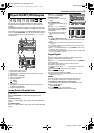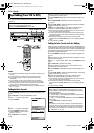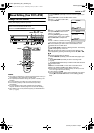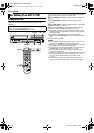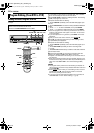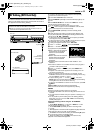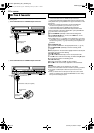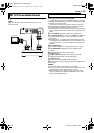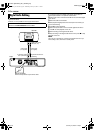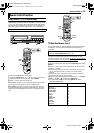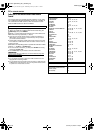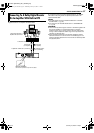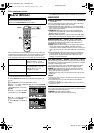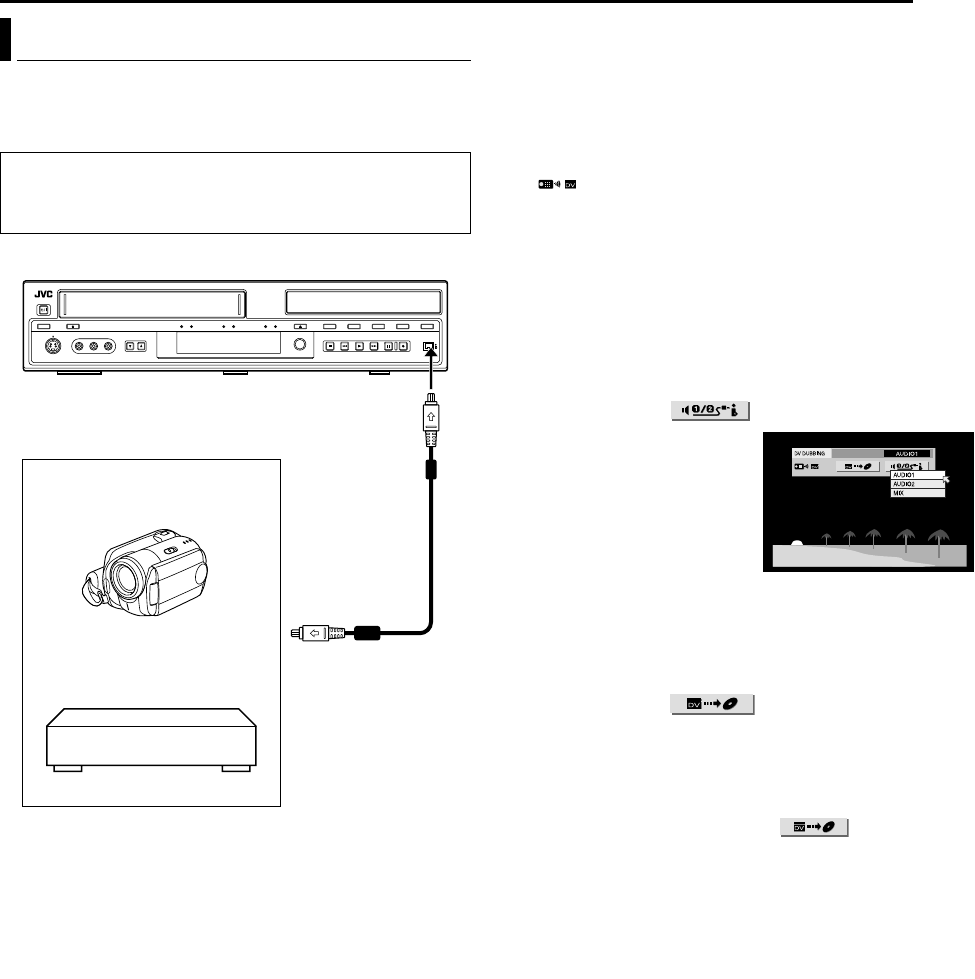
Masterpage:Right+
EN 51
Filename [SR-MV45_55U_10Editing.fm]
Page 51 January 10, 2007 1:18 pm
EDITING
You can dub programs from a DV camcorder or DV equipment
connected to the unit with a DV cable. The unit’s remote control
allows you the limited control of the connected DV camcorder or
DV equipment functions during dubbing.
1 Connect a DV camcorder or DV equipment to the [DV IN]
connector on the unit’s front panel.
2 Load a DVD-RAM/RW/R disc on the unit.
3 Press VCR/DVD repeatedly so that the DVD lamp lights up on
the unit.
4 Press INPUT SELECT +/– on the unit or INPUT +/– on the
remote control to set the input to “DV”.
● The “DV DUBBING” controller appears on the TV screen.
● If “ ” does not appear on the “DV DUBBING” controller, make
sure the DV equipment is connected correctly.
5 Press REC MODE repeatedly to set the recording mode.
(੬ pg. 36)
6 Locate the point from where you want to start dubbing, then
stop or pause playback by pressing the following buttons on the
remote control: 4, 5, 3, 8, 9
● To play back in slow speed (1/10 of the normal speed), press 9 to
pause playback, then press 3 or 5.
● To play back frame-by-frame, press 9 to pause playback, then press
9 repeatedly. Each press of 9 advances a frame.
● To change the playback direction, press 3 or 5.
7 Press we to select , then press ENTER.
8 Press rt to select the desired
sound track, then press ENTER.
AUDIO 1: Select this to record the
original stereo sound played
back on the connected DV
equipment.
AUDIO 2: Select this to record the
dubbed stereo sound played
back on the connected DV
equipment.
MIX: Select this to record the sound of both “AUDIO 1” and
“AUDIO 2”.
● Note that this selection is not available when the source program is
recorded in 16BIT (48 kHz) mode.
9 Press we to select , then press ENTER. The
dubbing starts.
● Playback on the external DV equipment and recording on the unit
should start simultaneously.
● When the playback from the beginning is not possible, the “DV
DUBBING” controller cannot be used. Perform dubbing without using
the “DV DUBBING” controller. (੬ below)
● To pause dubbing, press we to select , then press
ENTER. Both the unit and the external DV equipment pause dubbing.
Pressing 9 on the unit also works the same way.
● To clear the “DV DUBBING” controller from the TV screen, press ON
SCREEN.
10 Press 8 on the remote control to stop dubbing.
● Both the unit and the external DV equipment stop dubbing.
NOTES:
● Dubbing copyright guarded programs is not possible.
● Original DV information such as the recording date and time are not
recorded.
● The superimposed indication during the operation or dubbing is not
recorded.
● It is not possible to perform dubbing when
the dubbing (DUBB.)
lamp
lights up on the unit. Press VCR]DVD so that the dubbing
(
DUBB.) lamp lights off.
Performing dubbing without using the “DV DUBBING”
controller
A Press INPUT SELECT +/– on the unit or INPUT +/– on the
remote control to set the input to “DV”.
B Press REC MODE repeatedly to set the recording mode.
(੬ pg. 36)
C Start playback on the external DV equipment slightly before the
actual point from where you wish to start dubbing.
D Press 7 on the unit to start recording. Or while holding 7, press
4 on the remote control. The dubbing starts.
E When the dubbing ends, press 8 on the unit, then stop
playback on the external DV equipment.
DV Dubbing (DVD Deck Only)
NOTES:
● Use the DV cable VC-VDV 204U for connection.
● When you connect a PC to the [DV IN] connector, we do not
assure the normal operation of this unit.
To [DV IN]
DV cable
(VC-VDV 204U)
(not supplied)
DV Camcorder
DV connector
Your unit
DV equipment
SR-MV45_55US.book Page 51 Wednesday, January 10, 2007 1:18 PM