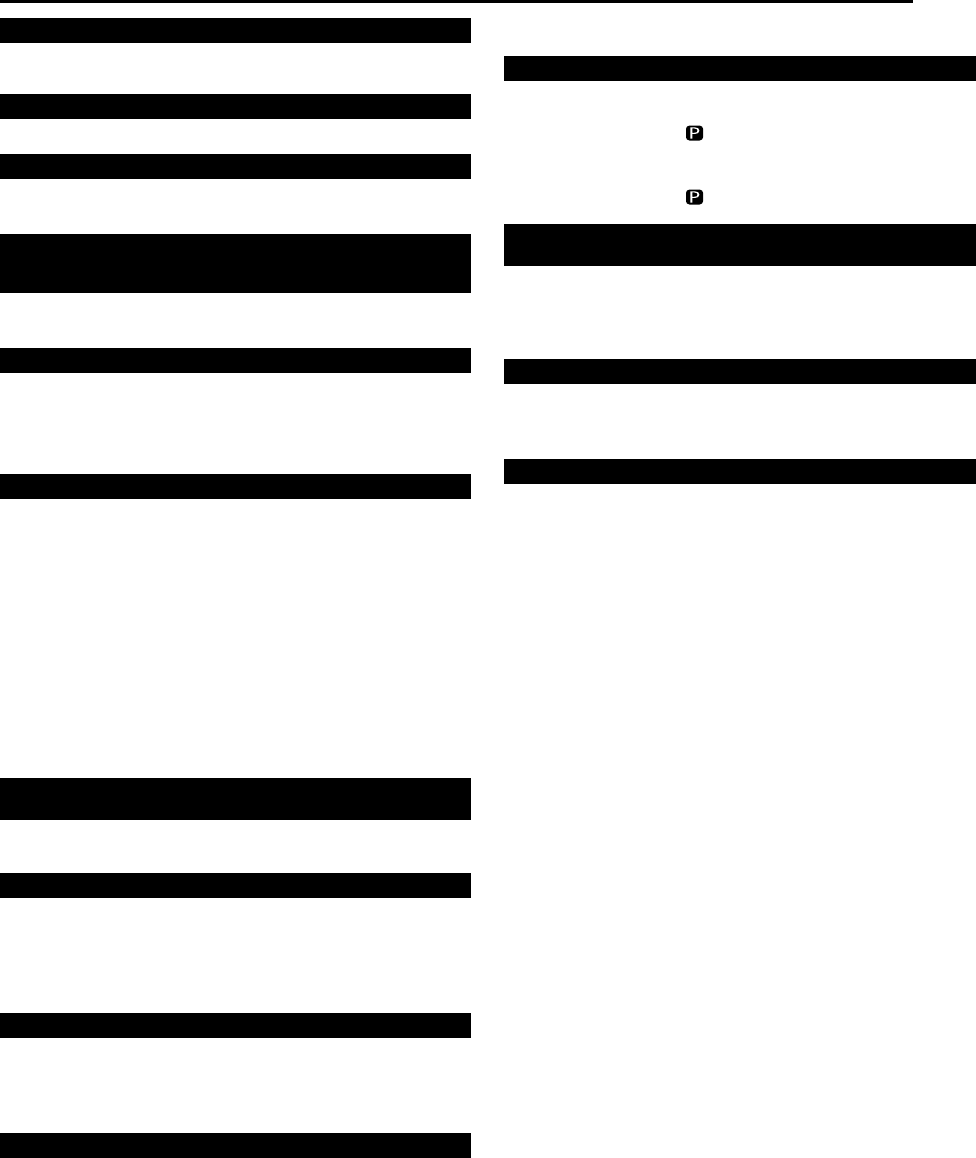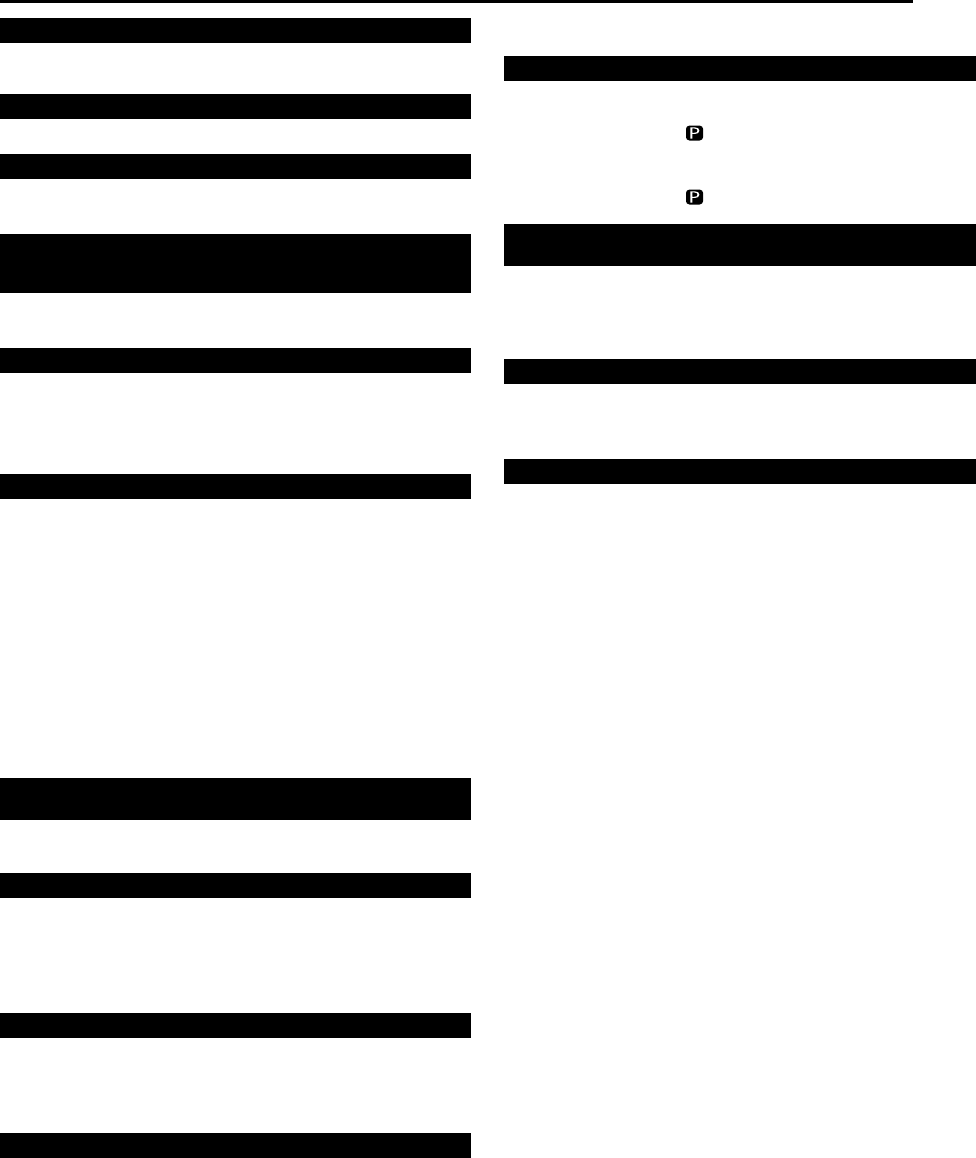
Masterpage:Right+
EN 67
Filename [SR-MV45_55U_11Subsidiary.fm]
Page 67 January 10, 2007 1:18 pm
TROUBLESHOOTING
● The TV is not set to the AV mode.
]Set the TV to its AV mode.
● This is normal.
● The automatic tracking mode is engaged.
]Try manual tracking. (੬ pg. 35)
● The video heads may be dirty.
]Use a dry cleaning cassette TCL-3F, or consult your JVC dealer.
● The automatic tracking mode is engaged.
]Try manual tracking. (੬ pg. 35)
Recording (DVD Deck)
● No disc or a disc not being compatible with the unit is loaded.
]Load a recordable disc on the unit. (੬ pg. 7)
● The disc loaded is not formatted.
]Format the disc. (੬ pg. 62)
● A finalized DVD-R disc is loaded.
]Recording cannot be made on finalized discs. Load a recordable
disc on the unit.
● The disc is full or does not have enough space for the program
to be recorded.
]Clear unnecessary programs on the disc or load a blank disc.
(੬ pg. 41)
Recording (VCR Deck)
● The unit is in the Record Pause mode.
]Press 4 to resume recording.
● There is no cassette loaded, or the cassette loaded has had its
record safety tab removed and “REC SAFETY” is set to “ON”.
]Insert a cassette, or using adhesive tape, cover the hole where
the tab was removed and “REC SAFETY” is set to “OFF”
(੬ pg. 61).
● The camcorder has not been properly connected.
]Confirm that the camcorder is properly connected.
● The input mode is not correct.
]Set the input mode to “F-1”.
● The end of the tape was reached during recording.
]The program may not have been recorded in its entirety. Next
time make sure you have enough time on the tape to record the
entire program.
Other Problems
For basic connection
]Press PROGRESSIVE SCAN for 3 or more seconds so that the
Video output indicator ( ) lights off on the front display panel.
For component video connection
]Press PROGRESSIVE SCAN for 3 or more seconds so that the
Video output indicator ( ) lights up on the front display panel.
● The camcorder’s microphone is too close to the TV.
]Position the camcorder so its microphone is away from the TV.
● The TV’s volume is too high.
]Turn the TV’s volume down.
● Recording is in progress.
]Press 9 to pause the recording, change auxiliary input, then
press 4 to resume recording.
● Mode Lock is activated.
]Press and hold F1 for more than 5 seconds to cancel Mode
Lock.
The playback picture does not appear while the tape is running.
Noise appears during visual search.
Noise appears during normal playback.
The playback picture is blurred or interrupted while external AV
inputs are clear or “USE CLEANING CASSETTE” message
appears on the screen.
Breaks are noticeable in Hi-Fi soundtrack.
Recording cannot be made.
During recording, the tape does not run. The VCR recording lamp
lights up on the front display panel.
Recording cannot be made.
Camcorder recording is not possible.
The tape is automatically rewound, then the unit is shut off.
The image of the program appears distorted on the TV screen.
Whistling or howling is heard from the TV during camcorder
recording.
The AV input cannot be changed.
Buttons and controls do not function at all.
SR-MV45_55US.book Page 67 Wednesday, January 10, 2007 1:18 PM